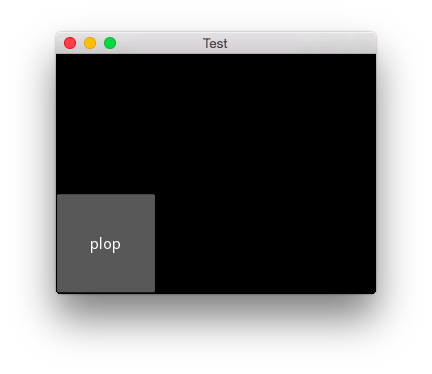Table Of Contents
Widget animation¶
This example demonstrates creating and applying a multi-part animation to a button widget. You should see a button labelled ‘plop’ that will move with an animation when clicked.
File animation/animate.py¶
'''
Widget animation
================
This example demonstrates creating and applying a multi-part animation to
a button widget. You should see a button labelled 'plop' that will move with
an animation when clicked.
'''
import kivy
kivy.require('1.0.7')
from kivy.animation import Animation
from kivy.app import App
from kivy.uix.button import Button
class TestApp(App):
def animate(self, instance):
# create an animation object. This object could be stored
# and reused each call or reused across different widgets.
# += is a sequential step, while &= is in parallel
animation = Animation(pos=(100, 100), t='out_bounce')
animation += Animation(pos=(200, 100), t='out_bounce')
animation &= Animation(size=(500, 500))
animation += Animation(size=(100, 50))
# apply the animation on the button, passed in the "instance" argument
# Notice that default 'click' animation (changing the button
# color while the mouse is down) is unchanged.
animation.start(instance)
def build(self):
# create a button, and attach animate() method as a on_press handler
button = Button(size_hint=(None, None), text='plop',
on_press=self.animate)
return button
if __name__ == '__main__':
TestApp().run()