Table Of Contents
Scatter¶
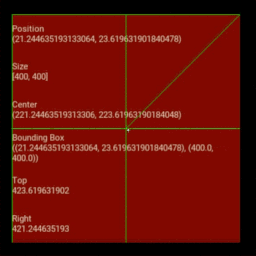
Scatter is used to build interactive widgets that can be translated,
rotated and scaled with two or more fingers on a multitouch system.
Scatter has its own matrix transformation: the modelview matrix is changed before the children are drawn and the previous matrix is restored when the drawing is finished. That makes it possible to perform rotation, scaling and translation over the entire children tree without changing any widget properties. That specific behavior makes the scatter unique, but there are some advantages / constraints that you should consider:
The children are positioned relative to the scatter similarly to a
RelativeLayout. So when dragging the scatter, the position of the children don’t change, only the position of the scatter does.The scatter size has no impact on the size of its children.
If you want to resize the scatter, use scale, not size (read #2). Scale transforms both the scatter and its children, but does not change size.
The scatter is not a layout. You must manage the size of the children yourself.
For touch events, the scatter converts from the parent matrix to the scatter
matrix automatically in on_touch_down/move/up events. If you are doing things
manually, you will need to use to_parent() and
to_local().
Usage¶
By default, the Scatter does not have a graphical representation: it is a
container only. The idea is to combine the Scatter with another widget, for
example an Image:
scatter = Scatter()
image = Image(source='sun.jpg')
scatter.add_widget(image)
Control Interactions¶
By default, all interactions are enabled. You can selectively disable them using the do_rotation, do_translation and do_scale properties.
Disable rotation:
scatter = Scatter(do_rotation=False)
Allow only translation:
scatter = Scatter(do_rotation=False, do_scale=False)
Allow only translation on x axis:
scatter = Scatter(do_rotation=False, do_scale=False,
do_translation_y=False)
Automatic Bring to Front¶
If the Scatter.auto_bring_to_front property is True, the scatter
widget will be removed and re-added to the parent when it is touched
(brought to front, above all other widgets in the parent). This is useful
when you are manipulating several scatter widgets and don’t want the active
one to be partially hidden.
Scale Limitation¶
We are using a 32-bit matrix in double representation. That means we have a limit for scaling. You cannot do infinite scaling down/up with our implementation. Generally, you don’t hit the minimum scale (because you don’t see it on the screen), but the maximum scale is 9.99506983235e+19 (2^66).
You can also limit the minimum and maximum scale allowed:
scatter = Scatter(scale_min=.5, scale_max=3.)
Behavior¶
Changed in version 1.1.0: If no control interactions are enabled, then the touch handler will never return True.
- class kivy.uix.scatter.Scatter(**kwargs)¶
Bases:
kivy.uix.widget.WidgetScatter class. See module documentation for more information.
- Events:
- on_transform_with_touch:
Fired when the scatter has been transformed by user touch or multitouch, such as panning or zooming.
- on_bring_to_front:
Fired when the scatter is brought to the front.
Changed in version 1.9.0: Event on_bring_to_front added.
Changed in version 1.8.0: Event on_transform_with_touch added.
- apply_transform(trans, post_multiply=False, anchor=(0, 0))¶
Transforms the scatter by applying the “trans” transformation matrix (on top of its current transformation state). The resultant matrix can be found in the
transformproperty.- Parameters:
- trans:
Matrix. Transformation matrix to be applied to the scatter widget.
- anchor: tuple, defaults to (0, 0).
The point to use as the origin of the transformation (uses local widget space).
- post_multiply: bool, defaults to False.
If True, the transform matrix is post multiplied (as if applied before the current transform).
- trans:
Usage example:
from kivy.graphics.transformation import Matrix mat = Matrix().scale(3, 3, 3) scatter_instance.apply_transform(mat)
- collide_point(x, y)¶
Check if a point (x, y) is inside the widget’s axis aligned bounding box.
- Parameters:
- x: numeric
x position of the point (in parent coordinates)
- y: numeric
y position of the point (in parent coordinates)
- Returns:
A bool. True if the point is inside the bounding box, False otherwise.
>>> Widget(pos=(10, 10), size=(50, 50)).collide_point(40, 40) True
- on_bring_to_front(touch)¶
Called when a touch event causes the scatter to be brought to the front of the parent (only if
auto_bring_to_frontis True)- Parameters:
- touch:
The touch object which brought the scatter to front.
New in version 1.9.0.
- on_motion(etype, me)¶
Called when a motion event is received.
- Parameters:
- etype: str
Event type, one of “begin”, “update” or “end”
- me:
MotionEvent Received motion event
- Returns:
bool True to stop event dispatching
New in version 2.1.0.
Warning
This is an experimental method and it remains so while this warning is present.
- on_touch_down(touch)¶
Receive a touch down event.
- Parameters:
- touch:
MotionEventclass Touch received. The touch is in parent coordinates. See
relativelayoutfor a discussion on coordinate systems.
- touch:
- Returns:
bool If True, the dispatching of the touch event will stop. If False, the event will continue to be dispatched to the rest of the widget tree.
- on_touch_move(touch)¶
Receive a touch move event. The touch is in parent coordinates.
See
on_touch_down()for more information.
- on_touch_up(touch)¶
Receive a touch up event. The touch is in parent coordinates.
See
on_touch_down()for more information.
- on_transform_with_touch(touch)¶
Called when a touch event has transformed the scatter widget. By default this does nothing, but can be overridden by derived classes that need to react to transformations caused by user input.
- Parameters:
- touch:
The touch object which triggered the transformation.
New in version 1.8.0.
- to_local(x, y, **k)¶
Transform parent coordinates to local (current widget) coordinates.
See
relativelayoutfor details on the coordinate systems.- Parameters:
- relative: bool, defaults to False
Change to True if you want to translate coordinates to relative widget coordinates.
- to_parent(x, y, **k)¶
Transform local (current widget) coordinates to parent coordinates.
See
relativelayoutfor details on the coordinate systems.- Parameters:
- relative: bool, defaults to False
Change to True if you want to translate relative positions from a widget to its parent coordinates.
- class kivy.uix.scatter.ScatterPlane(**kwargs)¶
Bases:
kivy.uix.scatter.ScatterThis is essentially an unbounded Scatter widget. It’s a convenience class to make it easier to handle infinite planes.
- collide_point(x, y)¶
Check if a point (x, y) is inside the widget’s axis aligned bounding box.
- Parameters:
- x: numeric
x position of the point (in parent coordinates)
- y: numeric
y position of the point (in parent coordinates)
- Returns:
A bool. True if the point is inside the bounding box, False otherwise.
>>> Widget(pos=(10, 10), size=(50, 50)).collide_point(40, 40) True
