Table Of Contents
- Screen Manager
- Basic Usage
- Changing Direction
- Advanced Usage
- Changing transitions
CardTransitionFadeTransitionFallOutTransitionNoTransitionRiseInTransitionScreenScreenManagerScreenManager.add_widget()ScreenManager.clear_widgets()ScreenManager.get_screen()ScreenManager.has_screen()ScreenManager.on_motion()ScreenManager.on_touch_down()ScreenManager.on_touch_move()ScreenManager.on_touch_up()ScreenManager.previous()ScreenManager.remove_widget()ScreenManager.switch_to()
ScreenManagerExceptionShaderTransitionSlideTransitionSwapTransitionTransitionBaseWipeTransition
Screen Manager¶
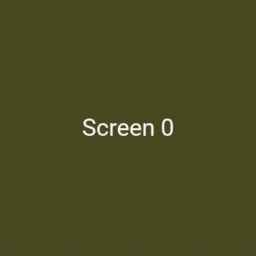
New in version 1.4.0.
The screen manager is a widget dedicated to managing multiple screens for your
application. The default ScreenManager displays only one
Screen at a time and uses a TransitionBase to switch from one
Screen to another.
Multiple transitions are supported based on changing the screen coordinates / scale or even performing fancy animation using custom shaders.
Basic Usage¶
Let’s construct a Screen Manager with 4 named screens. When you are creating a screen, you absolutely need to give a name to it:
from kivy.uix.screenmanager import ScreenManager, Screen
# Create the manager
sm = ScreenManager()
# Add few screens
for i in range(4):
screen = Screen(name='Title %d' % i)
sm.add_widget(screen)
# By default, the first screen added into the ScreenManager will be
# displayed. You can then change to another screen.
# Let's display the screen named 'Title 2'
# A transition will automatically be used.
sm.current = 'Title 2'
The default ScreenManager.transition is a SlideTransition with
options direction and
duration.
Please note that by default, a Screen displays nothing: it’s just a
RelativeLayout. You need to use that class as
a root widget for your own screen, the best way being to subclass.
Warning
As Screen is a RelativeLayout,
it is important to understand the
Common Pitfalls.
Here is an example with a ‘Menu Screen’ and a ‘Settings Screen’:
from kivy.app import App
from kivy.lang import Builder
from kivy.uix.screenmanager import ScreenManager, Screen
# Create both screens. Please note the root.manager.current: this is how
# you can control the ScreenManager from kv. Each screen has by default a
# property manager that gives you the instance of the ScreenManager used.
Builder.load_string("""
<MenuScreen>:
BoxLayout:
Button:
text: 'Goto settings'
on_press: root.manager.current = 'settings'
Button:
text: 'Quit'
<SettingsScreen>:
BoxLayout:
Button:
text: 'My settings button'
Button:
text: 'Back to menu'
on_press: root.manager.current = 'menu'
""")
# Declare both screens
class MenuScreen(Screen):
pass
class SettingsScreen(Screen):
pass
class TestApp(App):
def build(self):
# Create the screen manager
sm = ScreenManager()
sm.add_widget(MenuScreen(name='menu'))
sm.add_widget(SettingsScreen(name='settings'))
return sm
if __name__ == '__main__':
TestApp().run()
Changing Direction¶
A common use case for ScreenManager involves using a
SlideTransition which slides right to the next screen
and slides left to the previous screen. Building on the previous
example, this can be accomplished like so:
Builder.load_string("""
<MenuScreen>:
BoxLayout:
Button:
text: 'Goto settings'
on_press:
root.manager.transition.direction = 'left'
root.manager.current = 'settings'
Button:
text: 'Quit'
<SettingsScreen>:
BoxLayout:
Button:
text: 'My settings button'
Button:
text: 'Back to menu'
on_press:
root.manager.transition.direction = 'right'
root.manager.current = 'menu'
""")
Advanced Usage¶
From 1.8.0, you can now switch dynamically to a new screen, change the
transition options and remove the previous one by using
switch_to():
sm = ScreenManager()
screens = [Screen(name='Title {}'.format(i)) for i in range(4)]
sm.switch_to(screens[0])
# later
sm.switch_to(screens[1], direction='right')
Note that this method adds the screen to the ScreenManager instance
and should not be used if your screens have already been added to this
instance. To switch to a screen which is already added, you should use the
current property.
Changing transitions¶
You have multiple transitions available by default, such as:
NoTransition- switches screens instantly with no animationSlideTransition- slide the screen in/out, from any directionCardTransition- new screen slides on the previous or the old one slides off the new one depending on the modeSwapTransition- implementation of the iOS swap transitionFadeTransition- shader to fade the screen in/outWipeTransition- shader to wipe the screens from right to leftFallOutTransition- shader where the old screen ‘falls’ and becomes transparent, revealing the new one behind it.RiseInTransition- shader where the new screen rises from the screen centre while fading from transparent to opaque.
You can easily switch transitions by changing the
ScreenManager.transition property:
sm = ScreenManager(transition=FadeTransition())
Note
Currently, none of Shader based Transitions use anti-aliasing. This is because they use the FBO which doesn’t have any logic to handle supersampling. This is a known issue and we are working on a transparent implementation that will give the same results as if it had been rendered on screen.
To be more concrete, if you see sharp edged text during the animation, it’s normal.
- class kivy.uix.screenmanager.CardTransition¶
Bases:
kivy.uix.screenmanager.SlideTransitionCard transition that looks similar to Android 4.x application drawer interface animation.
It supports 4 directions like SlideTransition: left, right, up and down, and two modes, pop and push. If push mode is activated, the previous screen does not move, and the new one slides in from the given direction. If the pop mode is activated, the previous screen slides out, when the new screen is already on the position of the ScreenManager.
New in version 1.10.
- start(manager)¶
(internal) Starts the transition. This is automatically called by the
ScreenManager.
- class kivy.uix.screenmanager.FadeTransition¶
Bases:
kivy.uix.screenmanager.ShaderTransitionFade transition, based on a fragment Shader.
- class kivy.uix.screenmanager.FallOutTransition¶
Bases:
kivy.uix.screenmanager.ShaderTransitionTransition where the new screen ‘falls’ from the screen centre, becoming smaller and more transparent until it disappears, and revealing the new screen behind it. Mimics the popular/standard Android transition.
New in version 1.8.0.
- class kivy.uix.screenmanager.NoTransition¶
Bases:
kivy.uix.screenmanager.TransitionBaseNo transition, instantly switches to the next screen with no delay or animation.
New in version 1.8.0.
- class kivy.uix.screenmanager.RiseInTransition¶
Bases:
kivy.uix.screenmanager.ShaderTransitionTransition where the new screen rises from the screen centre, becoming larger and changing from transparent to opaque until it fills the screen. Mimics the popular/standard Android transition.
New in version 1.8.0.
- class kivy.uix.screenmanager.Screen(**kw)¶
Bases:
kivy.uix.relativelayout.RelativeLayoutScreen is an element intended to be used with a
ScreenManager. Check module documentation for more information.- Events:
- on_pre_enter: ()
Event fired when the screen is about to be used: the entering animation is started.
- on_enter: ()
Event fired when the screen is displayed: the entering animation is complete.
- on_pre_leave: ()
Event fired when the screen is about to be removed: the leaving animation is started.
- on_leave: ()
Event fired when the screen is removed: the leaving animation is finished.
Changed in version 1.6.0: Events on_pre_enter, on_enter, on_pre_leave and on_leave were added.
- class kivy.uix.screenmanager.ScreenManager(**kwargs)¶
Bases:
kivy.uix.floatlayout.FloatLayoutScreen manager. This is the main class that will control your
Screenstack and memory.By default, the manager will show only one screen at a time.
- add_widget(widget, *args, **kwargs)¶
Changed in version 2.1.0: Renamed argument screen to widget.
- clear_widgets(children=None, *args, **kwargs)¶
Changed in version 2.1.0: Renamed argument screens to children.
- get_screen(name)¶
Return the screen widget associated with the name or raise a
ScreenManagerExceptionif not found.
- has_screen(name)¶
Return True if a screen with the name has been found.
New in version 1.6.0.
- on_motion(etype, me)¶
Called when a motion event is received.
- Parameters:
- etype: str
Event type, one of “begin”, “update” or “end”
- me:
MotionEvent Received motion event
- Returns:
bool True to stop event dispatching
New in version 2.1.0.
Warning
This is an experimental method and it remains so while this warning is present.
- on_touch_down(touch)¶
Receive a touch down event.
- Parameters:
- touch:
MotionEventclass Touch received. The touch is in parent coordinates. See
relativelayoutfor a discussion on coordinate systems.
- touch:
- Returns:
bool If True, the dispatching of the touch event will stop. If False, the event will continue to be dispatched to the rest of the widget tree.
- on_touch_move(touch)¶
Receive a touch move event. The touch is in parent coordinates.
See
on_touch_down()for more information.
- on_touch_up(touch)¶
Receive a touch up event. The touch is in parent coordinates.
See
on_touch_down()for more information.
- previous()¶
Return the name of the previous screen from the screen list.
- remove_widget(widget, *args, **kwargs)¶
Remove a widget from the children of this widget.
- Parameters:
- widget:
Widget Widget to remove from our children list.
- widget:
>>> from kivy.uix.button import Button >>> root = Widget() >>> button = Button() >>> root.add_widget(button) >>> root.remove_widget(button)
- switch_to(screen, **options)¶
Add a new or existing screen to the ScreenManager and switch to it. The previous screen will be “switched away” from. options are the
transitionoptions that will be changed before the animation happens.If no previous screens are available, the screen will be used as the main one:
sm = ScreenManager() sm.switch_to(screen1) # later sm.switch_to(screen2, direction='left') # later sm.switch_to(screen3, direction='right', duration=1.)
If any animation is in progress, it will be stopped and replaced by this one: you should avoid this because the animation will just look weird. Use either
switch_to()orcurrentbut not both.The screen name will be changed if there is any conflict with the current screen.
- exception kivy.uix.screenmanager.ScreenManagerException¶
Bases:
ExceptionException for the
ScreenManager.
- class kivy.uix.screenmanager.ShaderTransition¶
Bases:
kivy.uix.screenmanager.TransitionBaseTransition class that uses a Shader for animating the transition between 2 screens. By default, this class doesn’t assign any fragment/vertex shader. If you want to create your own fragment shader for the transition, you need to declare the header yourself and include the “t”, “tex_in” and “tex_out” uniform:
# Create your own transition. This shader implements a "fading" # transition. fs = """$HEADER uniform float t; uniform sampler2D tex_in; uniform sampler2D tex_out; void main(void) { vec4 cin = texture2D(tex_in, tex_coord0); vec4 cout = texture2D(tex_out, tex_coord0); gl_FragColor = mix(cout, cin, t); } """ # And create your transition tr = ShaderTransition(fs=fs) sm = ScreenManager(transition=tr)
- add_screen(screen)¶
(internal) Used to add a screen to the
ScreenManager.
- remove_screen(screen)¶
(internal) Used to remove a screen from the
ScreenManager.
- stop()¶
(internal) Stops the transition. This is automatically called by the
ScreenManager.
- class kivy.uix.screenmanager.SlideTransition¶
Bases:
kivy.uix.screenmanager.TransitionBaseSlide Transition, can be used to show a new screen from any direction: left, right, up or down.
- class kivy.uix.screenmanager.SwapTransition(**kwargs)¶
Bases:
kivy.uix.screenmanager.TransitionBaseSwap transition that looks like iOS transition when a new window appears on the screen.
- add_screen(screen)¶
(internal) Used to add a screen to the
ScreenManager.
- start(manager)¶
(internal) Starts the transition. This is automatically called by the
ScreenManager.
- class kivy.uix.screenmanager.TransitionBase¶
Bases:
kivy.event.EventDispatcherTransitionBase is used to animate 2 screens within the
ScreenManager. This class acts as a base for other implementations like theSlideTransitionandSwapTransition.- Events:
- on_progress: Transition object, progression float
Fired during the animation of the transition.
- on_complete: Transition object
Fired when the transition is finished.
- add_screen(screen)¶
(internal) Used to add a screen to the
ScreenManager.
- remove_screen(screen)¶
(internal) Used to remove a screen from the
ScreenManager.
- start(manager)¶
(internal) Starts the transition. This is automatically called by the
ScreenManager.
- stop()¶
(internal) Stops the transition. This is automatically called by the
ScreenManager.
- class kivy.uix.screenmanager.WipeTransition¶
Bases:
kivy.uix.screenmanager.ShaderTransitionWipe transition, based on a fragment Shader.
