Table Of Contents
Installation on Raspberry Pi¶
You can install Kivy manually (recommended), or you can download and boot KivyPie on the Raspberry Pi. Both options are described below.
Manual installation (On Raspbian Jessie/Stretch)¶
In the following instructions, for Python 3, replace python with python3.
Install the dependencies:
sudo apt update sudo apt install libsdl2-dev libsdl2-image-dev libsdl2-mixer-dev libsdl2-ttf-dev \ pkg-config libgl1-mesa-dev libgles2-mesa-dev \ python-setuptools libgstreamer1.0-dev git-core \ gstreamer1.0-plugins-{bad,base,good,ugly} \ gstreamer1.0-{omx,alsa} python-dev libmtdev-dev \ xclip xsel libjpeg-dev
Install pip dependencies:
python -m pip install --upgrade --user pip setuptools python -m pip install --upgrade --user Cython==0.29.10 pillow
Install Kivy to Python globally
You can install it like a normal python package with:
# to get the last release from pypi python -m pip install --user kivy # to install master python -m pip install --user https://github.com/kivy/kivy/archive/master.zip # or clone locally then pip install git clone https://github.com/kivy/kivy cd kivy python -m pip install --user .
Or build and use kivy inplace in a editable install (best for development):
git clone https://github.com/kivy/kivy cd kivy python -m pip install --user -e . # every time you change any cython files remember to manually call: make # or to recompile all files make force
Note
On versions of kivy prior to 1.10.1, Mesa library naming changes can result in “Unable to find any valuable Window provider” errors. If you experience this issue, please upgrade or consult ticket #5360.
Manual installation (On Raspbian Wheezy)¶
Add APT sources for Gstreamer 1.0 in /etc/apt/sources.list:
deb http://vontaene.de/raspbian-updates/ . main
Add APT key for vontaene.de:
gpg --recv-keys 0C667A3E gpg -a --export 0C667A3E | sudo apt-key add -
Install the dependencies:
sudo apt-get update sudo apt-get install libsdl2-dev libsdl2-image-dev libsdl2-mixer-dev libsdl2-ttf-dev \ pkg-config libgl1-mesa-dev libgles2-mesa-dev \ python-setuptools libgstreamer1.0-dev git-core \ gstreamer1.0-plugins-{bad,base,good,ugly} \ gstreamer1.0-{omx,alsa} python-dev
Install pip from source:
wget https://raw.github.com/pypa/pip/master/contrib/get-pip.py sudo python get-pip.py
Install Cython from sources (debian packages are outdated):
sudo pip install Cython==0.29.10
Install Kivy globally on your system:
sudo pip install git+https://github.com/kivy/kivy.git@master
Or build and use kivy inplace (best for development):
git clone https://github.com/kivy/kivy cd kivy make echo "export PYTHONPATH=$(pwd):\$PYTHONPATH" >> ~/.profile source ~/.profile
Manual installation (On Arch Linux ARM)¶
Install the dependencies:
sudo pacman -Syu sudo pacman -S sdl2 sdl2_gfx sdl2_image sdl2_net sdl2_ttf sdl2_mixer python-setuptools Note: python-setuptools needs to be installed through pacman or it will result with conflicts!
Install pip from source:
wget https://raw.github.com/pypa/pip/master/contrib/get-pip.py sudo python get-pip.py
Install a new enough version of Cython:
sudo pip install -U Cython==0.29.10
Install Kivy globally on your system:
sudo pip install git+https://github.com/kivy/kivy.git@master
Or build and use kivy inplace (best for development):
git clone https://github.com/kivy/kivy cd kivy python setup.py install
Images to use:
http://raspex.exton.se/?p=859 (recommended)
https://archlinuxarm.org/
Note
On versions of kivy prior to 1.10.1, Mesa library naming changes can result in “Unable to find any valuable Window provider” errors. If you experience this issue, please upgrade or consult ticket #5360.
KivyPie distribution¶
KivyPie is a compact and lightweight Raspbian based distribution that comes with Kivy installed and ready to run. It is the result of applying the manual installation steps described above, with a few more extra tools. You can download the image from http://kivypie.mitako.eu/kivy-download.html and boot it on a Raspberry PI.
Running the demo¶
Go to your kivy/examples folder, you’ll have tons of demo you could try.
You could start the showcase:
cd kivy/examples/demo/showcase
python main.py
3d monkey demo is also fun too see:
cd kivy/examples/3Drendering
python main.py
Change the default screen to use¶
You can set an environment variable named KIVY_BCM_DISPMANX_ID in order to change the display used to run Kivy. For example, to force the display to be HDMI, use:
KIVY_BCM_DISPMANX_ID=2 python main.py
Check Controlling the environment to see all the possible values.
Using Official RPi touch display¶
If you are using the official Raspberry Pi touch display, you need to
configure Kivy to use it as an input source. To do this, edit the file
~/.kivy/config.ini and go to the [input] section. Add this:
mouse = mouse
mtdev_%(name)s = probesysfs,provider=mtdev
hid_%(name)s = probesysfs,provider=hidinput
For more information about configuring Kivy, see Configure Kivy
Where to go ?¶
We made few games using GPIO / physical input we got during Pycon 2013: a button and a tilt. Checkout the https://github.com/kivy/piki. You will need to adapt the GPIO pin in the code.
A video to see what we were doing with it: http://www.youtube.com/watch?v=NVM09gaX6pQ