Table Of Contents
ModalView¶
New in version 1.4.0.
The ModalView widget is used to create modal views. By default, the
view will cover the whole “parent” window.
Remember that the default size of a Widget is size_hint=(1, 1). If you don’t want your view to be fullscreen, either use size hints with values lower than 1 (for instance size_hint=(.8, .8)) or deactivate the size_hint and use fixed size attributes.
Examples¶
Example of a simple 400x400 Hello world view:
view = ModalView(size_hint=(None, None), size=(400, 400))
view.add_widget(Label(text='Hello world'))
By default, any click outside the view will dismiss it. If you don’t
want that, you can set ModalView.auto_dismiss to False:
view = ModalView(auto_dismiss=False)
view.add_widget(Label(text='Hello world'))
view.open()
To manually dismiss/close the view, use the ModalView.dismiss() method of
the ModalView instance:
view.dismiss()
Both ModalView.open() and ModalView.dismiss() are bindable. That
means you can directly bind the function to an action, e.g. to a button’s
on_press
# create content and add it to the view
content = Button(text='Close me!')
view = ModalView(auto_dismiss=False)
view.add_widget(content)
# bind the on_press event of the button to the dismiss function
content.bind(on_press=view.dismiss)
# open the view
view.open()
ModalView Events¶
There are two events available: on_open which is raised when the view is opening, and on_dismiss which is raised when the view is closed. For on_dismiss, you can prevent the view from closing by explictly returning True from your callback.
def my_callback(instance):
print('ModalView', instance, 'is being dismissed, but is prevented!')
return True
view = ModalView()
view.add_widget(Label(text='Hello world'))
view.bind(on_dismiss=my_callback)
view.open()
Changed in version 1.5.0: The ModalView can be closed by hitting the escape key on the
keyboard if the ModalView.auto_dismiss property is True (the
default).
-
class
kivy.uix.modalview.ModalView(**kwargs)[source]¶ Bases:
kivy.uix.anchorlayout.AnchorLayoutModalView class. See module documentation for more information.
Events: - on_pre_open:
Fired before the ModalView is opened. When this event is fired ModalView is not yet added to window.
- on_open:
Fired when the ModalView is opened.
- on_pre_dismiss:
Fired before the ModalView is closed.
- on_dismiss:
Fired when the ModalView is closed. If the callback returns True, the dismiss will be canceled.
Changed in version 1.11.0: Added events on_pre_open and on_pre_dismiss.
-
attach_to¶ If a widget is set on attach_to, the view will attach to the nearest parent window of the widget. If none is found, it will attach to the main/global Window.
attach_tois anObjectPropertyand defaults to None.
-
auto_dismiss¶ This property determines if the view is automatically dismissed when the user clicks outside it.
auto_dismissis aBooleanPropertyand defaults to True.
-
background¶ Background image of the view used for the view background.
backgroundis aStringPropertyand defaults to ‘atlas://data/images/defaulttheme/modalview-background’.
-
background_color¶ Background color in the format (r, g, b, a).
background_coloris aListPropertyand defaults to [0, 0, 0, .7].
-
border¶ Border used for
BorderImagegraphics instruction. Used for thebackground_normaland thebackground_downproperties. Can be used when using custom backgrounds.It must be a list of four values: (bottom, right, top, left). Read the BorderImage instructions for more information about how to use it.
borderis aListPropertyand defaults to (16, 16, 16, 16).
-
dismiss(*largs, **kwargs)[source]¶ Close the view if it is open. If you really want to close the view, whatever the on_dismiss event returns, you can use the force argument:
view = ModalView() view.dismiss(force=True)
When the view is dismissed, it will be faded out before being removed from the parent. If you don’t want animation, use:
view.dismiss(animation=False)
-
on_touch_down(touch)[source]¶ Receive a touch down event.
Parameters: - touch:
MotionEventclass Touch received. The touch is in parent coordinates. See
relativelayoutfor a discussion on coordinate systems.
Returns: bool If True, the dispatching of the touch event will stop. If False, the event will continue to be dispatched to the rest of the widget tree.
- touch:
-
on_touch_move(touch)[source]¶ Receive a touch move event. The touch is in parent coordinates.
See
on_touch_down()for more information.
-
on_touch_up(touch)[source]¶ Receive a touch up event. The touch is in parent coordinates.
See
on_touch_down()for more information.
-
open(*largs, **kwargs)[source]¶ Show the view window from the
attach_towidget. If set, it will attach to the nearest window. If the widget is not attached to any window, the view will attach to the globalWindow.When the view is opened, it will be faded in with an animation. If you don’t want the animation, use:
view.open(animation=False)