Table Of Contents
Accordion¶
New in version 1.0.8.
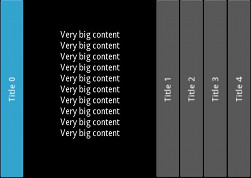
The Accordion widget is a form of menu where the options are stacked either vertically or horizontally and the item in focus (when touched) opens up to display its content.
The Accordion should contain one or many AccordionItem
instances, each of which should contain one root content widget. You’ll end up
with a Tree something like this:
- Accordion
- AccordionItem
- YourContent
- AccordionItem
- BoxLayout
- Another user content 1
- Another user content 2
- BoxLayout
- AccordionItem
- Another user content
- AccordionItem
The current implementation divides the AccordionItem into two parts:
- One container for the title bar
- One container for the content
The title bar is made from a Kv template. We’ll see how to create a new template to customize the design of the title bar.
Warning
If you see message like:
[WARNING] [Accordion] not have enough space for displaying all children
[WARNING] [Accordion] need 440px, got 100px
[WARNING] [Accordion] layout aborted.
That means you have too many children and there is no more space to
display the content. This is “normal” and nothing will be done. Try to
increase the space for the accordion or reduce the number of children. You
can also reduce the Accordion.min_space.
Simple example¶
from kivy.uix.accordion import Accordion, AccordionItem
from kivy.uix.label import Label
from kivy.app import App
class AccordionApp(App):
def build(self):
root = Accordion()
for x in range(5):
item = AccordionItem(title='Title %d' % x)
item.add_widget(Label(text='Very big content\n' * 10))
root.add_widget(item)
return root
if __name__ == '__main__':
AccordionApp().run()
Customize the accordion¶
You can increase the default size of the title bar:
root = Accordion(min_space=60)
Or change the orientation to vertical:
root = Accordion(orientation='vertical')
The AccordionItem is more configurable and you can set your own title background when the item is collapsed or opened:
item = AccordionItem(background_normal='image_when_collapsed.png',
background_selected='image_when_selected.png')
-
class
kivy.uix.accordion.Accordion(**kwargs)[source]¶ Bases:
kivy.uix.widget.WidgetAccordion class. See module documentation for more information.
-
add_widget(widget, *largs)[source]¶ Add a new widget as a child of this widget.
Parameters: - widget:
Widget Widget to add to our list of children.
- index: int, defaults to 0
Index to insert the widget in the list. Notice that the default of 0 means the widget is inserted at the beginning of the list and will thus be drawn on top of other sibling widgets. For a full discussion of the index and widget hierarchy, please see the Widgets Programming Guide.
New in version 1.0.5.
- canvas: str, defaults to None
Canvas to add widget’s canvas to. Can be ‘before’, ‘after’ or None for the default canvas.
New in version 1.9.0.
>>> from kivy.uix.button import Button >>> from kivy.uix.slider import Slider >>> root = Widget() >>> root.add_widget(Button()) >>> slider = Slider() >>> root.add_widget(slider)
- widget:
-
anim_duration¶ Duration of the animation in seconds when a new accordion item is selected.
anim_durationis aNumericPropertyand defaults to .25 (250ms).
-
anim_func¶ Easing function to use for the animation. Check
kivy.animation.AnimationTransitionfor more information about available animation functions.anim_funcis anObjectPropertyand defaults to ‘out_expo’. You can set a string or a function to use as an easing function.
-
min_space¶ Minimum space to use for the title of each item. This value is automatically set for each child every time the layout event occurs.
min_spaceis aNumericPropertyand defaults to 44 (px).
-
orientation¶ Orientation of the layout.
orientationis anOptionPropertyand defaults to ‘horizontal’. Can take a value of ‘vertical’ or ‘horizontal’.
-
-
class
kivy.uix.accordion.AccordionItem(**kwargs)[source]¶ Bases:
kivy.uix.floatlayout.FloatLayoutAccordionItem class that must be used in conjunction with the
Accordionclass. See the module documentation for more information.-
accordion¶ Instance of the
Accordionthat the item belongs to.accordionis anObjectPropertyand defaults to None.
-
add_widget(widget)[source]¶ Add a new widget as a child of this widget.
Parameters: - widget:
Widget Widget to add to our list of children.
- index: int, defaults to 0
Index to insert the widget in the list. Notice that the default of 0 means the widget is inserted at the beginning of the list and will thus be drawn on top of other sibling widgets. For a full discussion of the index and widget hierarchy, please see the Widgets Programming Guide.
New in version 1.0.5.
- canvas: str, defaults to None
Canvas to add widget’s canvas to. Can be ‘before’, ‘after’ or None for the default canvas.
New in version 1.9.0.
>>> from kivy.uix.button import Button >>> from kivy.uix.slider import Slider >>> root = Widget() >>> root.add_widget(Button()) >>> slider = Slider() >>> root.add_widget(slider)
- widget:
-
background_disabled_normal¶ Background image of the accordion item used for the default graphical representation when the item is collapsed and disabled.
New in version 1.8.0.
background__disabled_normalis aStringPropertyand defaults to ‘atlas://data/images/defaulttheme/button_disabled’.
-
background_disabled_selected¶ Background image of the accordion item used for the default graphical representation when the item is selected (not collapsed) and disabled.
New in version 1.8.0.
background_disabled_selectedis aStringPropertyand defaults to ‘atlas://data/images/defaulttheme/button_disabled_pressed’.
-
background_normal¶ Background image of the accordion item used for the default graphical representation when the item is collapsed.
background_normalis aStringPropertyand defaults to ‘atlas://data/images/defaulttheme/button’.
-
background_selected¶ Background image of the accordion item used for the default graphical representation when the item is selected (not collapsed).
background_normalis aStringPropertyand defaults to ‘atlas://data/images/defaulttheme/button_pressed’.
-
collapse¶ Boolean to indicate if the current item is collapsed or not.
collapseis aBooleanPropertyand defaults to True.
-
collapse_alpha¶ Value between 0 and 1 to indicate how much the item is collapsed (1) or whether it is selected (0). It’s mostly used for animation.
collapse_alphais aNumericPropertyand defaults to 1.
-
container¶ (internal) Property that will be set to the container of children inside the AccordionItem representation.
-
container_title¶ (internal) Property that will be set to the container of title inside the AccordionItem representation.
-
min_space¶ Link to the
Accordion.min_spaceproperty.
-
on_touch_down(touch)[source]¶ Receive a touch down event.
Parameters: - touch:
MotionEventclass Touch received. The touch is in parent coordinates. See
relativelayoutfor a discussion on coordinate systems.
Returns: bool If True, the dispatching of the touch event will stop. If False, the event will continue to be dispatched to the rest of the widget tree.
- touch:
-
orientation¶ Link to the
Accordion.orientationproperty.
-
remove_widget(widget)[source]¶ Remove a widget from the children of this widget.
Parameters: - widget:
Widget Widget to remove from our children list.
>>> from kivy.uix.button import Button >>> root = Widget() >>> button = Button() >>> root.add_widget(button) >>> root.remove_widget(button)
- widget:
-
title¶ Title string of the item. The title might be used in conjunction with the AccordionItemTitle template. If you are using a custom template, you can use that property as a text entry, or not. By default, it’s used for the title text. See title_template and the example below.
titleis aStringPropertyand defaults to ‘’.
-
title_args¶ Default arguments that will be passed to the
kivy.lang.Builder.template()method.title_argsis aDictPropertyand defaults to {}.
-
title_template¶ Template to use for creating the title part of the accordion item. The default template is a simple Label, not customizable (except the text) that supports vertical and horizontal orientation and different backgrounds for collapse and selected mode.
It’s better to create and use your own template if the default template does not suffice.
titleis aStringPropertyand defaults to ‘AccordionItemTitle’. The current default template lives in the kivy/data/style.kv file.Here is the code if you want to build your own template:
[AccordionItemTitle@Label]: text: ctx.title canvas.before: Color: rgb: 1, 1, 1 BorderImage: source: ctx.item.background_normal if ctx.item.collapse else ctx.item.background_selected pos: self.pos size: self.size PushMatrix Translate: xy: self.center_x, self.center_y Rotate: angle: 90 if ctx.item.orientation == 'horizontal' else 0 axis: 0, 0, 1 Translate: xy: -self.center_x, -self.center_y canvas.after: PopMatrix
-