Table Of Contents
ScrollView¶
New in version 1.0.4.
The ScrollView widget provides a scrollable/pannable viewport that is
clipped at the scrollview’s bounding box.
Scrolling Behavior¶
The ScrollView accepts only one child and applies a viewport/window to
it according to the scroll_x and
scroll_y properties. Touches are analyzed to
determine if the user wants to scroll or control the child in some
other manner: you cannot do both at the same time. To determine if
interaction is a scrolling gesture, these properties are used:
scroll_distance: the minimum distance to travel, defaults to 20 pixels.scroll_timeout: the maximum time period, defaults to 55 milliseconds.
If a touch travels scroll_distance pixels within the
scroll_timeout period, it is recognized as a scrolling
gesture and translation (scroll/pan) will begin. If the timeout occurs, the
touch down event is dispatched to the child instead (no translation).
The default value for those settings can be changed in the configuration file:
[widgets]
scroll_timeout = 250
scroll_distance = 20
New in version 1.1.1: ScrollView now animates scrolling in Y when a mousewheel is used.
Limiting to the X or Y Axis¶
By default, the ScrollView allows scrolling along both the X and Y axes. You
can explicitly disable scrolling on an axis by setting the
do_scroll_x or do_scroll_y properties
to False.
Managing the Content Size and Position¶
The ScrollView manages the position of its children similarly to a
RelativeLayout but does not use the
size_hint. You must
carefully specify the size of your content to
get the desired scroll/pan effect.
By default, the size_hint is (1, 1), so the
content size will fit your ScrollView
exactly (you will have nothing to scroll). You must deactivate at least one of
the size_hint instructions (x or y) of the child to enable scrolling.
Setting size_hint_min to not be None will
also enable scrolling for that dimension when the ScrollView is
smaller than the minimum size.
To scroll a GridLayout on it’s Y-axis/vertically,
set the child’s width to that of the ScrollView (size_hint_x=1), and set
the size_hint_y property to None:
from kivy.uix.gridlayout import GridLayout
from kivy.uix.button import Button
from kivy.uix.scrollview import ScrollView
from kivy.core.window import Window
from kivy.app import runTouchApp
layout = GridLayout(cols=1, spacing=10, size_hint_y=None)
# Make sure the height is such that there is something to scroll.
layout.bind(minimum_height=layout.setter('height'))
for i in range(100):
btn = Button(text=str(i), size_hint_y=None, height=40)
layout.add_widget(btn)
root = ScrollView(size_hint=(1, None), size=(Window.width, Window.height))
root.add_widget(layout)
runTouchApp(root)
Kv Example:
ScrollView:
do_scroll_x: False
do_scroll_y: True
Label:
size_hint_y: None
height: self.texture_size[1]
text_size: self.width
padding: 10, 10
text:
'really some amazing text\n' * 100
Overscroll Effects¶
New in version 1.7.0.
When scrolling would exceed the bounds of the ScrollView, it
uses a ScrollEffect to handle the
overscroll. These effects can perform actions like bouncing back,
changing opacity, or simply preventing scrolling beyond the normal
boundaries. Note that complex effects may perform many computations,
which can be slow on weaker hardware.
You can change what effect is being used by setting
effect_cls to any effect class. Current options
include:
ScrollEffect: Does not allow scrolling beyond theScrollViewboundaries.DampedScrollEffect: The current default. Allows the user to scroll beyond the normal boundaries, but has the content spring back once the touch/click is released.OpacityScrollEffect: Similar to theDampedScrollEffect, but also reduces opacity during overscroll.
You can also create your own scroll effect by subclassing one of these,
then pass it as the effect_cls in the same way.
Alternatively, you can set effect_x and/or
effect_y to an instance of the effect you want to
use. This will override the default effect set in
effect_cls.
All the effects are located in the kivy.effects.
-
class
kivy.uix.scrollview.ScrollView(**kwargs)[source]¶ Bases:
kivy.uix.stencilview.StencilViewScrollView class. See module documentation for more information.
Events: - on_scroll_start
Generic event fired when scrolling starts from touch.
- on_scroll_move
Generic event fired when scrolling move from touch.
- on_scroll_stop
Generic event fired when scrolling stops from touch.
Changed in version 1.9.0: on_scroll_start, on_scroll_move and on_scroll_stop events are now dispatched when scrolling to handle nested ScrollViews.
Changed in version 1.7.0: auto_scroll, scroll_friction, scroll_moves, scroll_stoptime’ has been deprecated, use :attr:`effect_cls instead.
-
add_widget(widget, index=0)[source]¶ Add a new widget as a child of this widget.
Parameters: - widget:
Widget Widget to add to our list of children.
- index: int, defaults to 0
Index to insert the widget in the list. Notice that the default of 0 means the widget is inserted at the beginning of the list and will thus be drawn on top of other sibling widgets. For a full discussion of the index and widget hierarchy, please see the Widgets Programming Guide.
New in version 1.0.5.
- canvas: str, defaults to None
Canvas to add widget’s canvas to. Can be ‘before’, ‘after’ or None for the default canvas.
New in version 1.9.0.
>>> from kivy.uix.button import Button >>> from kivy.uix.slider import Slider >>> root = Widget() >>> root.add_widget(Button()) >>> slider = Slider() >>> root.add_widget(slider)
- widget:
-
bar_color¶ Color of horizontal / vertical scroll bar, in RGBA format.
New in version 1.2.0.
bar_coloris aListPropertyand defaults to [.7, .7, .7, .9].
-
bar_inactive_color¶ Color of horizontal / vertical scroll bar (in RGBA format), when no scroll is happening.
New in version 1.9.0.
bar_inactive_coloris aListPropertyand defaults to [.7, .7, .7, .2].
-
bar_margin¶ Margin between the bottom / right side of the scrollview when drawing the horizontal / vertical scroll bar.
New in version 1.2.0.
bar_marginis aNumericProperty, default to 0
-
bar_pos¶ Which side of the scroll view to place each of the bars on.
bar_posis aReferenceListPropertyof (bar_pos_x,bar_pos_y)
-
bar_pos_x¶ Which side of the ScrollView the horizontal scroll bar should go on. Possible values are ‘top’ and ‘bottom’.
New in version 1.8.0.
bar_pos_xis anOptionProperty, defaults to ‘bottom’.
-
bar_pos_y¶ Which side of the ScrollView the vertical scroll bar should go on. Possible values are ‘left’ and ‘right’.
New in version 1.8.0.
bar_pos_yis anOptionPropertyand defaults to ‘right’.
-
bar_width¶ Width of the horizontal / vertical scroll bar. The width is interpreted as a height for the horizontal bar.
New in version 1.2.0.
bar_widthis aNumericPropertyand defaults to 2.
-
convert_distance_to_scroll(dx, dy)[source]¶ Convert a distance in pixels to a scroll distance, depending on the content size and the scrollview size.
The result will be a tuple of scroll distance that can be added to
scroll_xandscroll_y
-
do_scroll¶ Allow scroll on X or Y axis.
do_scrollis aAliasPropertyof (do_scroll_x+do_scroll_y)
-
do_scroll_x¶ Allow scroll on X axis.
do_scroll_xis aBooleanPropertyand defaults to True.
-
do_scroll_y¶ Allow scroll on Y axis.
do_scroll_yis aBooleanPropertyand defaults to True.
-
effect_cls¶ Class effect to instantiate for X and Y axis.
New in version 1.7.0.
effect_clsis anObjectPropertyand defaults toDampedScrollEffect.Changed in version 1.8.0: If you set a string, the
Factorywill be used to resolve the class.
-
effect_x¶ Effect to apply for the X axis. If None is set, an instance of
effect_clswill be created.New in version 1.7.0.
effect_xis anObjectPropertyand defaults to None.
-
effect_y¶ Effect to apply for the Y axis. If None is set, an instance of
effect_clswill be created.New in version 1.7.0.
effect_yis anObjectPropertyand defaults to None, read-only.
-
hbar¶ Return a tuple of (position, size) of the horizontal scrolling bar.
New in version 1.2.0.
The position and size are normalized between 0-1, and represent a percentage of the current scrollview height. This property is used internally for drawing the little horizontal bar when you’re scrolling.
vbaris aAliasProperty, readonly.
-
on_touch_down(touch)[source]¶ Receive a touch down event.
Parameters: - touch:
MotionEventclass Touch received. The touch is in parent coordinates. See
relativelayoutfor a discussion on coordinate systems.
Returns: bool If True, the dispatching of the touch event will stop. If False, the event will continue to be dispatched to the rest of the widget tree.
- touch:
-
on_touch_move(touch)[source]¶ Receive a touch move event. The touch is in parent coordinates.
See
on_touch_down()for more information.
-
on_touch_up(touch)[source]¶ Receive a touch up event. The touch is in parent coordinates.
See
on_touch_down()for more information.
-
remove_widget(widget)[source]¶ Remove a widget from the children of this widget.
Parameters: - widget:
Widget Widget to remove from our children list.
>>> from kivy.uix.button import Button >>> root = Widget() >>> button = Button() >>> root.add_widget(button) >>> root.remove_widget(button)
- widget:
-
scroll_distance¶ Distance to move before scrolling the
ScrollView, in pixels. As soon as the distance has been traveled, theScrollViewwill start to scroll, and no touch event will go to children. It is advisable that you base this value on the dpi of your target device’s screen.scroll_distanceis aNumericPropertyand defaults to 20 (pixels), according to the default value in user configuration.
-
scroll_timeout¶ Timeout allowed to trigger the
scroll_distance, in milliseconds. If the user has not movedscroll_distancewithin the timeout, the scrolling will be disabled, and the touch event will go to the children.scroll_timeoutis aNumericPropertyand defaults to 55 (milliseconds) according to the default value in user configuration.Changed in version 1.5.0: Default value changed from 250 to 55.
-
scroll_to(widget, padding=10, animate=True)[source]¶ Scrolls the viewport to ensure that the given widget is visible, optionally with padding and animation. If animate is True (the default), then the default animation parameters will be used. Otherwise, it should be a dict containing arguments to pass to
Animationconstructor.New in version 1.9.1.
-
scroll_type¶ Sets the type of scrolling to use for the content of the scrollview. Available options are: [‘content’], [‘bars’], [‘bars’, ‘content’].
[‘content’] Content is scrolled by dragging or swiping the content directly. [‘bars’] Content is scrolled by dragging or swiping the scoll bars. [‘bars’, ‘content’] Content is scrolled by either of the above methods. New in version 1.8.0.
scroll_typeis anOptionPropertyand defaults to [‘content’].
-
scroll_wheel_distance¶ Distance to move when scrolling with a mouse wheel. It is advisable that you base this value on the dpi of your target device’s screen.
New in version 1.8.0.
scroll_wheel_distanceis aNumericProperty, defaults to 20 pixels.
-
scroll_x¶ X scrolling value, between 0 and 1. If 0, the content’s left side will touch the left side of the ScrollView. If 1, the content’s right side will touch the right side.
This property is controled by
ScrollViewonly ifdo_scroll_xis True.scroll_xis aNumericPropertyand defaults to 0.
-
scroll_y¶ Y scrolling value, between 0 and 1. If 0, the content’s bottom side will touch the bottom side of the ScrollView. If 1, the content’s top side will touch the top side.
This property is controled by
ScrollViewonly ifdo_scroll_yis True.scroll_yis aNumericPropertyand defaults to 1.
-
smooth_scroll_end¶ Whether smooth scroll end should be used when scrolling with the mouse-wheel and the factor of transforming the scroll distance to velocity. This option also enables velocity addition meaning if you scroll more, you will scroll faster and further. The recommended value is 10. The velocity is calculated as
scroll_wheel_distance*smooth_scroll_end.New in version 1.11.0.
smooth_scroll_endis aNumericPropertyand defaults to None.
-
to_local(x, y, **k)[source]¶ Transform parent coordinates to local coordinates. See
relativelayoutfor details on the coordinate systems.Parameters: - relative: bool, defaults to False
Change to True if you want to translate coordinates to relative widget coordinates.
-
to_parent(x, y, **k)[source]¶ Transform local coordinates to parent coordinates. See
relativelayoutfor details on the coordinate systems.Parameters: - relative: bool, defaults to False
Change to True if you want to translate relative positions from a widget to its parent coordinates.
-
update_from_scroll(*largs)[source]¶ Force the reposition of the content, according to current value of
scroll_xandscroll_y.This method is automatically called when one of the
scroll_x,scroll_y,posorsizeproperties change, or if the size of the content changes.
-
vbar¶ Return a tuple of (position, size) of the vertical scrolling bar.
New in version 1.2.0.
The position and size are normalized between 0-1, and represent a percentage of the current scrollview height. This property is used internally for drawing the little vertical bar when you’re scrolling.
vbaris aAliasProperty, readonly.
-
viewport_size¶ (internal) Size of the internal viewport. This is the size of your only child in the scrollview.