Table Of Contents
Unit tests¶
Tests are located in the kivy/tests folder. If you find a bug in Kivy, a good thing to do can be to write a minimal case showing the issue and to ask core devs if the behaviour shown is intended or a real bug. If you write your code as a unittest , it will prevent the bug from coming back unnoticed in the future, and wil make Kivy a better, stronger project. Writing a unittest may be a really good way to get familiar with Kivy while doing something useful.
Unit tests are separated into two cases:
- Non graphical unit tests: these are standard unit tests that can run in a console
- Graphical unit tests: these need a GL context, and if requested, work via image comparison
To be able to run unit tests, you need to install pytest (https://pytest.org/), and coverage (http://nedbatchelder.com/code/coverage/). You can use pip for that:
sudo pip install pytest coverage
Then, in the kivy directory:
make test
How it works¶
All the tests are located in kivy/tests, and the filename starts with test_<name>.py. Pytest will automatically gather all the files and classes inside this folder, and use them to generate test cases.
To write a test, create a file that respects the previous naming, then start with this template:
import unittest
class XXXTestCase(unittest.TestCase):
def setUp(self):
# import class and prepare everything here.
pass
def test_YYY(self):
# place your test case here
a = 1
self.assertEqual(a, 1)
Replace XXX with an appropriate name that covers your tests cases, then replace ‘YYY’ with the name of your test. If you have any doubts, check how the other tests have been written.
Then, to execute them, just run:
make test
If you want to execute that file only, you can run:
pytest kivy/tests/test_yourtestcase.py
or include this simple unittest.main() call at the end of the file and run the test with python test_yourtestcase.py:
if __name__ == '__main__':
unittest.main()
Graphical unit tests¶
While simple unit tests are fine and useful to keep things granular, in certain cases we need to test Kivy after the GL Window is created to interact with the graphics, widgets and to test more advanced stuff such as widget, modules, various cases of input and interaction with everything that becomes available only after the Window is created and Kivy properly initialized.
These tests are executed the same way like the ordinary unit tests i.e. either with pytest or via unittest.main().
Here are two similar examples with different approaches of running the app. In the first one you are setting up the required stuff manually and the tearDown() of the GraphicUnitTest may only attempt to clean it after you:
from kivy.tests.common import GraphicUnitTest
class MyTestCase(GraphicUnitTest):
def test_runtouchapp(self):
# non-integrated approach
from kivy.app import runTouchApp
from kivy.uix.button import Button
button = Button()
runTouchApp(button)
# get your Window instance safely
from kivy.base import EventLoop
EventLoop.ensure_window()
window = EventLoop.window
# your asserts
self.assertEqual(window.children[0], button)
self.assertEqual(
window.children[0].height,
window.height
)
In the second test case both setUp() and tearDown() work together with GraphicUnitTest.render(). This is the basic setup it does automatically:
- Window is sized to 320 x 240 px
- Only the default Config is used during the test, it’s restricted with the KIVY_USE_DEFAULTCONFIG environment variable
- Any input (mouse/touch/…) is removed and if you need to test it, either mock it or manually add it
- Window’s canvas is cleared before displaying any widget tree
Warning
Do NOT use absolute numbers in your tests to preserve the functionality across the all resolutions. Instead, use e.g. relative position or size and multiply it by the Window.size in your test.
from kivy.tests.common import GraphicUnitTest, UnitTestTouch
class MyTestCase(GraphicUnitTest):
def test_render(self):
from kivy.uix.button import Button
# with GraphicUnitTest.render() you basically do this:
# runTouchApp(Button()) + some setup before
button = Button()
self.render(button)
# get your Window instance safely
from kivy.base import EventLoop
EventLoop.ensure_window()
window = EventLoop.window
touch = UnitTestTouch(
*[s / 2.0 for s in window.size]
)
# bind something to test the touch with
button.bind(
on_release=lambda instance: setattr(
instance, 'test_released', True
)
)
# then let's touch the Window's center
touch.touch_down()
touch.touch_up()
self.assertTrue(button.test_released)
if __name__ == '__main__':
import unittest
unittest.main()
Note
Make sure you check the source of kivy.tests.common before writing comprehensive test cases.
GL unit tests¶
GL unit test are more difficult. You must know that even if OpenGL is a standard, the output/rendering is not. It depends on your GPU and the driver used. For these tests, the goal is to save the output of the rendering at frame X, and compare it to a reference image.
Currently, images are generated at 320x240 pixels, in png format.
Note
Currently, image comparison is done per-pixel. This means the reference image that you generate will only be correct for your GPU/driver. If somebody can implement image comparison with “delta” support, patches are welcome :)
To execute GL unit tests, you need to create a directory:
mkdir kivy/tests/results
KIVY_UNITTEST_SCREENSHOTS=1 make test
The results directory will contain all the reference images and the generated images. After the first execution, if the results directory is empty, no comparison will be done. It will use the generated images as reference. After the second execution, all the images will be compared to the reference images.
A html file is available to show the comparison before/after the test, and a snippet of the associated unit test. It will be generated at:
kivy/tests/build/index.html
Note
The build directory is cleaned after each call to make test. If you don’t want that, just use pytest command.
Writing GL Unit tests¶
The idea is to create a root widget, as you would do in
build(), or in kivy.base.runTouchApp().
You’ll give that root widget to a rendering function which will capture the
output in X frames.
Here is an example:
from kivy.tests.common import GraphicUnitTest
class VertexInstructionTestCase(GraphicUnitTest):
def test_ellipse(self):
from kivy.uix.widget import Widget
from kivy.graphics import Ellipse, Color
r = self.render
# create a root widget
wid = Widget()
# put some graphics instruction on it
with wid.canvas:
Color(1, 1, 1)
self.e = Ellipse(pos=(100, 100), size=(200, 100))
# render, and capture it directly
r(wid)
# as alternative, you can capture in 2 frames:
r(wid, 2)
# or in 10 frames
r(wid, 10)
Each call to self.render (or r in our example) will generate an image named as follows:
<classname>_<funcname>-<r-call-count>.png
r-call-count represents the number of times that self.render is called inside the test function.
The reference images are named:
ref_<classname>_<funcname>-<r-call-count>.png
You can easily replace the reference image with a new one if you wish.
Coverage reports¶
Coverage is based on the execution of previous tests. Statistics on code coverage are automatically calculated during execution. You can generate an html report of the coverage with the command:
make cover
Then, open kivy/htmlcov/index.html with your favorite web browser.