Table Of Contents
Console¶
New in version 1.9.1.
Reboot of the old inspector, designed to be modular and keep concerns separated. It also has an addons architecture that allow you to add a button, panel, or more in the Console itself.
Warning
This module works, but might fail in some cases. Please contribute!
Usage¶
For normal module usage, please see the modules documentation:
python main.py -m console
Additional information¶
Some properties can be edited live. However, due to the delayed usage of some properties, it might crash if you don’t handle the required cases.
Addons¶
Addons must be added to Console.addons before the first Clock tick of the
application, or before create_console is called. You currently cannot
add addons on the fly. Addons are quite cheap until the Console is activated.
Panels are even cheaper as nothing is done until the user selects them.
We provide multiple addons activated by default:
ConsoleAddonFps: display the FPS at the top-right
ConsoleAddonSelect: activate the selection mode
ConsoleAddonBreadcrumb: display the hierarchy of the current widget at the bottom
ConsoleAddonWidgetTree: panel to display the widget tree of the application
ConsoleAddonWidgetPanel: panel to display the properties of the selected widget
If you need to add custom widgets in the Console, please use either
ConsoleButton, ConsoleToggleButton or ConsoleLabel.
An addon must inherit from the ConsoleAddon class.
For example, here is a simple addon for displaying the FPS at the top/right of the Console:
from kivy.modules.console import Console, ConsoleAddon
class ConsoleAddonFps(ConsoleAddon):
def init(self):
self.lbl = ConsoleLabel(text="0 Fps")
self.console.add_toolbar_widget(self.lbl, right=True)
def activate(self):
self.event = Clock.schedule_interval(self.update_fps, 1 / 2.)
def deactivated(self):
self.event.cancel()
def update_fps(self, *args):
fps = Clock.get_fps()
self.lbl.text = "{} Fps".format(int(fps))
Console.register_addon(ConsoleAddonFps)
You can create addons that add panels. Panel activation/deactivation is not tied to the addon activation/deactivation, but in some cases, you can use the same callback for deactivating the addon and the panel. Here is a simple “About” panel addon:
from kivy.modules.console import Console, ConsoleAddon, ConsoleLabel
class ConsoleAddonAbout(ConsoleAddon):
def init(self):
self.console.add_panel("About", self.panel_activate,
self.panel_deactivate)
def panel_activate(self):
self.console.bind(widget=self.update_content)
self.update_content()
def panel_deactivate(self):
self.console.unbind(widget=self.update_content)
def deactivate(self):
self.panel_deactivate()
def update_content(self, *args):
widget = self.console.widget
if not widget:
return
text = "Selected widget is: {!r}".format(widget)
lbl = ConsoleLabel(text=text)
self.console.set_content(lbl)
Console.register_addon(ConsoleAddonAbout)
- class kivy.modules.console.Console(**kwargs)[source]¶
Bases:
kivy.uix.relativelayout.RelativeLayoutConsole interface
This widget is created by create_console(), when the module is loaded. During that time, you can add addons on the console to extend the functionalities, or add your own application stats / debugging module.
- activated¶
True if the Console is activated (showed)
- add_panel(name, cb_activate, cb_deactivate, cb_refresh=None)[source]¶
Add a new panel in the Console.
cb_activate is a callable that will be called when the panel is activated by the user.
cb_deactivate is a callable that will be called when the panel is deactivated or when the console will hide.
cb_refresh is an optional callable that is called if the user click again on the button for display the panel
When activated, it’s up to the panel to display a content in the Console by using
set_content().
- add_toolbar_widget(widget, right=False)[source]¶
Add a widget in the top left toolbar of the Console. Use right=True if you wanna add the widget at the right instead.
- addons = [<class 'kivy.modules.console.ConsoleAddonSelect'>, <class 'kivy.modules.console.ConsoleAddonFps'>, <class 'kivy.modules.console.ConsoleAddonWidgetPanel'>, <class 'kivy.modules.console.ConsoleAddonWidgetTree'>, <class 'kivy.modules.console.ConsoleAddonBreadcrumb'>]¶
Array of addons that will be created at Console creation
- highlight_at(x, y)[source]¶
Select a widget from a x/y window coordinate. This is mostly used internally when Select mode is activated
- inspect_enabled¶
Indicate if the inspector inspection is enabled. If yes, the next touch down will select a the widget under the touch
- mode¶
Display mode of the Console, either docked at the bottom, or as a floating window.
- on_touch_down(touch)[source]¶
Receive a touch down event.
- Parameters:
- touch:
MotionEventclass Touch received. The touch is in parent coordinates. See
relativelayoutfor a discussion on coordinate systems.
- touch:
- Returns:
bool If True, the dispatching of the touch event will stop. If False, the event will continue to be dispatched to the rest of the widget tree.
- on_touch_move(touch)[source]¶
Receive a touch move event. The touch is in parent coordinates.
See
on_touch_down()for more information.
- on_touch_up(touch)[source]¶
Receive a touch up event. The touch is in parent coordinates.
See
on_touch_down()for more information.
- widget¶
Current widget being selected
- class kivy.modules.console.ConsoleAddon(console)[source]¶
Bases:
builtins.objectBase class for implementing addons
- activate()[source]¶
Method called when the addon is activated by the console (when the console is displayed)
- console = None¶
Console instance
- class kivy.modules.console.ConsoleButton(**kwargs)[source]¶
Bases:
kivy.uix.button.ButtonButton specialized for the Console
- class kivy.modules.console.ConsoleLabel(**kwargs)[source]¶
Bases:
kivy.uix.label.LabelLabelButton specialized for the Console
- class kivy.modules.console.ConsoleToggleButton(**kwargs)[source]¶
Bases:
kivy.uix.togglebutton.ToggleButtonToggleButton specialized for the Console
- kivy.modules.console.start(win, ctx)[source]¶
Create an Console instance attached to the ctx and bound to the Window’s
on_keyboard()event for capturing the keyboard shortcut.
- kivy.modules.console.stop(win, ctx)[source]¶
Stop and unload any active Inspectors for the given ctx.