Table Of Contents
Stencil instructions¶
New in version 1.0.4.
Changed in version 1.3.0: The stencil operation has been updated to resolve some issues that appeared when nested. You must now have a StencilUnUse and repeat the same operation as you did after StencilPush.
Stencil instructions permit you to draw and use the current drawing as a mask. They don’t give as much control as pure OpenGL, but you can still do fancy things!
The stencil buffer can be controlled using these 3 instructions:
StencilPush: push a new stencil layer. Any drawing that happens after this will be used as a mask.
StencilUse: now draw the next instructions and use the stencil for masking them.
StencilUnUse: stop using the stencil i.e. remove the mask and draw normally.
StencilPop: pop the current stencil layer.
You should always respect this scheme:
StencilPush
# PHASE 1: put any drawing instructions to use as a mask here.
StencilUse
# PHASE 2: all the drawing here will be automatically clipped by the
# mask created in PHASE 1.
StencilUnUse
# PHASE 3: put the same drawing instruction here as you did in PHASE 1
StencilPop
# PHASE 4: the stencil is now removed from the stack and unloaded.
Limitations¶
Drawing in PHASE 1 and PHASE 3 must not collide or you will get unexpected results
The stencil is activated as soon as you perform a StencilPush
The stencil is deactivated as soon as you’ve correctly popped all the stencil layers
You must not play with stencils yourself between a StencilPush / StencilPop
You can push another stencil after a StencilUse / before the StencilPop
You can push up to 128 layers of stencils (8 for kivy < 1.3.0)
Example of stencil usage¶
Here is an example, in kv style:
StencilPush
# create a rectangular mask with a pos of (100, 100) and a (100, 100) size.
Rectangle:
pos: 100, 100
size: 100, 100
StencilUse
# we want to show a big green rectangle, however, the previous stencil
# mask will crop us :)
Color:
rgb: 0, 1, 0
Rectangle:
size: 900, 900
StencilUnUse
# you must redraw the stencil mask to remove it
Rectangle:
pos: 100, 100
size: 100, 100
StencilPop
- class kivy.graphics.stencil_instructions.StencilPop¶
Bases:
kivy.graphics.instructions.InstructionPop the stencil stack. See the module documentation for more information.
- class kivy.graphics.stencil_instructions.StencilPush(**kwargs)¶
Bases:
kivy.graphics.instructions.Instructioninformation.
- clear_stencil¶
clear_stencilallow to disable stencil clearing in theStencilPushphase. This option essentially disables the invocation of the functionscgl.glClearStencil(0)andcgl.glClear(GL_STENCIL_BUFFER_BIT).If
True, the stencil will be cleaned in theStencilPushphase, ifFalse, it will not be cleaned.Note
It is highly recommended to set
clear_stencil=Falsefor improved performance and reduced GPU usage (especially if there are hundreds of instructions). However, if any side effects (such as artifacts or inaccurate behavior ofStencilPush) occur, it is advisable to re-enable the clearing instructions withclear_stencil=True.New in version 2.3.0.
- class kivy.graphics.stencil_instructions.StencilUnUse¶
Bases:
kivy.graphics.instructions.InstructionUse current stencil buffer to unset the mask.
- class kivy.graphics.stencil_instructions.StencilUse(**kwargs)¶
Bases:
kivy.graphics.instructions.Instructionmore information.
- func_op¶
Determine the stencil operation to use for glStencilFunc(). Can be one of ‘never’, ‘less’, ‘equal’, ‘lequal’, ‘greater’, ‘notequal’, ‘gequal’ or ‘always’.
By default, the operator is set to ‘equal’.
New in version 1.5.0.