Table Of Contents
Create a package for Windows¶
Note
This document only applies for kivy 1.9.1 and greater.
Packaging your application for the Windows platform can only be done inside the Windows OS. The following process has been tested on Windows with the Kivy wheels installation, see at the end for alternate installations.
The package will be either 32 or 64 bits depending on which version of Python you ran it with.
Requirements¶
Latest Kivy (installed as described in Installation on Windows).
PyInstaller 3.1+ (
pip install --upgrade pyinstaller).
PyInstaller default hook¶
This section applies to PyInstaller (>= 3.1) that includes the kivy hooks. To overwrite the default hook the following examples need to be slightly modified. See Overwriting the default hook.
Packaging a simple app¶
For this example, we’ll package the touchtracer example project and embed
a custom icon. The location of the kivy examples is, when using the wheels,
installed to python\\share\\kivy-examples and when using the github source
code installed as kivy\\examples. We’ll just refer to the full path leading
to the examples as examples-path. The touchtracer example is in
examples-path\\demo\\touchtracer and the main file is named main.py.
Open your command line shell and ensure that python is on the path (i.e.
pythonworks).Create a folder into which the packaged app will be created. For example create a
TouchAppfolder and change to that directory with e.g.cd TouchApp. Then type:python -m PyInstaller --name touchtracer examples-path\demo\touchtracer\main.py
You can also add an icon.ico file to the application folder in order to create an icon for the executable. If you don’t have a .ico file available, you can convert your icon.png file to ico using the web app ConvertICO. Save the icon.ico in the touchtracer directory and type:
python -m PyInstaller --name touchtracer --icon examples-path\demo\touchtracer\icon.ico examples-path\demo\touchtracer\main.py
For more options, please consult the PyInstaller Manual.
The spec file will be
touchtracer.speclocated inTouchApp. Now we need to edit the spec file to add the dependencies hooks to correctly build the exe. Open the spec file with your favorite editor and add these lines at the beginning of the spec (assuming sdl2 is used, the default now):from kivy_deps import sdl2, glew
Then, find
COLLECT()and add the data for touchtracer (touchtracer.kv, particle.png, …): Change the line to add aTree()object, e.g.Tree('examples-path\\demo\\touchtracer\\'). This Tree will search and add every file found in the touchtracer directory to your final package.To add the dependencies, before the first keyword argument in COLLECT add a Tree object for every path of the dependencies. E.g.
*[Tree(p) for p in (sdl2.dep_bins + glew.dep_bins)]so it’ll look something like:coll = COLLECT(exe, Tree('examples-path\\demo\\touchtracer\\'), a.binaries, a.zipfiles, a.datas, *[Tree(p) for p in (sdl2.dep_bins + glew.dep_bins)], strip=False, upx=True, name='touchtracer')
Now we build the spec file in
TouchAppwith:python -m PyInstaller touchtracer.spec
The compiled package will be in the TouchApp\dist\touchtracer directory.
Single File Application¶
Next, we will modify the example above to package the touchtracer example project as a single file application. Following the same steps as above, instead issue the following command:
python -m PyInstaller --onefile --name touchtracer examples-path\demo\touchtracer\main.py
As before, this will generate touchtracer.spec, which we will edit to add the dependencies. In this instance, edit the arguments to the EXE command so that it will look something like this:
exe = EXE(pyz, Tree('examples-path\\demo\\touchtracer\\'), a.scripts, a.binaries, a.zipfiles, a.datas, *[Tree(p) for p in (sdl2.dep_bins + glew.dep_bins)], upx=True, name='touchtracer')
Now you can build the spec file as before with:
python -m PyInstaller touchtracer.spec
The compiled package will be in the TouchApp\dist directory and will consist of a single executable file.
Bundling Data Files¶
We will again modify the previous example to include bundled data files. PyInstaller allows inclusion of outside data files (such as images, databases, etc) that the project needs to run. When running an app on Windows, the executable extracts to a temporary folder which the Kivy project doesn’t know about, so it can’t locate these data files. We can fix that with a few lines.
First, follow PyInstaller documentation on how to include data files in your application.
Modify your main python code to include the following imports (if it doesn’t have them already):
import os, sys from kivy.resources import resource_add_path, resource_find
Modify your main python code to include the following (using the touchtracer app as an example):
if __name__ == '__main__': if hasattr(sys, '_MEIPASS'): resource_add_path(os.path.join(sys._MEIPASS)) TouchtracerApp().run()
Finally, follow the steps for bundling your application above.
Packaging a video app with gstreamer¶
Following we’ll slightly modify the example above to package a app that uses
gstreamer for video. We’ll use the videoplayer example found at
examples-path\widgets\videoplayer.py. Create a folder somewhere called
VideoPlayer and on the command line change your current directory to that
folder and do:
python -m PyInstaller --name gstvideo examples-path\widgets\videoplayer.py
to create the gstvideo.spec file. Edit as above and this time include the
gstreamer dependency as well:
from kivy_deps import sdl2, glew, gstreamer
and add the Tree() to include the video files, e.g.
Tree('examples-path\\widgets') as well as the gstreamer dependencies so it
should look something like:
coll = COLLECT(exe, Tree('examples-path\\widgets'),
a.binaries,
a.zipfiles,
a.datas,
*[Tree(p) for p in (sdl2.dep_bins + glew.dep_bins + gstreamer.dep_bins)],
strip=False,
upx=True,
name='gstvideo')
Then build the spec file in VideoPlayer with:
python -m PyInstaller gstvideo.spec
and you should find gstvideo.exe in VideoPlayer\dist\gstvideo,
which when run will play a video.
Note
If you’re using Pygame and need PyGame in your packaging app, you’ll have to add the following code to your spec file due to kivy issue #1638. After the imports add the following:
def getResource(identifier, *args, **kwargs):
if identifier == 'pygame_icon.tiff':
raise IOError()
return _original_getResource(identifier, *args, **kwargs)
import pygame.pkgdata
_original_getResource = pygame.pkgdata.getResource
pygame.pkgdata.getResource = getResource
Overwriting the default hook¶
Including/excluding video and audio and reducing app size¶
PyInstaller includes a hook for kivy that by default adds all the core
modules used by kivy, e.g. audio, video, spelling etc (you still need to
package the gstreamer dlls manually with Tree() - see the example above)
and their dependencies. If the hook is not installed or to reduce app size some
of these modules may be excluded, e.g. if no audio/video is used, with
an alternative hook.
Kivy provides the alternate hook at
hookspath(). In addition, if and
only if PyInstaller doesn’t have the default hooks
runtime_hooks() must also be
provided. When overwriting the hook, the latter one typically is not required
to be overwritten.
The alternate hookspath() hook
does not include any of the kivy providers. To add them, they have to be added
with
get_deps_minimal() or
get_deps_all(). See
their documentation and pyinstaller_hooks for more
details. But essentially,
get_deps_all() add all the
providers like in the default hook while
get_deps_minimal() only adds
those that are loaded when the app is run. Each method provides a list of
hidden kivy imports and excluded imports that can be passed on to Analysis.
One can also generate a alternate hook which literally lists every kivy
provider module and those not required can be commented out. See
pyinstaller_hooks.
To use the the alternate hooks with the examples above modify as following to
add the hooks with hookspath() and runtime_hooks (if required)
and **get_deps_minimal() or **get_deps_all() to specify the providers.
For example, add the import statement:
from kivy.tools.packaging.pyinstaller_hooks import get_deps_minimal, get_deps_all, hookspath, runtime_hooks
and then modify Analysis as follows:
a = Analysis(['examples-path\\demo\\touchtracer\\main.py'],
...
hookspath=hookspath(),
runtime_hooks=runtime_hooks(),
...
**get_deps_all())
to include everything like the default hook. Or:
a = Analysis(['examples-path\\demo\\touchtracer\\main.py'],
...
hookspath=hookspath(),
runtime_hooks=runtime_hooks(),
...
**get_deps_minimal(video=None, audio=None))
e.g. to exclude the audio and video providers and for the other core modules only use those loaded.
The key points is to provide the alternate
hookspath() which does not list
by default all the kivy providers and instead manually to hiddenimports
add the required providers while removing the undesired ones (audio and
video in this example) with
get_deps_minimal().
Alternate installations¶
The previous examples used e.g.
*[Tree(p) for p in (sdl2.dep_bins + glew.dep_bins + gstreamer.dep_bins)],
to make PyInstaller add all the dlls used by these dependencies. If kivy
was not installed using the wheels method these commands will not work and e.g.
kivy_deps.sdl2 will fail to import. Instead, one must find the location
of these dlls and manually pass them to the Tree class in a similar fashion
as the example.