Table Of Contents
- Configuration object
- Applying configurations
- Usage of the Config object
- Changing configuration with environment variables
- Available configuration tokens
ConfigConfigParserConfigParser.add_callback()ConfigParser.adddefaultsection()ConfigParser.get()ConfigParser.get_configparser()ConfigParser.getdefault()ConfigParser.getdefaultint()ConfigParser.nameConfigParser.read()ConfigParser.remove_callback()ConfigParser.set()ConfigParser.setall()ConfigParser.setdefault()ConfigParser.setdefaults()ConfigParser.update_config()ConfigParser.write()
Configuration object¶
The Config object is an instance of a modified Python ConfigParser.
See the ConfigParser documentation for more information.
Kivy has a configuration file which determines the default settings. In order to change these settings, you can alter this file manually or use the Config object. Please see the Configure Kivy section for more information.
Applying configurations¶
Configuration options control the initialization of the App.
In order to avoid situations where the config settings do not work or are not
applied before window creation (like setting an initial window size),
Config.set should be used before
importing any other Kivy modules. Ideally, this means setting them right at
the start of your main.py script.
Alternatively, you can save these settings permanently using
Config.set then
Config.write. In this case, you will need to
restart the app for the changes to take effect. Note that this approach will
effect all Kivy apps system wide.
Please note that no underscores (_) are allowed in the section name.
Usage of the Config object¶
To read a configuration token from a particular section:
>>> from kivy.config import Config
>>> Config.getint('kivy', 'show_fps')
0
Change the configuration and save it:
>>> Config.set('postproc', 'retain_time', '50')
>>> Config.write()
For information on configuring your App, please see the
Application configuration section.
Changed in version 1.7.1: The ConfigParser should work correctly with utf-8 now. The values are converted from ascii to unicode only when needed. The method get() returns utf-8 strings.
Changing configuration with environment variables¶
Since 1.11.0, it is now possible to change the configuration using environment variables. They take precedence on the loaded config.ini. The format is:
KCFG_<section>_<key> = <value>
For example:
KCFG_GRAPHICS_FULLSCREEN=auto … KCFG_KIVY_LOG_LEVEL=warning …
Or in your file before any kivy import:
import os os.environ[“KCFG_KIVY_LOG_LEVEL”] = “warning”
If you don’t want to map any environment variables, you can disable the behavior:
os.environ["KIVY_NO_ENV_CONFIG"] = "1"
Available configuration tokens¶
- kivy:
- default_font: list
Default fonts used for widgets displaying any text. It defaults to [‘Roboto’, ‘data/fonts/Roboto-Regular.ttf’, ‘data/fonts/Roboto-Italic.ttf’, ‘data/fonts/Roboto-Bold.ttf’, ‘data/fonts/Roboto-BoldItalic.ttf’].
- desktop: int, 0 or 1
This option controls desktop OS specific features, such as enabling drag-able scroll-bar in scroll views, disabling of bubbles in TextInput etc. 0 is disabled, 1 is enabled.
- exit_on_escape: int, 0 or 1
Enables exiting kivy when escape is pressed. 0 is disabled, 1 is enabled.
- pause_on_minimize: int, 0 or 1
If set to 1, the main loop is paused and the on_pause event is dispatched when the window is minimized. This option is intended for desktop use only. Defaults to 0.
- keyboard_layout: string
Identifier of the layout to use.
- keyboard_mode: string
Specifies the keyboard mode to use. If can be one of the following:
‘’ - Let Kivy choose the best option for your current platform.
‘system’ - real keyboard.
‘dock’ - one virtual keyboard docked to a screen side.
‘multi’ - one virtual keyboard for every widget request.
‘systemanddock’ - virtual docked keyboard plus input from real keyboard.
‘systemandmulti’ - analogous.
- kivy_clock: one of default, interrupt, free_all, free_only
The clock type to use with kivy. See
kivy.clock.- log_dir: string
Path of log directory.
- log_enable: int, 0 or 1
Activate file logging. 0 is disabled, 1 is enabled.
Note
Logging output can also be controlled by the environment variables
KIVY_LOG_MODE,KIVY_NO_FILELOGandKIVY_NO_CONSOLELOG. More information is provided in thekivy.loggermodule.- log_level: string, one of ‘trace’, ‘debug’, ‘info’, ‘warning’, ‘error’ or ‘critical’
Set the minimum log level to use.
- log_name: string
Format string to use for the filename of log file.
- log_maxfiles: int
Keep log_maxfiles recent logfiles while purging the log directory. Set ‘log_maxfiles’ to -1 to disable logfile purging (eg keep all logfiles).
Note
You end up with ‘log_maxfiles + 1’ logfiles because the logger adds a new one after purging.
- window_icon: string
Path of the window icon. Use this if you want to replace the default pygame icon.
- postproc:
- double_tap_distance: float
Maximum distance allowed for a double tap, normalized inside the range 0 - 1000.
- double_tap_time: int
Time allowed for the detection of double tap, in milliseconds.
- ignore: list of tuples
List of regions where new touches are ignored. This configuration token can be used to resolve hotspot problems with DIY hardware. The format of the list must be:
ignore = [(xmin, ymin, xmax, ymax), ...]
All the values must be inside the range 0 - 1.
- jitter_distance: int
Maximum distance for jitter detection, normalized inside the range 0 - 1000.
- jitter_ignore_devices: string, separated with commas
List of devices to ignore from jitter detection.
- retain_distance: int
If the touch moves more than is indicated by retain_distance, it will not be retained. Argument should be an int between 0 and 1000.
- retain_time: int
Time allowed for a retain touch, in milliseconds.
- triple_tap_distance: float
Maximum distance allowed for a triple tap, normalized inside the range 0 - 1000.
- triple_tap_time: int
Time allowed for the detection of triple tap, in milliseconds.
- graphics:
- borderless: int, one of 0 or 1
If set to 1, removes the window border/decoration. Window resizing must also be disabled to hide the resizing border.
- custom_titlebar: int, one of 0 or 1
If set to 1, removes the window border and allows user to set a Widget as a titlebar see
set_custom_titlebar()for detailed usage- custom_titlebar_border: int, defaults to 5
sets the how many pixles off the border should be used as the rezising frame
- window_state: string , one of ‘visible’, ‘hidden’, ‘maximized’
or ‘minimized’
Sets the window state, defaults to ‘visible’. This option is available only for the SDL2 window provider and it should be used on desktop OSes.
- fbo: string, one of ‘hardware’, ‘software’ or ‘force-hardware’
Selects the FBO backend to use.
- fullscreen: int or string, one of 0, 1, ‘fake’ or ‘auto’
Activate fullscreen. If set to 1, a resolution of width times height pixels will be used. If set to auto, your current display’s resolution will be used instead. This is most likely what you want. If you want to place the window in another display, use fake, or set the borderless option from the graphics section, then adjust width, height, top and left.
- height: int
Height of the
Window, not used if fullscreen is set to auto.- left: int
Left position of the
Window.- maxfps: int, defaults to 60
Maximum FPS allowed.
Warning
Setting maxfps to 0 will lead to max CPU usage.
- ‘multisamples’: int, defaults to 2
Sets the MultiSample Anti-Aliasing (MSAA) level. Increasing this value results in smoother graphics but at the cost of processing time.
Note
This feature is limited by device hardware support and will have no effect on devices which do not support the level of MSAA requested.
- position: string, one of ‘auto’ or ‘custom’
Position of the window on your display. If auto is used, you have no control of the initial position: top and left are ignored.
- show_cursor: int, one of 0 or 1
Set whether or not the cursor is shown on the window.
- top: int
Top position of the
Window.- resizable: int, one of 0 or 1
If 0, the window will have a fixed size. If 1, the window will be resizable.
- rotation: int, one of 0, 90, 180 or 270
Rotation of the
Window.- width: int
Width of the
Window, not used if fullscreen is set to auto.- minimum_width: int
Minimum width to restrict the window to. (sdl2 only)
- minimum_height: int
Minimum height to restrict the window to. (sdl2 only)
- min_state_time: float, defaults to .035
Minimum time for widgets to display a given visual state. This attrib is currently used by widgets like
DropDown&ButtonBehaviorto make sure they display their current visual state for the given time.- always_on_top: int, one of
0or1, defaults to0 When enabled, the window will be brought to the front and will keep the window above the rest. Only works for the sdl2 window provider.
0is disabled,1is enabled.- show_taskbar_icon: int, one of
0or1, defaults to1 Determines whether the app’s icon will be added to the taskbar. Only applicable for the SDL2 window provider.
0means the icon will not be shown in the taskbar and1means it will.- allow_screensaver: int, one of 0 or 1, defaults to 1
Allow the device to show a screen saver, or to go to sleep on mobile devices. Only works for the sdl2 window provider.
- vsync: none, empty value, or integers
Whether vsync is enabled, currently only used with sdl2 window. Possible values are none or empty value – leaves it unchanged,
0– disables vsync,1or larger – sets vsync interval,-1sets adaptive vsync. It falls back to 1 if setting to2+or-1failed. SeeSDL_GL_SetSwapInterval.- verify_gl_main_thread: int, 1 or 0, defaults to 1
Whether to check if code that changes any gl instructions is running outside the main thread and then raise an error.
- input:
You can create new input devices using this syntax:
# example of input provider instance yourid = providerid,parameters # example for tuio provider default = tuio,127.0.0.1:3333 mytable = tuio,192.168.0.1:3334
See also
Check the providers in
kivy.input.providersfor the syntax to use inside the configuration file.- widgets:
- scroll_distance: int
Default value of the
scroll_distanceproperty used by theScrollViewwidget. Check the widget documentation for more information.- scroll_friction: float
Default value of the
scroll_frictionproperty used by theScrollViewwidget. Check the widget documentation for more information.Deprecated since version 1.7.0: Please use
effect_clsinstead.- scroll_timeout: int
Default value of the
scroll_timeoutproperty used by theScrollViewwidget. Check the widget documentation for more information.- scroll_stoptime: int
Default value of the
scroll_stoptimeproperty used by theScrollViewwidget. Check the widget documentation for more information.Deprecated since version 1.7.0: Please use
effect_clsinstead.- scroll_moves: int
Default value of the
scroll_movesproperty used by theScrollViewwidget. Check the widget documentation for more information.Deprecated since version 1.7.0: Please use
effect_clsinstead.
- modules:
You can activate modules with this syntax:
modulename =
Anything after the = will be passed to the module as arguments. Check the specific module’s documentation for a list of accepted arguments.
New in version 2.2.0: always_on_top have been added to the graphics section. show_taskbar_icon have been added to the graphics section.
Changed in version 2.2.0: implementation has been added to the network section.
Changed in version 2.1.0: vsync has been added to the graphics section. verify_gl_main_thread has been added to the graphics section.
Changed in version 1.10.0: min_state_time and allow_screensaver have been added to the graphics section. kivy_clock has been added to the kivy section. default_font has beed added to the kivy section. useragent has been added to the network section.
Changed in version 1.9.0: borderless and window_state have been added to the graphics section. The fake setting of the fullscreen option has been deprecated, use the borderless option instead. pause_on_minimize has been added to the kivy section.
Changed in version 1.8.0: systemanddock and systemandmulti has been added as possible values for keyboard_mode in the kivy section. exit_on_escape has been added to the kivy section.
Changed in version 1.2.0: resizable has been added to graphics section.
Changed in version 1.1.0: tuio no longer listens by default. Window icons are not copied to
user directory anymore. You can still set a new window icon by using the
window_icon config setting.
Changed in version 1.0.8: scroll_timeout, scroll_distance and scroll_friction have been added. list_friction, list_trigger_distance and list_friction_bound have been removed. keyboard_type and keyboard_layout have been removed from the widget. keyboard_mode and keyboard_layout have been added to the kivy section.
- kivy.config.Config = None¶
The default Kivy configuration object. This is a
ConfigParserinstance with thenameset to ‘kivy’.Config = ConfigParser(name='kivy')
- class kivy.config.ConfigParser(name='', **kwargs)[source]¶
Bases:
configparser.RawConfigParser,builtins.objectEnhanced ConfigParser class that supports the addition of default sections and default values.
By default, the kivy ConfigParser instance,
Config, is named ‘kivy’ and the ConfigParser instance used by theApp.build_settingsmethod is named ‘app’.- Parameters:
- name: string
The name of the instance. See
name. Defaults to ‘’.
Changed in version 1.9.0: Each ConfigParser can now be
named. You can get the ConfigParser associated with a name usingget_configparser(). In addition, you can now control the config values withConfigParserProperty.New in version 1.0.7.
- add_callback(callback, section=None, key=None)[source]¶
Add a callback to be called when a specific section or key has changed. If you don’t specify a section or key, it will call the callback for all section/key changes.
Callbacks will receive 3 arguments: the section, key and value.
New in version 1.4.1.
- get(section, option, **kwargs)[source]¶
Get an option value for a given section.
If vars is provided, it must be a dictionary. The option is looked up in vars (if provided), section, and in DEFAULTSECT in that order. If the key is not found and fallback is provided, it is used as a fallback value. None can be provided as a fallback value.
If interpolation is enabled and the optional argument raw is False, all interpolations are expanded in the return values.
Arguments raw, vars, and fallback are keyword only.
The section DEFAULT is special.
- static get_configparser(name)[source]¶
Returns the
ConfigParserinstance whose name is name, or None if not found.- Parameters:
- name: string
The name of the
ConfigParserinstance to return.
- getdefault(section, option, defaultvalue)[source]¶
Get the value of an option in the specified section. If not found, it will return the default value.
- getdefaultint(section, option, defaultvalue)[source]¶
Get the value of an option in the specified section. If not found, it will return the default value. The value will always be returned as an integer.
New in version 1.6.0.
- property name¶
The name associated with this ConfigParser instance, if not ‘’. Defaults to ‘’. It can be safely changed dynamically or set to ‘’.
When a ConfigParser is given a name, that config object can be retrieved using
get_configparser(). In addition, that config instance can also be used with aConfigParserPropertyinstance that set its config value to this name.Setting more than one ConfigParser with the same name will raise a ValueError.
- read(filename)[source]¶
Read only one filename. In contrast to the original ConfigParser of Python, this one is able to read only one file at a time. The last read file will be used for the
write()method.Changed in version 1.9.0:
read()now calls the callbacks if read changed any values.
- remove_callback(callback, section=None, key=None)[source]¶
Removes a callback added with
add_callback().remove_callback()must be called with the same parameters asadd_callback().Raises a ValueError if not found.
New in version 1.9.0.
- set(section, option, value)[source]¶
Functions similarly to PythonConfigParser’s set method, except that the value is implicitly converted to a string.
- setall(section, keyvalues)[source]¶
Sets multiple key-value pairs in a section. keyvalues should be a dictionary containing the key-value pairs to be set.
- setdefault(section, option, value)[source]¶
Set the default value for an option in the specified section.
- setdefaults(section, keyvalues)[source]¶
Set multiple key-value defaults in a section. keyvalues should be a dictionary containing the new key-value defaults.