Table Of Contents
- Kv language
- Concept behind the language
- How to load KV
- Rule context
- Special syntax
- Instantiate children
- Event Bindings
- Extend canvas
- Referencing Widgets
- Accessing Widgets defined inside Kv lang in your Python code
- Dynamic Classes
- Re-using styles in multiple widgets
- Designing with the Kivy Language
- More documentation
Kv language¶
Concept behind the language¶
As your application grows more complex, it’s common that the construction of widget trees and explicit declaration of bindings becomes verbose and hard to maintain. The KV Language is an attempt to overcome these shortcomings.
The KV language, sometimes called kvlang or the kivy language, allows you to create your widget tree in a declarative way and to bind widget properties to each other or to callbacks in a natural manner. It allows for very fast prototypes and agile changes to your UI. It also facilitates separating the logic of your application and its User Interface.
How to load KV¶
There are two ways to load Kv code into your application:
By name convention:
Kivy looks for a Kv file with the same name as your App class in lowercase, minus “App” if it ends with ‘App’ e.g:
MyApp -> my.kv
If this file defines a Root Widget it will be attached to the App’s root attribute and used as the base of the application widget tree.
Builder: You can tell Kivy to directly load a string or a file. If this string or file defines a root widget, it will be returned by the method:Builder.load_file('path/to/file.kv')
or:
Builder.load_string(kv_string)
Rule context¶
A Kv source constitutes of rules which are used to describe the content of a Widget. You can have one root rule, and any number of class or template rules.
The root rule is declared by declaring the class of your root widget, without any indentation, followed by : and will be set as the root attribute of the App instance:
Widget:
A class rule, declared by the name of a widget class between < > and followed by :, defines the appearance and behavior of any instance of that class:
<MyWidget>:
Rules use indentation for delimitation, like Python. Indentation should be four spaces per level, like the Python style guide recommends.
There are three keywords specific to the Kv language:
app: always refers to the instance of your application.
root: refers to the base widget/template in the current rule
self: always refer to the current widget
Special syntax¶
There is a special syntax to define values for the whole Kv context.
To access Python modules and classes from kv, use #:import
#:import name x.y.z
#:import isdir os.path.isdir
#:import np numpy
is equivalent to:
from x.y import z as name
from os.path import isdir
import numpy as np
in Python.
To set a global value, use #:set
#:set name value
is equivalent to:
name = value
in Python.
Instantiate children¶
To declare a widget instance of some class as a child widget, just declare that child inside the rule:
MyRootWidget:
BoxLayout:
Button:
Button:
The example above defines that our root widget, an instance of MyRootWidget,
has a child that is an instance of the
BoxLayout, and that BoxLayout further has two
children, instances of the Button class.
The Python equivalent of this code might be:
root = MyRootWidget()
box = BoxLayout()
box.add_widget(Button())
box.add_widget(Button())
root.add_widget(box)
Which you may find less nice, both to read and to write.
Of course, in Python, you can pass keyword arguments to your widgets at
creation to specify their behaviour. For example, to set the number of columns
of a gridlayout, we would do:
grid = GridLayout(cols=3)
To do the same thing in kv, you can set properties of the child widget directly in the rule:
GridLayout:
cols: 3
The value is evaluated as a Python expression, and all the properties used in
the expression will be observed, that means that if you had something like this
in Python (this assume self is a widget with a data
ListProperty):
grid = GridLayout(cols=len(self.data))
self.bind(data=grid.setter('cols'))
To have your display updated when your data change, you can now have just:
GridLayout:
cols: len(root.data)
Note
Widget names should start with upper case letters while property names should start with lower case ones. Following the PEP8 Naming Conventions is encouraged.
Event Bindings¶
You can bind to events in Kv using the “:” syntax, that is, associating a callback to an event:
Widget:
on_size: my_callback()
You can pass the values dispatched by the signal using the args keyword:
TextInput:
on_text: app.search(args[1])
More complex expressions can be used, like:
pos: self.center_x - self.texture_size[0] / 2., self.center_y - self.texture_size[1] / 2.
This expression listens for a change in center_x, center_y,
and texture_size. If one of them changes, the expression will be
re-evaluated to update the pos field.
You can also handle on_ events inside your kv language.
For example the TextInput class has a focus property whose auto-generated
on_focus event can be accessed inside the kv language like so:
TextInput:
on_focus: print(args)
Extend canvas¶
Kv lang can be used to define the canvas instructions of your widget like this:
MyWidget:
canvas:
Color:
rgba: 1, .3, .8, .5
Line:
points: zip(self.data.x, self.data.y)
And they get updated when properties values change.
Of course you can use canvas.before and canvas.after.
Referencing Widgets¶
In a widget tree there is often a need to access/reference other widgets. The Kv Language provides a way to do this using id’s. Think of them as class level variables that can only be used in the Kv language. Consider the following:
<MyFirstWidget>:
Button:
id: f_but
TextInput:
text: f_but.state
<MySecondWidget>:
Button:
id: s_but
TextInput:
text: s_but.state
An id is limited in scope to the rule it is declared in, so in the
code above s_but can not be accessed outside the <MySecondWidget>
rule.
Warning
When assigning a value to id, remember that the value isn’t
a string. There are no quotes: good -> id: value, bad -> id: 'value'
An id is a weakref to the widget and not the widget itself. As a
consequence, storing the id is not sufficient to keep the widget from being
garbage collected. To demonstrate:
<MyWidget>:
label_widget: label_widget
Button:
text: 'Add Button'
on_press: root.add_widget(label_widget)
Button:
text: 'Remove Button'
on_press: root.remove_widget(label_widget)
Label:
id: label_widget
text: 'widget'
Although a reference to label_widget is stored in MyWidget, it is not
sufficient to keep the object alive once other references have been removed
because it’s only a weakref.
Therefore, after the remove button is clicked (which removes
any direct reference to the widget) and the window is resized (which calls the
garbage collector resulting in the deletion of label_widget), when the add
button is clicked to add the widget back, a ReferenceError: weakly-referenced
object no longer exists will be thrown.
To keep the widget alive, a direct reference to the label_widget widget
must be kept. This is achieved using id.__self__ or label_widget.__self__
in this case. The correct way to do this would be:
<MyWidget>:
label_widget: label_widget.__self__
Accessing Widgets defined inside Kv lang in your Python code¶
Consider the code below in my.kv:
<MyFirstWidget>:
# both these variables can be the same name and this doesn't lead to
# an issue with uniqueness as the id is only accessible in kv.
txt_inpt: txt_inpt
Button:
id: f_but
TextInput:
id: txt_inpt
text: f_but.state
on_text: root.check_status(f_but)
In myapp.py:
...
class MyFirstWidget(BoxLayout):
txt_inpt = ObjectProperty(None)
def check_status(self, btn):
print('button state is: {state}'.format(state=btn.state))
print('text input text is: {txt}'.format(txt=self.txt_inpt))
...
txt_inpt is defined as a ObjectProperty initialized
to None inside the Class.
txt_inpt = ObjectProperty(None)
At this point self.txt_inpt is None. In Kv lang this property is updated to
hold the instance of the TextInput referenced by the id
txt_inpt.:
txt_inpt: txt_inpt
From this point onwards, self.txt_inpt holds a reference to the widget identified by the id txt_input and can be used anywhere in the class, as in the function check_status. In contrast to this method you could also just pass the id to the function that needs to use it, like in case of f_but in the code above.
There is a simpler way to access objects with id tags in Kv using the ids lookup object. You can do this as follows:
<Marvel>
Label:
id: loki
text: 'loki: I AM YOUR GOD!'
Button:
id: hulk
text: "press to smash loki"
on_release: root.hulk_smash()
In your Python code:
class Marvel(BoxLayout):
def hulk_smash(self):
self.ids.hulk.text = "hulk: puny god!"
self.ids["loki"].text = "loki: >_<!!!" # alternative syntax
When your kv file is parsed, kivy collects all the widgets tagged with id’s and places them in this self.ids dictionary type property. That means you can also iterate over these widgets and access them dictionary style:
for key, val in self.ids.items():
print("key={0}, val={1}".format(key, val))
Note
Although the self.ids method is very concise, it is generally regarded as ‘best practice’ to use the ObjectProperty. This creates a direct reference, provides faster access and is more explicit.
Dynamic Classes¶
Consider the code below:
<MyWidget>:
Button:
text: "Hello world, watch this text wrap inside the button"
text_size: self.size
font_size: '25sp'
markup: True
Button:
text: "Even absolute is relative to itself"
text_size: self.size
font_size: '25sp'
markup: True
Button:
text: "Repeating the same thing over and over in a comp = fail"
text_size: self.size
font_size: '25sp'
markup: True
Button:
Instead of having to repeat the same values for every button, we can just use a template instead, like so:
<MyBigButton@Button>:
text_size: self.size
font_size: '25sp'
markup: True
<MyWidget>:
MyBigButton:
text: "Hello world, watch this text wrap inside the button"
MyBigButton:
text: "Even absolute is relative to itself"
MyBigButton:
text: "repeating the same thing over and over in a comp = fail"
MyBigButton:
This class, created just by the declaration of this rule, inherits from the Button class and allows us to change default values and create bindings for all its instances without adding any new code on the Python side.
Re-using styles in multiple widgets¶
Consider the code below in my.kv:
<MyFirstWidget>:
Button:
on_press: root.text(txt_inpt.text)
TextInput:
id: txt_inpt
<MySecondWidget>:
Button:
on_press: root.text(txt_inpt.text)
TextInput:
id: txt_inpt
In myapp.py:
class MyFirstWidget(BoxLayout):
def text(self, val):
print('text input text is: {txt}'.format(txt=val))
class MySecondWidget(BoxLayout):
writing = StringProperty('')
def text(self, val):
self.writing = val
Because both classes share the same .kv style, this design can be simplified if we reuse that style for both widgets. You can do this in .kv as follows. In my.kv:
<MyFirstWidget,MySecondWidget>:
Button:
on_press: root.text(txt_inpt.text)
TextInput:
id: txt_inpt
By separating the class names with a comma, all the classes listed in the declaration will have the same kv properties.
Designing with the Kivy Language¶
One of the aims of the Kivy language is to
separate the concerns
of presentation and logic. The presentation (layout) side is addressed by your
.kv file and the logic by your .py file.
The code goes in py files¶
Let’s start with a little example: a Python file named main.py:
import kivy
kivy.require('1.0.5')
from kivy.uix.floatlayout import FloatLayout
from kivy.app import App
from kivy.properties import ObjectProperty, StringProperty
class Controller(FloatLayout):
'''Create a controller that receives a custom widget from the kv lang file.
Add an action to be called from the kv lang file.
'''
label_wid = ObjectProperty()
info = StringProperty()
def do_action(self):
self.label_wid.text = 'My label after button press'
self.info = 'New info text'
class ControllerApp(App):
def build(self):
return Controller(info='Hello world')
if __name__ == '__main__':
ControllerApp().run()
In this example, we are creating a Controller class with 2 properties:
infofor receiving some text
label_widfor receiving the label widget
In addition, we are creating a do_action() method that will use both of
these properties. It will change the info text and change text in the
label_wid widget.
The layout goes in controller.kv¶
Executing this application without a corresponding .kv file will work, but
nothing will be shown on the screen. This is expected, because the
Controller class has no widgets in it, it’s just a FloatLayout. We can
create the UI around the Controller class in a file named controller.kv,
which will be loaded when we run the ControllerApp. How this is done and
what files are loaded is described in the kivy.app.App.load_kv() method.
#:kivy 1.0
<Controller>:
label_wid: my_custom_label
BoxLayout:
orientation: 'vertical'
padding: 20
Button:
text: 'My controller info is: ' + root.info
on_press: root.do_action()
Label:
id: my_custom_label
text: 'My label before button press'
One label and one button in a vertical BoxLayout. Seems very simple. There
are 3 things going on here:
Using data from the
Controller. As soon as theinfoproperty is changed in the controller, the expressiontext: 'My controller info is: ' + root.infowill automatically be re-evaluated, changing the text in theButton.Giving data to the
Controller. The expressionid: my_custom_labelis assigning the createdLabelthe id ofmy_custom_label. Then, usingmy_custom_labelin the expressionlabel_wid: my_custom_labelgives the instance of thatLabelwidget to yourController.Creating a custom callback in the
Buttonusing theController’son_pressmethod.
rootandselfare reserved keywords, usable anywhere.rootrepresents the top widget in the rule andselfrepresents the current widget.You can use any id declared in the rule the same as
rootandself. For example, you could do this in theon_press():Button: on_press: root.do_action(); my_custom_label.font_size = 18
And that’s that. Now when we run main.py, controller.kv will be loaded so
that the Button and Label will show up and respond to our touch events.
More documentation¶
For a full description of the different components of the KV language,
advanced usage and limitations, see the documentation for lang