Table Of Contents
Installation on OS X¶
Note
This guide describes multiple ways for setting up Kivy.
Using Wheels¶
Wheels are precompiled binaries for the specific platform you are on. All you need to do to install Kivy using wheels on osx is
$ python -m pip install kivy
Gstreamer is not included, so if you would like to use media playback with kivy, you should install ffpyplayer like so
$ python -m pip install ffpyplayer
Make sure to set KIVY_VIDEO=ffpyplayer env variable before running the app.
Nightly wheel installation¶
Warning
Using the latest development version can be risky and you might encounter issues during development. If you encounter any bugs, please report them.
Snapshot wheels of current Kivy master are created daily on the
master branch of kivy repository. They can be found
here. To use them, instead of
doing python -m pip install kivy we’ll install one of these wheels as
follows.
Download the appropriate wheel for your Python version.
Install it with
python -m pip install wheel-namewherewheel-nameis the name of the file.
Kivy examples are separated from the core because of their size. The examples can be installed separately on all Python versions with this single wheel:
Using Conda¶
If you use Anaconda, you can simply install kivy using:
$ conda install kivy -c conda-forge
Using The Kivy.app¶
Note
This method has only been tested on OS X 10.7 and above (64-bit). For versions prior to 10.7 or 10.7 32-bit, you have to install the components yourself.
For OS X > 10.13.5 and later, we provide packages with all dependencies bundled in a virtual environment, including a Python interpreter for python3 version. These bundles are primarily used for rapid prototyping, and currently serve as containers for packaging Kivy apps with Buildozer.
To install Kivy, you must:
Navigate to the latest Kivy release at https://kivy.org/downloads/ and download Kivy-*-osx-python*.dmg.
Open the dmg
Copy the Kivy.app to /Applications.
Create a symlink by running the makesymlinks in the window that opens when you open the dmg.
If you have trouble running this script, you can try right-click->Open or just add the link manually by running the following command:
`sudo ln -s /Applications/Kivy<version>/Contents/Resources/script /usr/local/bin/kivy<version>`version is either 2/3 based on which version of the app did you download.
Examples and all the normal kivy tools are present in the Kivy.app/Contents/Resources/kivy directory.
You should now have a kivy script that you can use to launch your kivy app from the terminal. You might need to add /usr/local/bin to your path:
export PATH=/usr/local/bin:$PATH
You can just drag and drop your main.py onto the kivy icon to run your app too.
Installing modules¶
The Kivy SDK on OS X uses its own virtual env that is activated when you run your app using the kivy command. To install any module you need to install the module like so:
$ kivy -m pip install <modulename>
Where are the modules/files installed?¶
Inside the portable venv within the app at:
Kivy.app/Contents/Resources/venv/
If you install a module that installs a binary for example like kivy-garden. That binary will be only available from the venv above, as in after you do:
kivy -m pip install kivy-garden
The garden lib will be only available when you activate this env:
source /Applications/Kivy.app/Contents/Resources/venv/bin/activate
garden install mapview
deactivate
To install binary files¶
Just copy the binary to the /Applications/Kivy.app/Contents/Resources/venv/bin/ directory.
To include other frameworks¶
Kivy.app comes with SDL2 and Gstreamer frameworks provided. To include frameworks other than the ones provided do the following:
git clone http://github.com/tito/osxrelocator
export PYTHONPATH=~/path/to/osxrelocator
cd /Applications/Kivy.app
python -m osxrelocator -r . /Library/Frameworks/<Framework_name>.framework/ \
@executable_path/../Frameworks/<Framework_name>.framework/
Do not forget to replace <Framework_name> with your framework. This tool osxrelocator essentially changes the path for the libs in the framework such that they are relative to the executable within the .app, making the Framework portable with the .app.
Start any Kivy Application¶
You can run any Kivy application by simply dragging the application’s main file onto the Kivy.app icon. Just try this with any python file in the examples folder.
Start from the Command Line¶
If you want to use Kivy from the command line, double-click the Make Symlinks script
after you have dragged the Kivy.app into the Applications folder. To test if it worked:
Open Terminal.app and enter:
$ kivyYou should get a Python prompt.
In there, type:
>>> import kivyIf it just goes to the next line without errors, it worked.
Running any Kivy application from the command line is now simply a matter of executing a command like the following:
$ kivy yourapplication.py
Using Homebrew with pip¶
You can install Kivy with Homebrew and pip using the following steps:
Install the requirements using homebrew:
$ brew install pkg-config sdl2 sdl2_image sdl2_ttf sdl2_mixer gstreamerInstall Cython and Kivy using pip:
$ pip install Cython==0.29.9 $ pip install kivy
To install the development version, use this in the second step:
$ pip install https://github.com/kivy/kivy/archive/master.zip
Using MacPorts with pip¶
Note
You will have to manually install gstreamer support if you wish to support video playback in your Kivy App. The latest port documents show the following py-gst-python port.
You can install Kivy with macports only:
Install Macports
Choose python versions for Kivy, available version 2.7, 3.5, 3.6
$ port install py35-kivy # for python 3.5 $ port install py36-kivy # for python 3.6
Check if kivy is available
$ python3.5 $ >>> import kivy
You can install Kivy with Macports and pip using the following steps:
Install Macports
Install and set Python 3.4 as the default:
$ port install python34 $ port select --set python python34Install and set pip as the default:
$ port install pip-34 $ port select --set pip pip-34Install the requirements using Macports:
$ port install libsdl2 libsdl2_image libsdl2_ttf libsdl2_mixerInstall Cython and Kivy using pip:
$ pip install Cython==0.29.9 $ pip install kivy
To install the development version, use this in the second step:
$ pip install https://github.com/kivy/kivy/archive/master.zip