Table Of Contents
Metrics¶
New in version 1.5.0.
A screen is defined by its physical size, density and resolution. These factors are essential for creating UI’s with correct size everywhere.
In Kivy, all the graphics pipelines work with pixels. But using pixels as a measurement unit is problematic because sizes change according to the screen.
Dimensions¶
If you want to design your UI for different screen sizes, you will want better measurement units to work with. Kivy provides some more scalable alternatives.
- Units
- pt
Points - 1/72 of an inch based on the physical size of the screen. Prefer to use sp instead of pt.
- mm
Millimeters - Based on the physical size of the screen.
- cm
Centimeters - Based on the physical size of the screen.
- in
Inches - Based on the physical size of the screen.
- dp
Density-independent Pixels - An abstract unit that is based on the physical density of the screen. With a
densityof 1, 1dp is equal to 1px. When running on a higher density screen, the number of pixels used to draw 1dp is scaled up a factor appropriate to the screen’s dpi, and the inverse for a lower dpi. The ratio of dp-to-pixels will change with the screen density, but not necessarily in direct proportion. Using the dp unit is a simple solution to making the view dimensions in your layout resize properly for different screen densities. In others words, it provides consistency for the real-world size of your UI across different devices.- sp
Scale-independent Pixels - This is like the dp unit, but it is also scaled by the user’s font size preference. We recommend you use this unit when specifying font sizes, so the font size will be adjusted to both the screen density and the user’s preference.
Examples¶
Here is an example of creating a label with a sp font_size and setting the height manually with a 10dp margin:
#:kivy 1.5.0
<MyWidget>:
Label:
text: 'Hello world'
font_size: '15sp'
size_hint_y: None
height: self.texture_size[1] + dp(10)
Manual control of metrics¶
The metrics cannot be changed at runtime. Once a value has been converted to pixels, you can’t retrieve the original value anymore. This stems from the fact that the DPI and density of a device cannot be changed at runtime.
We provide some environment variables to control metrics:
KIVY_METRICS_DENSITY: if set, this value will be used for
densityinstead of the systems one. On android, the value varies between 0.75, 1, 1.5 and 2.KIVY_METRICS_FONTSCALE: if set, this value will be used for
fontscaleinstead of the systems one. On android, the value varies between 0.8 and 1.2.KIVY_DPI: if set, this value will be used for
dpi. Please note that setting the DPI will not impact the dp/sp notation because these are based on the screen density.
For example, if you want to simulate a high-density screen (like the HTC One X):
KIVY_DPI=320 KIVY_METRICS_DENSITY=2 python main.py --size 1280x720
Or a medium-density (like Motorola Droid 2):
KIVY_DPI=240 KIVY_METRICS_DENSITY=1.5 python main.py --size 854x480
You can also simulate an alternative user preference for fontscale as follows:
KIVY_METRICS_FONTSCALE=1.2 python main.py
-
kivy.metrics.Metrics= <kivy.metrics.MetricsBase object>¶ Default instance of
MetricsBase, used everywhere in the code .. versionadded:: 1.7.0
-
class
kivy.metrics.MetricsBase[source]¶ Bases:
builtins.objectClass that contains the default attributes for Metrics. Don’t use this class directly, but use the Metrics instance.
-
density()¶ Return the density of the screen. This value is 1 by default on desktops but varies on android depending on the screen.
-
dpi()¶ Return the DPI of the screen. Depending on the platform, the DPI can be taken from the Window provider (Desktop mainly) or from a platform-specific module (like android/ios).
-
dpi_rounded()¶ Return the DPI of the screen, rounded to the nearest of 120, 160, 240 or 320.
-
fontscale()¶ Return the fontscale user preference. This value is 1 by default but can vary between 0.8 and 1.2.
-