Table Of Contents
Layouts¶
Layouts are containers used to arrange widgets in a particular manner.
AnchorLayout:Widgets can be anchored to the ‘top’, ‘bottom’, ‘left’, ‘right’ or ‘center’.
BoxLayout:Widgets are arranged sequentially, in either a ‘vertical’ or a ‘horizontal’ orientation.
FloatLayout:Widgets are essentially unrestricted.
RelativeLayout:Child widgets are positioned relative to the layout.
GridLayout:Widgets are arranged in a grid defined by the rows and cols properties.
PageLayout:Used to create simple multi-page layouts, in a way that allows easy flipping from one page to another using borders.
ScatterLayout:Widgets are positioned similarly to a RelativeLayout, but they can be translated, rotate and scaled.
StackLayout:Widgets are stacked in a lr-tb (left to right then top to bottom) or tb-lr order.
When you add a widget to a layout, the following properties are used to determine the widget’s size and position, depending on the type of layout:
size_hint: defines the size of a widget as a fraction of the parents size. Values are restricted to the range 0.0 - 1.0 i.e. 0.01 = 1/100th of the parent size (1%) and 1. = same size (100%).
pos_hint: is used to place the widget relative to the parent.
The size_hint and pos_hint are used to calculate a widget’s size and
position only if the value(s) are not set to None. If you set these values
to None, the layout will not position/size the widget and you can specify
the values (x, y, width, height) directly in screen coordinates.