Table Of Contents
Installation on Windows¶
Beginning with 1.9.1 we provide binary wheels for Kivy and all its dependencies to be used with an existing Python installation. See Installation.
We also provide nightly wheels generated using Kivy master. See Nightly wheel installation. See also Upgrading from a previous Kivy dist. If installing kivy to an alternate location and not to site-packages, please see Installing Kivy to an alternate location.
Note
For Python < 3.5 we use the MinGW compiler. However, for Python 3.5+ on Windows we currently only support the MSVC compiler because of the following Python issue 4709 about MinGW. Generally this should make no difference when using precompiled wheels.
To use Kivy you need Python. Multiple versions of Python can be installed side by side, but Kivy needs to be installed for each Python version that you want to use Kivy.
Installation¶
Now that python is installed, open the Command line and make sure
python is available by typing python --version. Then, do the following to
install.
Ensure you have the latest pip and wheel:
python -m pip install --upgrade pip wheel setuptools
Install the dependencies (skip gstreamer (~120MB) if not needed, see Kivy’s dependencies):
python -m pip install docutils pygments pypiwin32 kivy.deps.sdl2 kivy.deps.glew python -m pip install kivy.deps.gstreamer
Note
If you encounter a MemoryError while installing, add after pip install an option –no-cache-dir.
For Python 3.5+, you can also use the angle backend instead of glew. This can be installed with:
python -m pip install kivy.deps.angle
Install kivy:
python -m pip install kivy
(Optionally) Install the kivy examples:
python -m pip install kivy_examples
The examples are installed in the share directory under the root directory where python is installed.
That’s it. You should now be able to import kivy in python or run a basic
example if you installed the kivy examples:
python share\kivy-examples\demo\showcase\main.py
Note
If you encounter any permission denied errors, try opening the Command prompt as administrator and trying again.
What are wheels, pip and wheel¶
In Python, packages such as Kivy can be installed with the python package
manager, pip. Some packages such as Kivy
require additional steps, such as compilation, when installing using the Kivy
source code with pip. Wheels (with a .whl extension) are pre-built
distributions of a package that has already been compiled and do not require
additional steps to install.
When hosted on pypi one installs a wheel
using pip, e.g. python -m pip install kivy. When downloading and
installing a wheel directly, python -m pip install wheel_file_name is used,
such as:
python -m pip install C:\Kivy-1.9.1.dev-cp27-none-win_amd64.whl
Nightly wheel installation¶
Warning
Using the latest development version can be risky and you might encounter issues during development. If you encounter any bugs, please report them.
Snapshot wheels of current Kivy master are created on every commit to the
master branch of kivy repository. They can be found
here. To use them, instead of
doing python -m pip install kivy we’ll install one of these wheels as
follows.
- Perform steps 1 and 2 of the above Installation section.
- Download the appropriate wheel for your system.
- Install it with
python -m pip install wheel-namewherewheel-nameis the name of the renamed file and add deps to the PATH.
Kivy examples are separated from the core because of their size. The examples can be installed separately on both Python 2 and 3 with this single wheel:
Kivy’s dependencies¶
We offer wheels for Kivy and its dependencies separately so only desired
dependencies need be installed. The dependencies are offered as
optional sub-packages of kivy.deps, e.g. kivy.deps.sdl2.
Currently on Windows, we provide the following dependency wheels:
- gstreamer for audio and video
- glew and/or angle (3.5 only) for OpenGL
- sdl2 for control and/or OpenGL.
One can select which of these to use for OpenGL use using the KIVY_GL_BACKEND envrionment variable by setting it to glew (the default), angle, or sdl2. angle is currently in an experimental phase as a substitute for glew on Python 3.5 only.
gstreamer is an optional dependency which only needs to be installed if video display or audio is desired. ffpyplayer is an alternate dependency for audio or video.
Command line¶
Know your command line. To execute any of the pip
or wheel commands, one needs a command line tool with python on the path.
The default command line on Windows is
Command Prompt, and the
quickest way to open it is to press Win+R on your keyboard, type cmd
in the window that opens, and then press enter.
Alternate linux style command shells that we recommend is Git for Windows which offers a bash command line as well as git. Note, CMD can still be used even if bash is installed.
Walking the path! To add your python to the path, simply open your command line
and then use the cd command to change the current directory to where python
is installed, e.g. cd C:\Python27. Alternatively if you only have one
python version installed, permanently add the python directory to the path for
cmd or
bash.
Use development Kivy¶
Warning
Using the latest development version can be risky and you might encounter issues during development. If you encounter any bugs, please report them.
To compile and install kivy using the kivy source code or to use kivy with git rather than a wheel there are some additional steps:
Both the
pythonand thePython\Scriptsdirectories must be on the path. They must be on the path every time you recompile kivy.Ensure you have the latest pip and wheel with:
python -m pip install --upgrade pip wheel setuptools
Get the compiler. For Python < 3.5 we use mingwpy as follows.
Create the
python\Lib\distutils\distutils.cfgfile and add the two lines:[build] compiler = mingw32
Install MinGW with:
python -m pip install -i https://pypi.anaconda.org/carlkl/simple mingwpy
For Python 3.5 we use the MSVC compiler. For 3.5, Visual Studio 2015 is required, which is availible for free. Just download and install it and you’ll be good to go.
Visual Studio is very big so you can also use the smaller, Visual C Build Tools instead.
Set the environment variables. On windows do:
set USE_SDL2=1 set USE_GSTREAMER=1
In bash do:
export USE_SDL2=1 export USE_GSTREAMER=1
These variables must be set everytime you recompile kivy.
Install the other dependencies as well as their dev versions (you can skip gstreamer and gstreamer_dev if you aren’t going to use video/audio):
python -m pip install cython docutils pygments pypiwin32 kivy.deps.sdl2 \ kivy.deps.glew kivy.deps.gstreamer kivy.deps.glew_dev kivy.deps.sdl2_dev \ kivy.deps.gstreamer_dev
If you downloaded or cloned kivy to an alternate location and don’t want to install it to site-packages read the next section.
Finally compile and install kivy with
pip install filename, wherefilenamecan be a url such ashttps://github.com/kivy/kivy/archive/master.zipfor kivy master, or the full path to a local copy of a kivy.
Compile Kivy¶
Start installation of Kivy cloned from GitHub:
python -m pip install kivy\.
If the compilation succeeds without any error, Kivy should be good to go. You can test it with running a basic example:
python share\kivy-examples\demo\showcase\main.py
Installing Kivy to an alternate location¶
In development Kivy is often installed to an alternate location and then installed with:
python -m pip install -e location
That allows Kivy to remain in its original location while being available to python, which is useful for tracking changes you make in Kivy for example directly with Git.
To achieve using Kivy in an alternate location extra tweaking is required.
Due to this issue wheel and
pip install the dependency wheels to python\Lib\site-packages\kivy. So
they need to be moved to your actual kivy installation from site-packages.
After installing the kivy dependencies and downloading or cloning kivy to your favorite location, do the following:
- Move the contents of
python\Lib\site-packages\kivy\depstoyour-path\kivy\depswhereyour-pathis the path where your kivy is located. That means if you cloned from GitHub, thedepshave to end up in the innerkivyfolder. - Remove the
python\Lib\site-packages\kivydirectory altogether. - From
python\Lib\site-packagesmove allkivy.deps.*.dist-infodirectories toyour-pathright next tokivy.
Now you can safely compile kivy in its current location with one of these commands:
> make
> mingw32-make
> python -m pip install -e .
> python setup.py build_ext --inplace
If kivy fails to be imported, you probably didn’t delete all the
*.dist-info folders and and the kivy or kivy.deps* folders from
site-packages.
Making Python available anywhere¶
There are two methods for launching python on your *.py files.
Double-click method¶
If you only have one Python installed, you can associate all *.py files
with your python, if it isn’t already, and then run it by double clicking. Or
you can only do it once if you want to be able to choose each time:
- Right click on the Python file (.py file extension) of the application you want to launch
- From the context menu that appears, select Open With
- Browse your hard disk drive and find the file
python.exethat you want to use. Select it. - Select “Always open the file with…” if you don’t want to repeat this procedure every time you double click a .py file.
- You are done. Open the file.
Send-to method¶
You can launch a .py file with our Python using the Send-to menu:
- Browse to the
python.exefile you want to use. Right click on it and copy it. - Open Windows explorer (File explorer in Windows 8), and to go the address ‘shell:sendto’. You should get the special Windows directory SendTo
- Paste the previously copied
python.exefile as a shortcut. - Rename it to python <python-version>. E.g.
python27-x64
You can now execute your application by right clicking on the .py file -> “Send To” -> “python <python-version>”.
Upgrading from a previous Kivy dist¶
To install the new wheels to a previous Kivy distribution all the files and folders, except for the python folder should be deleted from the distribution. This python folder will then be treated as a normal system installed python and all the steps described in Installation can then be continued.