Table Of Contents
Events¶
Kivy is mostly event-based, meaning the flow of the program is determined by events.
Clock events

The Clock object allows you to schedule a function call in the
future as a one-time event with schedule_once(),
or as a repetitive event with schedule_interval().
You can also create Triggered events with
create_trigger(). Triggers have the advantage of
being called only once per frame, even if you have scheduled multiple triggers
for the same callback.
Input events

All the mouse click, touch and scroll wheel events are part of the
MotionEvent, extended by
Input Postprocessing and dispatched through the
on_motion event in
the Window class. This event then generates the
on_touch_down(),
on_touch_move() and
on_touch_up() events in the
Widget.
For an in-depth explanation, have a look at Input management.
Class events

Our base class EventDispatcher, used by
Widget, uses the power of our
Properties for dispatching changes. This means when a widget
changes its position or size, the corresponding event is automatically fired.
In addition, you have the ability to create your own events using
register_event_type(), as the
on_press and on_release events in the Button
widget demonstrate.
Another thing to note is that if you override an event, you become responsible for implementing all its behaviour previously handled by the base class. The easiest way to do this is to call super():
def on_touch_down(self, touch):
if super(OurClassName, self).on_touch_down(touch):
return True
if not self.collide_point(touch.x, touch.y):
return False
print('you touched me!')
return True
Get more familiar with events by reading the Events and Properties documentation.