Table Of Contents
Graphics¶
This package assembles many low level functions used for drawing. The whole graphics package is compatible with OpenGL ES 2.0 and has many rendering optimizations.
The basics¶
For drawing on a screen, you will need :
- a
Canvasobject.Instructionobjects.
Each Widget
in Kivy already has a Canvas by default. When you create
a widget, you can create all the instructions needed for drawing. If
self is your current widget, you can do:
from kivy.graphics import *
with self.canvas:
# Add a red color
Color(1., 0, 0)
# Add a rectangle
Rectangle(pos=(10, 10), size=(500, 500))
The instructions Color and Rectangle are automatically added
to the canvas object and will be used when the window is drawn.
Note
Kivy drawing instructions are not automatically relative to the widgets
position or size. You therefore you need to consider these factors when
drawing. In order to make your drawing instructions relative to the widget,
the instructions need either to be
declared in the KvLang or bound to pos and size changes.
Please see Adding a Background to a Layout for more detail.
GL Reloading mechanism¶
New in version 1.2.0.
During the lifetime of the application, the OpenGL context might be lost. This happens:
- when the window is resized on OS X or the Windows platform and you’re using pygame as a window provider. This is due to SDL 1.2. In the SDL 1.2 design, it needs to recreate a GL context everytime the window is resized. This was fixed in SDL 1.3 but pygame is not yet available on it by default.
- when Android releases the app resources: when your application goes to the background, Android might reclaim your opengl context to give the resource to another app. When the user switches back to your application, a newly created gl context is given to your app.
Starting from 1.2.0, we have introduced a mechanism for reloading all the graphics resources using the GPU: Canvas, FBO, Shader, Texture, VBO, and VertexBatch:
- VBO and VertexBatch are constructed by our graphics instructions. We have all the data needed to reconstruct when reloading.
- Shader: same as VBO, we store the source and values used in the shader so we are able to recreate the vertex/fragment/program.
- Texture: if the texture has a source (an image file or atlas), the image is reloaded from the source and reuploaded to the GPU.
You should cover these cases yourself:
- Textures without a source: if you manually created a texture and manually blit data / a buffer to it, you must handle the reloading yourself. Check the Texture to learn how to manage that case. (The text rendering already generates the texture and handles the reloading. You don’t need to reload text yourself.)
- FBO: if you added / removed / drew things multiple times on the FBO, we can’t reload it. We don’t keep a history of the instructions put on it. As for textures without a source, check the Framebuffer to learn how to manage that case.
-
class
kivy.graphics.Bezier¶ Bases:
kivy.graphics.instructions.VertexInstructionA 2d Bezier curve.
New in version 1.0.8.
Parameters: - points: list
List of points in the format (x1, y1, x2, y2…)
- segments: int, defaults to 180
Define how many segments are needed for drawing the curve. The drawing will be smoother if you have many segments.
- loop: bool, defaults to False
Set the bezier curve to join the last point to the first.
- dash_length: int
Length of a segment (if dashed), defaults to 1.
- dash_offset: int
Distance between the end of a segment and the start of the next one, defaults to 0. Changing this makes it dashed.
-
dash_length¶ Property for getting/setting the length of the dashes in the curve.
-
dash_offset¶ Property for getting/setting the offset between the dashes in the curve.
-
points¶ Property for getting/settings the points of the triangle.
Warning
This will always reconstruct the whole graphic from the new points list. It can be very CPU intensive.
-
segments¶ Property for getting/setting the number of segments of the curve.
-
class
kivy.graphics.BindTexture¶ Bases:
kivy.graphics.instructions.ContextInstructionBindTexture Graphic instruction. The BindTexture Instruction will bind a texture and enable GL_TEXTURE_2D for subsequent drawing.
Parameters: - texture: Texture
Specifies the texture to bind to the given index.
-
source¶ Set/get the source (filename) to load for the texture.
-
class
kivy.graphics.BorderImage¶ Bases:
kivy.graphics.vertex_instructions.RectangleA 2d border image. The behavior of the border image is similar to the concept of a CSS3 border-image.
Parameters: - border: list
Border information in the format (bottom, right, top, left). Each value is in pixels.
- auto_scale: string
New in version 1.9.1.
Changed in version 1.9.2: This used to be a bool and has been changed to be a string state.
Can be one of ‘off’, ‘both’, ‘x_only’, ‘y_only’, ‘y_full_x_lower’, ‘x_full_y_lower’, ‘both_lower’.
Autoscale controls the behavior of the 9-slice.
By default the border values are preserved exactly, meaning that if the total size of the object is smaller than the border values you will have some ‘rendering errors’ where your texture appears inside out. This also makes it impossible to achieve a rounded button that scales larger than the size of its source texture. The various options for auto_scale will let you achieve some mixes of the 2 types of rendering.
‘off’: is the default and behaves as BorderImage did when auto_scale was False before.
‘both’: Scales both x and y dimension borders according to the size of the BorderImage, this disables the BorderImage making it render the same as a regular Image.
‘x_only’: The Y dimension functions as the default, and the X scales to the size of the BorderImage’s width.
‘y_only’: The X dimension functions as the default, and the Y scales to the size of the BorderImage’s height.
‘y_full_x_lower’: Y scales as in ‘y_only’, Y scales if the size of the scaled version would be smaller than the provided border only.
‘x_full_y_lower’: X scales as in ‘x_only’, Y scales if the size of the scaled version would be smaller than the provided border only.
‘both_lower’: This is what auto_scale did when it was True in 1.9.1 Both X and Y dimensions will be scaled if the BorderImage is smaller than the source.
If the BorderImage’s size is less than the sum of it’s borders, horizontally or vertically, and this property is set to True, the borders will be rescaled to accommodate for the smaller size.
-
auto_scale¶ Property for setting if the corners are automatically scaled when the BorderImage is too small.
-
border¶ Property for getting/setting the border of the class.
-
display_border¶ Property for getting/setting the border display size.
-
class
kivy.graphics.Callback¶ Bases:
kivy.graphics.instructions.InstructionNew in version 1.0.4.
A Callback is an instruction that will be called when the drawing operation is performed. When adding instructions to a canvas, you can do this:
with self.canvas: Color(1, 1, 1) Rectangle(pos=self.pos, size=self.size) Callback(self.my_callback)
The definition of the callback must be:
def my_callback(self, instr): print('I have been called!')
Warning
Note that if you perform many and/or costly calls to callbacks, you might potentially slow down the rendering performance significantly.
The updating of your canvas does not occur until something new happens. From your callback, you can ask for an update:
with self.canvas: self.cb = Callback(self.my_callback) # then later in the code self.cb.ask_update()
If you use the Callback class to call rendering methods of another toolkit, you will have issues with the OpenGL context. The OpenGL state may have been manipulated by the other toolkit, and as soon as program flow returns to Kivy, it will just break. You can have glitches, crashes, black holes might occur, etc. To avoid that, you can activate the
reset_contextoption. It will reset the OpenGL context state to make Kivy’s rendering correct after the call to your callback.Warning
The
reset_contextis not a full OpenGL reset. If you have issues regarding that, please contact us.-
ask_update()¶ Inform the parent canvas that we’d like it to update on the next frame. This is useful when you need to trigger a redraw due to some value having changed for example.
New in version 1.0.4.
-
reset_context¶ Set this to True if you want to reset the OpenGL context for Kivy after the callback has been called.
-
-
class
kivy.graphics.Canvas¶ Bases:
kivy.graphics.instructions.CanvasBaseThe important Canvas class. Use this class to add graphics or context instructions that you want to be used for drawing.
Note
The Canvas supports Python’s
withstatement and its enter & exit semantics.Usage of a canvas without the
withstatement:self.canvas.add(Color(1., 1., 0)) self.canvas.add(Rectangle(size=(50, 50)))
Usage of a canvas with Python’s
withstatement:with self.canvas: Color(1., 1., 0) Rectangle(size=(50, 50))
-
add()¶ Add a new
Instructionto our list.
-
after¶ Property for getting the ‘after’ group.
-
ask_update()¶ Inform the canvas that we’d like it to update on the next frame. This is useful when you need to trigger a redraw due to some value having changed for example.
-
before¶ Property for getting the ‘before’ group.
-
clear()¶ Clears every
Instructionin the canvas, leaving it clean.
-
draw()¶ Apply the instruction to our window.
-
opacity¶ Property to get/set the opacity value of the canvas.
New in version 1.4.1.
The opacity attribute controls the opacity of the canvas and its children. Be careful, it’s a cumulative attribute: the value is multiplied to the current global opacity and the result is applied to the current context color.
For example: if your parent has an opacity of 0.5 and a child has an opacity of 0.2, the real opacity of the child will be 0.5 * 0.2 = 0.1.
Then, the opacity is applied on the shader as:
frag_color = color * vec4(1.0, 1.0, 1.0, opacity);
-
remove()¶ Remove an existing
Instructionfrom our list.
-
-
class
kivy.graphics.CanvasBase¶ Bases:
kivy.graphics.instructions.InstructionGroupCanvasBase provides the context manager methods for the
Canvas.
-
class
kivy.graphics.Color¶ Bases:
kivy.graphics.instructions.ContextInstructionInstruction to set the color state for any vertices being drawn after it.
This represents a color between 0 and 1, but is applied as a multiplier to the texture of any vertex instructions following it in a canvas. If no texture is set, the vertex instruction takes the precise color of the Color instruction.
For instance, if a Rectangle has a texture with uniform color
(0.5, 0.5, 0.5, 1.0)and the preceding Color hasrgba=(1, 0.5, 2, 1), the actual visible color will be(0.5, 0.25, 1.0, 1.0)since the Color instruction is applied as a multiplier to every rgba component. In this case, a Color component outside the 0-1 range gives a visible result as the intensity of the blue component is doubled.To declare a Color in Python, you can do:
from kivy.graphics import Color # create red v c = Color(1, 0, 0) # create blue color c = Color(0, 1, 0) # create blue color with 50% alpha c = Color(0, 1, 0, .5) # using hsv mode c = Color(0, 1, 1, mode='hsv') # using hsv mode + alpha c = Color(0, 1, 1, .2, mode='hsv')
You can also set color components that are available as properties by passing them as keyword arguments:
c = Color(b=0.5) # sets the blue component only
In kv lang you can set the color properties directly:
<Rule>: canvas: # red color Color: rgb: 1, 0, 0 # blue color Color: rgb: 0, 1, 0 # blue color with 50% alpha Color: rgba: 0, 1, 0, .5 # using hsv mode Color: hsv: 0, 1, 1 # using hsv mode + alpha Color: hsv: 0, 1, 1 a: .5
-
a¶ Alpha component, between 0 and 1.
-
b¶ Blue component, between 0 and 1.
-
g¶ Green component, between 0 and 1.
-
h¶ Hue component, between 0 and 1.
-
hsv¶ HSV color, list of 3 values in 0-1 range, alpha will be 1.
-
r¶ Red component, between 0 and 1.
-
rgb¶ RGB color, list of 3 values in 0-1 range. The alpha will be 1.
-
rgba¶ RGBA color, list of 4 values in 0-1 range.
-
s¶ Saturation component, between 0 and 1.
-
v¶ Value component, between 0 and 1.
-
-
class
kivy.graphics.ContextInstruction¶ Bases:
kivy.graphics.instructions.InstructionThe ContextInstruction class is the base for the creation of instructions that don’t have a direct visual representation, but instead modify the current Canvas’ state, e.g. texture binding, setting color parameters, matrix manipulation and so on.
-
class
kivy.graphics.Ellipse¶ Bases:
kivy.graphics.vertex_instructions.RectangleA 2D ellipse.
Changed in version 1.0.7: Added angle_start and angle_end.
Parameters: - segments: int, defaults to 180
Define how many segments are needed for drawing the ellipse. The drawing will be smoother if you have many segments.
- angle_start: int, defaults to 0
Specifies the starting angle, in degrees, of the disk portion.
- angle_end: int, defaults to 360
Specifies the ending angle, in degrees, of the disk portion.
-
angle_end¶ End angle of the ellipse in degrees, defaults to 360.
-
angle_start¶ Start angle of the ellipse in degrees, defaults to 0.
-
segments¶ Property for getting/setting the number of segments of the ellipse.
-
class
kivy.graphics.Fbo¶ Bases:
kivy.graphics.instructions.RenderContextFbo class for wrapping the OpenGL Framebuffer extension. The Fbo support “with” statement.
Parameters: - clear_color: tuple, defaults to (0, 0, 0, 0)
Define the default color for clearing the framebuffer
- size: tuple, defaults to (1024, 1024)
Default size of the framebuffer
- push_viewport: bool, defaults to True
If True, the OpenGL viewport will be set to the framebuffer size, and will be automatically restored when the framebuffer released.
- with_depthbuffer: bool, defaults to False
If True, the framebuffer will be allocated with a Z buffer.
- with_stencilbuffer: bool, defaults to False
New in version 1.9.0.
If True, the framebuffer will be allocated with a stencil buffer.
- texture:
Texture, defaults to None If None, a default texture will be created.
Note
Using both of
with_stencilbufferandwith_depthbufferis not supported in kivy 1.9.0-
add_reload_observer()¶ Add a callback to be called after the whole graphics context has been reloaded. This is where you can reupload your custom data in GPU.
New in version 1.2.0.
Parameters: - callback: func(context) -> return None
The first parameter will be the context itself
-
bind()¶ Bind the FBO to the current opengl context. Bind mean that you enable the Framebuffer, and all the drawing operations will act inside the Framebuffer, until
release()is called.The bind/release operations are automatically called when you add graphics objects into it. If you want to manipulate a Framebuffer yourself, you can use it like this:
self.fbo = FBO() self.fbo.bind() # do any drawing command self.fbo.release() # then, your fbo texture is available at print(self.fbo.texture)
-
clear_buffer()¶ Clear the framebuffer with the
clear_color.You need to bind the framebuffer yourself before calling this method:
fbo.bind() fbo.clear_buffer() fbo.release()
-
clear_color¶ Clear color in (red, green, blue, alpha) format.
-
get_pixel_color()¶ Get the color of the pixel with specified window coordinates wx, wy. It returns result in RGBA format.
New in version 1.8.0.
-
pixels¶ Get the pixels texture, in RGBA format only, unsigned byte. The origin of the image is at bottom left.
New in version 1.7.0.
-
release()¶ Release the Framebuffer (unbind).
-
remove_reload_observer()¶ Remove a callback from the observer list, previously added by
add_reload_observer().New in version 1.2.0.
-
size¶ Size of the framebuffer, in (width, height) format.
If you change the size, the framebuffer content will be lost.
-
texture¶ Return the framebuffer texture
-
exception
kivy.graphics.GraphicException¶ Bases:
ExceptionException raised when a graphics error is fired.
-
class
kivy.graphics.Instruction¶ Bases:
kivy.event.ObjectWithUidRepresents the smallest instruction available. This class is for internal usage only, don’t use it directly.
-
proxy_ref¶ Return a proxy reference to the Instruction i.e. without creating a reference of the widget. See weakref.proxy for more information.
New in version 1.7.2.
-
-
class
kivy.graphics.InstructionGroup¶ Bases:
kivy.graphics.instructions.InstructionGroup of
Instructions. Allows for the adding and removing of graphics instructions. It can be used directly as follows:blue = InstructionGroup() blue.add(Color(0, 0, 1, 0.2)) blue.add(Rectangle(pos=self.pos, size=(100, 100))) green = InstructionGroup() green.add(Color(0, 1, 0, 0.4)) green.add(Rectangle(pos=(100, 100), size=(100, 100))) # Here, self should be a Widget or subclass [self.canvas.add(group) for group in [blue, green]]
-
add()¶ Add a new
Instructionto our list.
-
clear()¶ Remove all the
Instructions.
-
get_group()¶ Return an iterable for all the
Instructionswith a specific group name.
-
insert()¶ Insert a new
Instructioninto our list at index.
-
remove()¶ Remove an existing
Instructionfrom our list.
-
remove_group()¶ Remove all
Instructionswith a specific group name.
-
-
class
kivy.graphics.Line¶ Bases:
kivy.graphics.instructions.VertexInstructionA 2d line.
Drawing a line can be done easily:
with self.canvas: Line(points=[100, 100, 200, 100, 100, 200], width=10)
The line has 3 internal drawing modes that you should be aware of for optimal results:
- If the
widthis 1.0, then the standard GL_LINE drawing from OpenGL will be used.dash_lengthanddash_offsetwill work, while properties for cap and joint have no meaning here. - If the
widthis greater than 1.0, then a custom drawing method, based on triangulation, will be used.dash_lengthanddash_offsetdo not work in this mode. Additionally, if the current color has an alpha less than 1.0, a stencil will be used internally to draw the line.
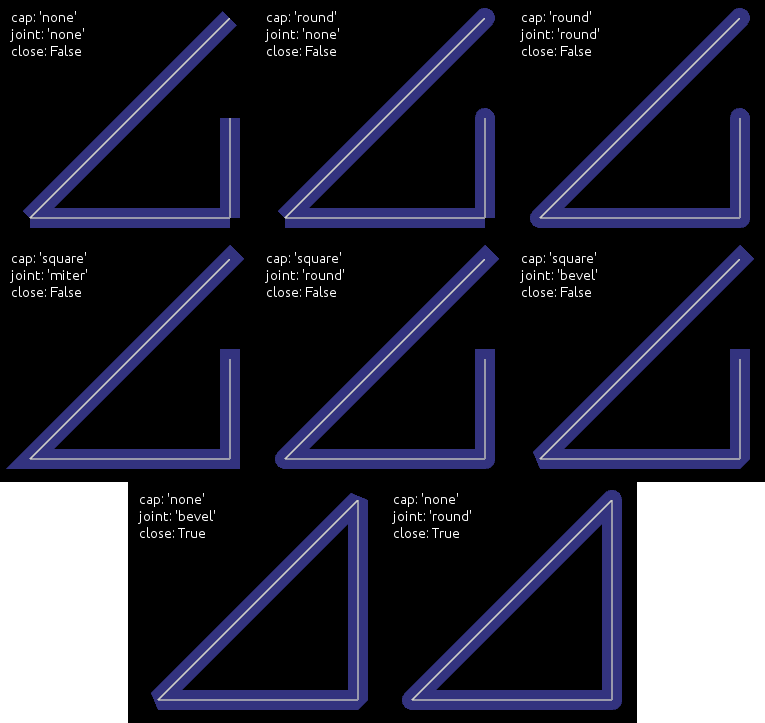
Parameters: - points: list
List of points in the format (x1, y1, x2, y2…)
- dash_length: int
Length of a segment (if dashed), defaults to 1.
- dash_offset: int
Offset between the end of a segment and the beginning of the next one, defaults to 0. Changing this makes it dashed.
- width: float
Width of the line, defaults to 1.0.
- cap: str, defaults to ‘round’
See
capfor more information.- joint: str, defaults to ‘round’
See
jointfor more information.- cap_precision: int, defaults to 10
See
cap_precisionfor more information- joint_precision: int, defaults to 10
See
joint_precisionfor more information Seecap_precisionfor more information.- joint_precision: int, defaults to 10
See
joint_precisionfor more information.- close: bool, defaults to False
If True, the line will be closed.
- circle: list
If set, the
pointswill be set to build a circle. Seecirclefor more information.- ellipse: list
If set, the
pointswill be set to build an ellipse. Seeellipsefor more information.- rectangle: list
If set, the
pointswill be set to build a rectangle. Seerectanglefor more information.- bezier: list
If set, the
pointswill be set to build a bezier line. Seebezierfor more information.- bezier_precision: int, defaults to 180
Precision of the Bezier drawing.
Changed in version 1.0.8: dash_offset and dash_length have been added.
Changed in version 1.4.1: width, cap, joint, cap_precision, joint_precision, close, ellipse, rectangle have been added.
Changed in version 1.4.1: bezier, bezier_precision have been added.
-
bezier¶ Use this property to build a bezier line, without calculating the
points. You can only set this property, not get it.The argument must be a tuple of 2n elements, n being the number of points.
Usage:
Line(bezier=(x1, y1, x2, y2, x3, y3)
New in version 1.4.2.
Note
Bezier lines calculations are inexpensive for a low number of points, but complexity is quadratic, so lines with a lot of points can be very expensive to build, use with care!
-
bezier_precision¶ Number of iteration for drawing the bezier between 2 segments, defaults to 180. The bezier_precision must be at least 1.
New in version 1.4.2.
-
cap¶ Determine the cap of the line, defaults to ‘round’. Can be one of ‘none’, ‘square’ or ‘round’
New in version 1.4.1.
-
cap_precision¶ Number of iteration for drawing the “round” cap, defaults to 10. The cap_precision must be at least 1.
New in version 1.4.1.
-
circle¶ Use this property to build a circle, without calculating the
points. You can only set this property, not get it.The argument must be a tuple of (center_x, center_y, radius, angle_start, angle_end, segments):
- center_x and center_y represent the center of the circle
- radius represent the radius of the circle
- (optional) angle_start and angle_end are in degree. The default value is 0 and 360.
- (optional) segments is the precision of the ellipse. The default value is calculated from the range between angle.
Note that it’s up to you to
closethe circle or not.For example, for building a simple ellipse, in python:
# simple circle Line(circle=(150, 150, 50)) # only from 90 to 180 degrees Line(circle=(150, 150, 50, 90, 180)) # only from 90 to 180 degrees, with few segments Line(circle=(150, 150, 50, 90, 180, 20))
New in version 1.4.1.
-
close¶ If True, the line will be closed.
New in version 1.4.1.
-
dash_length¶ Property for getting/setting the length of the dashes in the curve
New in version 1.0.8.
-
dash_offset¶ Property for getting/setting the offset between the dashes in the curve
New in version 1.0.8.
-
ellipse¶ Use this property to build an ellipse, without calculating the
points. You can only set this property, not get it.The argument must be a tuple of (x, y, width, height, angle_start, angle_end, segments):
- x and y represent the bottom left of the ellipse
- width and height represent the size of the ellipse
- (optional) angle_start and angle_end are in degree. The default value is 0 and 360.
- (optional) segments is the precision of the ellipse. The default value is calculated from the range between angle.
Note that it’s up to you to
closethe ellipse or not.For example, for building a simple ellipse, in python:
# simple ellipse Line(ellipse=(0, 0, 150, 150)) # only from 90 to 180 degrees Line(ellipse=(0, 0, 150, 150, 90, 180)) # only from 90 to 180 degrees, with few segments Line(ellipse=(0, 0, 150, 150, 90, 180, 20))
New in version 1.4.1.
-
joint¶ Determine the join of the line, defaults to ‘round’. Can be one of ‘none’, ‘round’, ‘bevel’, ‘miter’.
New in version 1.4.1.
-
joint_precision¶ Number of iteration for drawing the “round” joint, defaults to 10. The joint_precision must be at least 1.
New in version 1.4.1.
-
points¶ Property for getting/settings points of the line
Warning
This will always reconstruct the whole graphics from the new points list. It can be very CPU expensive.
-
rectangle¶ Use this property to build a rectangle, without calculating the
points. You can only set this property, not get it.The argument must be a tuple of (x, y, width, height):
- x and y represent the bottom-left position of the rectangle
- width and height represent the size
The line is automatically closed.
Usage:
Line(rectangle=(0, 0, 200, 200))
New in version 1.4.1.
-
rounded_rectangle¶ Use this property to build a rectangle, without calculating the
points. You can only set this property, not get it.The argument must be a tuple of one of the following forms:
- (x, y, width, height, corner_radius)
- (x, y, width, height, corner_radius, resolution)
- (x, y, width, height, corner_radius1, corner_radius2, corner_radius3, corner_radius4)
- (x, y, width, height, corner_radius1, corner_radius2, corner_radius3, corner_radius4, resolution)
- x and y represent the bottom-left position of the rectangle
- width and height represent the size
- corner_radius is the number of pixels between two borders and the center of the circle arc joining them
- resolution is the number of line segment that will be used to draw the circle arc at each corner (defaults to 30)
The line is automatically closed.
Usage:
Line(rounded_rectangle=(0, 0, 200, 200, 10, 20, 30, 40, 100))
New in version 1.9.0.
-
width¶ Determine the width of the line, defaults to 1.0.
New in version 1.4.1.
- If the
-
class
kivy.graphics.SmoothLine¶ Bases:
kivy.graphics.vertex_instructions.LineExperimental line using over-draw methods to get better anti-aliasing results. It has few drawbacks:
- drawing a line with alpha will probably not have the intended result if the line crosses itself.
cap,jointanddashproperties are not supported.- it uses a custom texture with a premultiplied alpha.
- lines under 1px in width are not supported: they will look the same.
Warning
This is an unfinished work, experimental, and subject to crashes.
New in version 1.9.0.
-
overdraw_width¶ Determine the overdraw width of the line, defaults to 1.2.
-
class
kivy.graphics.MatrixInstruction¶ Bases:
kivy.graphics.instructions.ContextInstructionBase class for Matrix Instruction on the canvas.
-
matrix¶ Matrix property. Matrix from the transformation module. Setting the matrix using this property when a change is made is important because it will notify the context about the update.
-
stack¶ Name of the matrix stack to use. Can be ‘modelview_mat’, ‘projection_mat’ or ‘frag_modelview_mat’.
New in version 1.6.0.
-
-
class
kivy.graphics.Mesh¶ Bases:
kivy.graphics.instructions.VertexInstructionA 2d mesh.
In OpenGL ES 2.0 and in our graphics implementation, you cannot have more than 65535 indices.
A list of vertices is described as:
vertices = [x1, y1, u1, v1, x2, y2, u2, v2, ...] | | | | +---- i1 ----+ +---- i2 ----+
If you want to draw a triangle, add 3 vertices. You can then make an indices list as follows:
indices = [0, 1, 2]New in version 1.1.0.
Parameters: - vertices: iterable
List of vertices in the format (x1, y1, u1, v1, x2, y2, u2, v2…).
- indices: iterable
List of indices in the format (i1, i2, i3…).
- mode: str
Mode of the vbo. Check
modefor more information. Defaults to ‘points’.- fmt: list
The format for vertices, by default, each vertex is described by 2D coordinates (x, y) and 2D texture coordinate (u, v). Each element of the list should be a tuple or list, of the form
(variable_name, size, type)
which will allow mapping vertex data to the glsl instructions.
[(b’v_pos’, 2, ‘float’), (b’v_tc’, 2, ‘float’),]
will allow using
attribute vec2 v_pos; attribute vec2 v_tc;
in glsl’s vertex shader.
Changed in version 1.8.1: Before, vertices and indices would always be converted to a list, now, they are only converted to a list if they do not implement the buffer interface. So e.g. numpy arrays, python arrays etc. are used in place, without creating any additional copies. However, the buffers cannot be readonly (even though they are not changed, due to a cython limitation) and must be contiguous in memory.
Note
When passing a memoryview or a instance that implements the buffer interface, vertices should be a buffer of floats (‘f’ code in python array) and indices should be a buffer of unsigned short (‘H’ code in python array). Arrays in other formats will still have to be converted internally, negating any potential gain.
-
indices¶ Vertex indices used to specify the order when drawing the mesh.
-
mode¶ VBO Mode used for drawing vertices/indices. Can be one of ‘points’, ‘line_strip’, ‘line_loop’, ‘lines’, ‘triangles’, ‘triangle_strip’ or ‘triangle_fan’.
-
vertices¶ List of x, y, u, v coordinates used to construct the Mesh. Right now, the Mesh instruction doesn’t allow you to change the format of the vertices, which means it’s only x, y + one texture coordinate.
-
class
kivy.graphics.Point¶ Bases:
kivy.graphics.instructions.VertexInstructionA list of 2d points. Each point is represented as a square with a width/height of 2 times the
pointsize.Parameters: - points: list
List of points in the format (x1, y1, x2, y2…), where each pair of coordinates specifies the center of a new point.
- pointsize: float, defaults to 1.
The size of the point, measured from the center to the edge. A value of 1.0 therefore means the real size will be 2.0 x 2.0.
Warning
Starting from version 1.0.7, vertex instruction have a limit of 65535 vertices (indices of vertex to be accurate). 2 entries in the list (x, y) will be converted to 4 vertices. So the limit inside Point() class is 2^15-2.
-
add_point()¶ Add a point to the current
pointslist.If you intend to add multiple points, prefer to use this method instead of reassigning a new
pointslist. Assigning a newpointslist will recalculate and reupload the whole buffer into the GPU. If you use add_point, it will only upload the changes.
-
points¶ Property for getting/settings the center points in the points list. Each pair of coordinates specifies the center of a new point.
-
pointsize¶ Property for getting/setting point size. The size is measured from the center to the edge, so a value of 1.0 means the real size will be 2.0 x 2.0.
-
class
kivy.graphics.PopMatrix¶ Bases:
kivy.graphics.instructions.ContextInstructionPop the matrix from the context’s matrix stack onto the model view.
-
stack¶ Name of the matrix stack to use. Can be ‘modelview_mat’, ‘projection_mat’ or ‘frag_modelview_mat’.
New in version 1.6.0.
-
-
class
kivy.graphics.PushMatrix¶ Bases:
kivy.graphics.instructions.ContextInstructionPush the matrix onto the context’s matrix stack.
-
stack¶ Name of the matrix stack to use. Can be ‘modelview_mat’, ‘projection_mat’ or ‘frag_modelview_mat’.
New in version 1.6.0.
-
-
class
kivy.graphics.Quad¶ Bases:
kivy.graphics.instructions.VertexInstructionA 2d quad.
Parameters: - points: list
List of point in the format (x1, y1, x2, y2, x3, y3, x4, y4).
-
points¶ Property for getting/settings points of the quad.
-
class
kivy.graphics.Rectangle¶ Bases:
kivy.graphics.instructions.VertexInstructionA 2d rectangle.
Parameters: - pos: list
Position of the rectangle, in the format (x, y).
- size: list
Size of the rectangle, in the format (width, height).
-
pos¶ Property for getting/settings the position of the rectangle.
-
size¶ Property for getting/settings the size of the rectangle.
-
class
kivy.graphics.RenderContext¶ Bases:
kivy.graphics.instructions.CanvasThe render context stores all the necessary information for drawing, i.e.:
- The vertex shader
- The fragment shader
- The default texture
- The state stack (color, texture, matrix…)
-
shader¶ Return the shader attached to the render context.
-
use_parent_frag_modelview¶ If True, the parent fragment modelview matrix will be used.
New in version 1.10.1: rc = RenderContext(use_parent_frag_modelview=True)
-
use_parent_modelview¶ If True, the parent modelview matrix will be used.
New in version 1.7.0.
Before:
rc['modelview_mat'] = Window.render_context['modelview_mat']
Now:
rc = RenderContext(use_parent_modelview=True)
-
use_parent_projection¶ If True, the parent projection matrix will be used.
New in version 1.7.0.
Before:
rc['projection_mat'] = Window.render_context['projection_mat']
Now:
rc = RenderContext(use_parent_projection=True)
-
class
kivy.graphics.Rotate¶ Bases:
kivy.graphics.context_instructions.TransformRotate the coordinate space by applying a rotation transformation on the modelview matrix. You can set the properties of the instructions afterwards with e.g.
rot.angle = 90 rot.axis = (0, 0, 1)
-
angle¶ Property for getting/setting the angle of the rotation.
-
axis¶ Property for getting/setting the axis of the rotation.
The format of the axis is (x, y, z).
-
origin¶ Origin of the rotation.
New in version 1.7.0.
The format of the origin can be either (x, y) or (x, y, z).
-
-
class
kivy.graphics.Scale¶ Bases:
kivy.graphics.context_instructions.TransformInstruction to create a non uniform scale transformation.
Create using one or three arguments:
Scale(s) # scale all three axes the same Scale(x, y, z) # scale the axes independently
Deprecated since version 1.6.0: Deprecated single scale property in favor of x, y, z, xyz axis independent scaled factors.
-
origin¶ Origin of the scale.
New in version 1.9.0.
The format of the origin can be either (x, y) or (x, y, z).
-
scale¶ Property for getting/setting the scale.
Deprecated since version 1.6.0: Deprecated in favor of per axis scale properties x,y,z, xyz, etc.
-
x¶ Property for getting/setting the scale on the X axis.
Changed in version 1.6.0.
-
xyz¶ 3 tuple scale vector in 3D in x, y, and z axis.
Changed in version 1.6.0.
-
y¶ Property for getting/setting the scale on the Y axis.
Changed in version 1.6.0.
-
z¶ Property for getting/setting the scale on Z axis.
Changed in version 1.6.0.
-
-
class
kivy.graphics.StencilPop¶ Bases:
kivy.graphics.instructions.InstructionPop the stencil stack. See the module documentation for more information.
-
class
kivy.graphics.StencilPush¶ Bases:
kivy.graphics.instructions.InstructionPush the stencil stack. See the module documentation for more information.
-
class
kivy.graphics.StencilUse¶ Bases:
kivy.graphics.instructions.InstructionUse current stencil buffer as a mask. Check the module documentation for more information.
-
func_op¶ Determine the stencil operation to use for glStencilFunc(). Can be one of ‘never’, ‘less’, ‘equal’, ‘lequal’, ‘greater’, ‘notequal’, ‘gequal’ or ‘always’.
By default, the operator is set to ‘equal’.
New in version 1.5.0.
-
-
class
kivy.graphics.StencilUnUse¶ Bases:
kivy.graphics.instructions.InstructionUse current stencil buffer to unset the mask.
-
class
kivy.graphics.Translate¶ Bases:
kivy.graphics.context_instructions.TransformInstruction to create a translation of the model view coordinate space.
Construct by either:
Translate(x, y) # translate in just the two axes Translate(x, y, z) # translate in all three axes
-
x¶ Property for getting/setting the translation on the X axis.
-
xy¶ 2 tuple with translation vector in 2D for x and y axis.
-
xyz¶ 3 tuple translation vector in 3D in x, y, and z axis.
-
y¶ Property for getting/setting the translation on the Y axis.
-
z¶ Property for getting/setting the translation on the Z axis.
-
-
class
kivy.graphics.Triangle¶ Bases:
kivy.graphics.instructions.VertexInstructionA 2d triangle.
Parameters: - points: list
List of points in the format (x1, y1, x2, y2, x3, y3).
-
points¶ Property for getting/settings points of the triangle.
-
class
kivy.graphics.VertexInstruction¶ Bases:
kivy.graphics.instructions.InstructionThe VertexInstruction class is the base for all graphics instructions that have a direct visual representation on the canvas, such as Rectangles, Triangles, Lines, Ellipse and so on.
-
source¶ This property represents the filename to load the texture from. If you want to use an image as source, do it like this:
with self.canvas: Rectangle(source='mylogo.png', pos=self.pos, size=self.size)
Here’s the equivalent in Kivy language:
<MyWidget>: canvas: Rectangle: source: 'mylogo.png' pos: self.pos size: self.size
Note
The filename will be searched for using the
kivy.resources.resource_find()function.
-
tex_coords¶ This property represents the texture coordinates used for drawing the vertex instruction. The value must be a list of 8 values.
A texture coordinate has a position (u, v), and a size (w, h). The size can be negative, and would represent the ‘flipped’ texture. By default, the tex_coords are:
[u, v, u + w, v, u + w, v + h, u, v + h]
You can pass your own texture coordinates if you want to achieve fancy effects.
Warning
The default values just mentioned can be negative. Depending on the image and label providers, the coordinates are flipped vertically because of the order in which the image is internally stored. Instead of flipping the image data, we are just flipping the texture coordinates to be faster.
-
texture¶ Property that represents the texture used for drawing this Instruction. You can set a new texture like this:
from kivy.core.image import Image texture = Image('logo.png').texture with self.canvas: Rectangle(texture=texture, pos=self.pos, size=self.size)
Usually, you will use the
sourceattribute instead of the texture.
-
-
class
kivy.graphics.ClearColor¶ Bases:
kivy.graphics.instructions.InstructionClearColor Graphics Instruction.
New in version 1.3.0.
Sets the clear color used to clear buffers with the glClear function or
ClearBuffersgraphics instructions.-
a¶ Alpha component, between 0 and 1.
-
b¶ Blue component, between 0 and 1.
-
g¶ Green component, between 0 and 1.
-
r¶ Red component, between 0 and 1.
-
rgb¶ RGB color, a list of 3 values in 0-1 range where alpha will be 1.
-
rgba¶ RGBA color used for the clear color, a list of 4 values in the 0-1 range.
-
-
class
kivy.graphics.ClearBuffers¶ Bases:
kivy.graphics.instructions.InstructionClearbuffer Graphics Instruction.
New in version 1.3.0.
Clear the buffers specified by the instructions buffer mask property. By default, only the coloc buffer is cleared.
-
clear_color¶ If True, the color buffer will be cleared.
-
clear_depth¶ If True, the depth buffer will be cleared.
-
clear_stencil¶ If True, the stencil buffer will be cleared.
-
-
class
kivy.graphics.PushState¶ Bases:
kivy.graphics.instructions.ContextInstructionInstruction that pushes arbitrary states/uniforms onto the context state stack.
New in version 1.6.0.
-
class
kivy.graphics.ChangeState¶ Bases:
kivy.graphics.instructions.ContextInstructionInstruction that changes the values of arbitrary states/uniforms on the current render context.
New in version 1.6.0.
-
class
kivy.graphics.PopState¶ Bases:
kivy.graphics.instructions.ContextInstructionInstruction that pops arbitrary states/uniforms off the context state stack.
New in version 1.6.0.
-
class
kivy.graphics.ApplyContextMatrix¶ Bases:
kivy.graphics.instructions.ContextInstructionPre-multiply the matrix at the top of the stack specified by target_stack by the matrix at the top of the ‘source_stack’
New in version 1.6.0.
-
source_stack¶ Name of the matrix stack to use as a source. Can be ‘modelview_mat’, ‘projection_mat’ or ‘frag_modelview_mat’.
New in version 1.6.0.
-
target_stack¶ Name of the matrix stack to use as a target. Can be ‘modelview_mat’, ‘projection_mat’ or ‘frag_modelview_mat’.
New in version 1.6.0.
-
-
class
kivy.graphics.UpdateNormalMatrix¶ Bases:
kivy.graphics.instructions.ContextInstructionUpdate the normal matrix ‘normal_mat’ based on the current modelview matrix. This will compute ‘normal_mat’ uniform as: inverse( transpose( mat3(mvm) ) )
New in version 1.6.0.
-
class
kivy.graphics.LoadIdentity¶ Bases:
kivy.graphics.instructions.ContextInstructionLoad the identity Matrix into the matrix stack specified by the instructions stack property (default=’modelview_mat’)
New in version 1.6.0.
-
stack¶ Name of the matrix stack to use. Can be ‘modelview_mat’, ‘projection_mat’ or ‘frag_modelview_mat’.
-