Table Of Contents
Create a package for iOS¶
The overall process for creating a package for iOS can be explained in 4 steps:
Compile the distribution (python + modules for iOS)
Create an Xcode project (and link your source code)
Prerequisites¶
You need to install some dependencies, like Cython, autotools, etc. We encourage you to use Homebrew to install those dependencies:
$ brew install autoconf automake libtool pkg-config $ brew link libtool $ pip install Cython==3.0.11
For more detail, see iOS Prerequisites. Just ensure that everything is ok before starting the second step!
Compile the distribution¶
Open a terminal, and type:
$ pip install kivy-ios
$ toolchain build kivy
If you experience any issues, please refer to our user group or the kivy-ios project page.
Create an Xcode project¶
Before proceeding to the next step, ensure your application entry point is a file named main.py.
We provide a script that creates an initial Xcode project to start with. In the command line below, replace title with your project name. It must be a name without any spaces or illegal characters:
$ toolchain create <title> <app_directory>
$ toolchain create Touchtracer ~/code/kivy/examples/demo/touchtracer
Note
You must use a fully qualified path to your application directory.
A directory named <title>-ios will be created, with an Xcode project in it. You can open the Xcode project:
$ open touchtracer-ios/touchtracer.xcodeproj
Then click on Play, and enjoy.
Note
Everytime you press Play, your application directory will be synced to the <title>-ios/YourApp directory. Don’t make changes in the -ios directory directly.
Update the Xcode project¶
Let’s say you want to add numpy to your project but you did not compile it prior to creating your XCode project. First, ensure it is built:
$ toolchain build numpy
Then, update your Xcode project:
$ toolchain update touchtracer-ios
All the libraries / frameworks necessary to run all the compiled recipes will be added to your Xcode project.
Customize the Xcode project¶
There are various ways to customize and configure your app. Please refer to the kivy-ios documentation for more information.
Known issues¶
All known issues with packaging for iOS are currently tracked on our issues page. If you encounter an issue specific to packaging for iOS that isn’t listed there, please feel free to file a new issue, and we will get back to you on it.
While most are too technical to be written here, one important known issue is that removing some libraries (e.g. SDL_Mixer for audio) is currently not possible because the kivy project requires it. We will fix this and others in future versions.
FAQ¶
Application quit abnormally!¶
In debug mode, all the print statements are sent to the Xcode console.
Looking and grep’ing these logs is highly encouraged. You’ll probably find
that you missed to build/install a required dependency. Not your case?
Feel free to ask on our Discord support channels.
How can Apple accept a python app?¶
We managed to merge the app binary with all the libraries into a single binary, called libpython. This means all binary modules are loaded beforehand, so nothing is dynamically loaded.
Have you already submitted a Kivy application to the App store?¶
Yes, absolutely. Kivy Apps in the Apple App Store.