Table Of Contents
- Kivy Language
- Overview
- Syntax of a kv File
- Value Expressions, on_property Expressions, ids, and Reserved Keywords
- Relation Between Values and Properties
- Graphical Instructions
- Dynamic classes
- Templates
- Redefining a widget’s style
- Redefining a widget’s property style
- Order of kwargs and KV rule application
- Lang Directives
BuilderBaseBuilderExceptionObservableParserParserException
Kivy Language¶
The Kivy language is a language dedicated to describing user interface and interactions. You could compare this language to Qt’s QML (http://qt.nokia.com), but we included new concepts such as rule definitions (which are somewhat akin to what you may know from CSS), templating and so on.
Changed in version 1.7.0: The Builder doesn’t execute canvas expressions in realtime anymore. It will
pack all the expressions that need to be executed first and execute them
after dispatching input, just before drawing the frame. If you want to
force the execution of canvas drawing, just call
Builder.sync.
An experimental profiling tool for the kv lang is also included. You can activate it by setting the environment variable KIVY_PROFILE_LANG=1. It will then generate an html file named builder_stats.html.
Overview¶
The language consists of several constructs that you can use:
- Rules
A rule is similar to a CSS rule. A rule applies to specific widgets (or classes thereof) in your widget tree and modifies them in a certain way. You can use rules to specify interactive behavior or use them to add graphical representations of the widgets they apply to. You can target a specific class of widgets (similar to the CSS concept of a class) by using the
clsattribute (e.g.cls=MyTestWidget).- A Root Widget
You can use the language to create your entire user interface. A kv file must contain only one root widget at most.
- Dynamic Classes
(introduced in version 1.7.0) Dynamic classes let you create new widgets and rules on-the-fly, without any Python declaration.
- Templates (deprecated)
(introduced in version 1.0.5, deprecated from version 1.7.0) Templates were used to populate parts of an application, such as styling the content of a list (e.g. icon on the left, text on the right). They are now deprecated by dynamic classes.
Syntax of a kv File¶
A Kivy language file must have .kv as filename extension.
The content of the file should always start with the Kivy header, where version must be replaced with the Kivy language version you’re using. For now, use 1.0:
#:kivy `1.0`
# content here
The content can contain rule definitions, a root widget, dynamic class definitions and templates:
# Syntax of a rule definition. Note that several Rules can share the same
# definition (as in CSS). Note the braces: they are part of the definition.
<Rule1,Rule2>:
# .. definitions ..
<Rule3>:
# .. definitions ..
# Syntax for creating a root widget
RootClassName:
# .. definitions ..
# Syntax for creating a dynamic class
<NewWidget@BaseClass>:
# .. definitions ..
# Syntax for creating a template
[TemplateName@BaseClass1,BaseClass2]:
# .. definitions ..
Regardless of whether it’s a rule, root widget, dynamic class or template you’re defining, the definition should look like this:
# With the braces it's a rule. Without them, it's a root widget.
<ClassName>:
prop1: value1
prop2: value2
canvas:
CanvasInstruction1:
canvasprop1: value1
CanvasInstruction2:
canvasprop2: value2
AnotherClass:
prop3: value1
Here prop1 and prop2 are the properties of ClassName and prop3 is the
property of AnotherClass. If the widget doesn’t have a property with
the given name, an ObjectProperty will be
automatically created and added to the widget.
AnotherClass will be created and added as a child of the ClassName instance.
The indentation is important and must be consistent. The spacing must be a multiple of the number of spaces used on the first indented line. Spaces are encouraged: mixing tabs and spaces is not recommended.
The value of a property must be given on a single line (for now at least).
Keep class names capitalized to avoid syntax errors.
The canvas property is special: you can put graphics instructions in it to create a graphical representation of the current class.
Here is a simple example of a kv file that contains a root widget:
#:kivy 1.0
Button:
text: 'Hello world'
Changed in version 1.7.0: The indentation is not limited to 4 spaces anymore. The spacing must be a multiple of the number of spaces used on the first indented line.
Both the load_file() and the
load_string() methods
return the root widget defined in your kv file/string. They will also add any
class and template definitions to the Factory for later
usage.
Value Expressions, on_property Expressions, ids, and Reserved Keywords¶
When you specify a property’s value, the value is evaluated as a Python expression. This expression can be static or dynamic, which means that the value can use the values of other properties using reserved keywords.
- self
The keyword self references the “current widget instance”:
Button: text: 'My state is %s' % self.state- root
This keyword is available only in rule definitions and represents the root widget of the rule (the first instance of the rule):
<MyWidget>: custom: 'Hello world' Button: text: root.custom- app
This keyword always refers to your app instance. It’s equivalent to a call to
kivy.app.App.get_running_app()in Python.Label: text: app.name- args
This keyword is available in on_<action> callbacks. It refers to the arguments passed to the callback.
TextInput: on_focus: self.insert_text("Focus" if args[1] else "No focus")
Changed in version 2.1.0: f-strings are now parsed in value expressions, allowing to bind to the properties that they contain.
ids¶
Class definitions may contain ids which can be used as a keywords::
<MyWidget>:
Button:
id: btn1
Button:
text: 'The state of the other button is %s' % btn1.state
Please note that the id will not be available in the widget instance: it is used exclusively for external references. id is a weakref to the widget, and not the widget itself. The widget itself can be accessed with <id>.__self__ (btn1.__self__ in this case).
When the kv file is processed, weakrefs to all the widgets tagged with ids are added to the root widget’s ids dictionary. In other words, following on from the example above, the buttons state could also be accessed as follows:
widget = MyWidget()
state = widget.ids["btn1"].state
# Or, as an alternative syntax,
state = widget.ids.btn1.state
Note that the outermost widget applies the kv rules to all its inner widgets before any other rules are applied. This means if an inner widget contains ids, these ids may not be available during the inner widget’s __init__ function.
Valid expressions¶
There are two places that accept python statements in a kv file: after a property, which assigns to the property the result of the expression (such as the text of a button as shown above) and after a on_property, which executes the statement when the property is updated (such as on_state).
In the former case, the
expression can only
span a single line, cannot be extended to multiple lines using newline
escaping, and must return a value. An example of a valid expression is
text: self.state and ('up' if self.state == 'normal' else 'down').
In the latter case, multiple single line statements are valid, including those that escape their newline, as long as they don’t add an indentation level.
Examples of valid statements are:
on_press: if self.state == 'normal': print('normal')
on_state:
if self.state == 'normal': print('normal')
else: print('down')
if self.state == 'normal': \
print('multiline normal')
for i in range(10): print(i)
print([1,2,3,4,
5,6,7])
An example of a invalid statement:
on_state:
if self.state == 'normal':
print('normal')
Relation Between Values and Properties¶
When you use the Kivy language, you might notice that we do some work behind the scenes to automatically make things work properly. You should know that Properties implement the Observer Design Pattern. That means that you can bind your own function to be called when the value of a property changes (i.e. you passively observe the property for potential changes).
The Kivy language detects properties in your value expression and will create callbacks to automatically update the property via your expression when changes occur.
Here’s a simple example that demonstrates this behavior:
Button:
text: str(self.state)
In this example, the parser detects that self.state is a dynamic value (a
property). The state property of the button
can change at any moment (when the user touches it).
We now want this button to display its own state as text, even as the state
changes. To do this, we use the state property of the Button and use it in the
value expression for the button’s text property, which controls what text is
displayed on the button (We also convert the state to a string representation).
Now, whenever the button state changes, the text property will be updated
automatically.
Remember: The value is a python expression! That means that you can do something more interesting like:
Button:
text: 'Plop world' if self.state == 'normal' else 'Release me!'
The Button text changes with the state of the button. By default, the button text will be ‘Plop world’, but when the button is being pressed, the text will change to ‘Release me!’.
More precisely, the kivy language parser detects all substrings of the form X.a.b where X is self or root or app or a known id, and a and b are properties: it then adds the appropriate dependencies to cause the constraint to be reevaluated whenever something changes. For example, this works exactly as expected:
<IndexedExample>:
beta: self.a.b[self.c.d]
However, due to limitations in the parser which hopefully may be lifted in the future, the following doesn’t work:
<BadExample>:
beta: self.a.b[self.c.d].e.f
indeed the .e.f part is not recognized because it doesn’t follow the expected pattern, and so, does not result in an appropriate dependency being setup. Instead, an intermediate property should be introduced to allow the following constraint:
<GoodExample>:
alpha: self.a.b[self.c.d]
beta: self.alpha.e.f
In addition, properties in python f-strings are also not yet supported:
<FStringExample>:
text: f"I want to use {self.a} in property"
Instead, the format() method should be used:
<FormatStringExample>:
text: "I want to use {} in property".format(self.a)
Graphical Instructions¶
The graphical instructions are a special part of the Kivy language. They are handled by the ‘canvas’ property definition:
Widget:
canvas:
Color:
rgb: (1, 1, 1)
Rectangle:
size: self.size
pos: self.pos
All the classes added inside the canvas property must be derived from the
Instruction class. You cannot put any Widget class
inside the canvas property (as that would not make sense because a
widget is not a graphics instruction).
If you want to do theming, you’ll have the same question as in CSS: which rules have been executed first? In our case, the rules are executed in processing order (i.e. top-down).
If you want to change how Buttons are rendered, you can create your own kv file and add something like this:
<Button>:
canvas:
Color:
rgb: (1, 0, 0)
Rectangle:
pos: self.pos
size: self.size
Rectangle:
pos: self.pos
size: self.texture_size
texture: self.texture
This will result in buttons having a red background with the label in the bottom left, in addition to all the preceding rules. You can clear all the previous instructions by using the Clear command:
<Button>:
canvas:
Clear
Color:
rgb: (1, 0, 0)
Rectangle:
pos: self.pos
size: self.size
Rectangle:
pos: self.pos
size: self.texture_size
texture: self.texture
Then, only your rules that follow the Clear command will be taken into consideration.
Dynamic classes¶
Dynamic classes allow you to create new widgets on-the-fly, without any python declaration in the first place. The syntax of the dynamic classes is similar to the Rules, but you need to specify the base classes you want to subclass.
The syntax looks like:
# Simple inheritance
<NewWidget@Button>:
# kv code here ...
# Multiple inheritance
<NewWidget@ButtonBehavior+Label>:
# kv code here ...
The @ character is used to separate your class name from the classes you want to subclass. The Python equivalent would have been:
# Simple inheritance
class NewWidget(Button):
pass
# Multiple inheritance
class NewWidget(ButtonBehavior, Label):
pass
Any new properties, usually added in python code, should be declared
first. If the property doesn’t exist in the dynamic class, it will be
automatically created as an ObjectProperty
(pre 1.8.0) or as an appropriate typed property (from version
1.8.0).
Changed in version 1.8.0: If the property value is an expression that can be evaluated right away (no
external binding), then the value will be used as default value of the
property, and the type of the value will be used for the specialization of
the Property class. In other terms: if you declare hello: “world”, a new
StringProperty will be instantiated, with the
default value “world”. Lists, tuples, dictionaries and strings are
supported.
Let’s illustrate the usage of these dynamic classes with an implementation of a basic Image button. We could derive our classes from the Button and just add a property for the image filename:
<ImageButton@Button>:
source: None
Image:
source: root.source
pos: root.pos
size: root.size
# let's use the new classes in another rule:
<MainUI>:
BoxLayout:
ImageButton:
source: 'hello.png'
on_press: root.do_something()
ImageButton:
source: 'world.png'
on_press: root.do_something_else()
In Python, you can create an instance of the dynamic class as follows:
from kivy.factory import Factory
button_inst = Factory.ImageButton()
Note
Using dynamic classes, a child class can be declared before its parent. This however, leads to the unintuitive situation where the parent properties/methods override those of the child. Be careful if you choose to do this.
Templates¶
Changed in version 1.7.0: Template usage is now deprecated. Please use Dynamic classes instead.
Syntax of templates¶
Using a template in Kivy requires 2 things :
a context to pass for the context (will be ctx inside template).
a kv definition of the template.
Syntax of a template:
# With only one base class
[ClassName@BaseClass]:
# .. definitions ..
# With more than one base class
[ClassName@BaseClass1,BaseClass2]:
# .. definitions ..
For example, for a list, you’ll need to create a entry with a image on the left, and a label on the right. You can create a template for making that definition easier to use. So, we’ll create a template that uses 2 entries in the context: an image filename and a title:
[IconItem@BoxLayout]:
Image:
source: ctx.image
Label:
text: ctx.title
Then in Python, you can instantiate the template using:
from kivy.lang import Builder
# create a template with hello world + an image
# the context values should be passed as kwargs to the Builder.template
# function
icon1 = Builder.template('IconItem', title='Hello world',
image='myimage.png')
# create a second template with other information
ctx = {'title': 'Another hello world',
'image': 'myimage2.png'}
icon2 = Builder.template('IconItem', **ctx)
# and use icon1 and icon2 as other widget.
Template example¶
Most of time, when you are creating a screen in the kv lang, you use a lot of
redefinitions. In our example, we’ll create a Toolbar, based on a
BoxLayout, and put in a few Image widgets that
will react to the on_touch_down event.
<MyToolbar>:
BoxLayout:
Image:
source: 'data/text.png'
size: self.texture_size
size_hint: None, None
on_touch_down: self.collide_point(*args[1].pos) and root.create_text()
Image:
source: 'data/image.png'
size: self.texture_size
size_hint: None, None
on_touch_down: self.collide_point(*args[1].pos) and root.create_image()
Image:
source: 'data/video.png'
size: self.texture_size
size_hint: None, None
on_touch_down: self.collide_point(*args[1].pos) and root.create_video()
We can see that the size and size_hint attribute are exactly the same. More than that, the callback in on_touch_down and the image are changing. These can be the variable part of the template that we can put into a context. Let’s try to create a template for the Image:
[ToolbarButton@Image]:
# This is the same as before
size: self.texture_size
size_hint: None, None
# Now, we are using the ctx for the variable part of the template
source: 'data/%s.png' % ctx.image
on_touch_down: self.collide_point(*args[1].pos) and ctx.callback()
The template can be used directly in the MyToolbar rule:
<MyToolbar>:
BoxLayout:
ToolbarButton:
image: 'text'
callback: root.create_text
ToolbarButton:
image: 'image'
callback: root.create_image
ToolbarButton:
image: 'video'
callback: root.create_video
That’s all :)
Template limitations¶
When you are creating a context:
you cannot use references other than “root”:
<MyRule>: Widget: id: mywidget value: 'bleh' Template: ctxkey: mywidget.value # << fail, this references the id # mywidgetnot all of the dynamic parts will be understood:
<MyRule>: Template: ctxkey: 'value 1' if root.prop1 else 'value2' # << even if # root.prop1 is a property, if it changes value, ctxkey # will not be updated
Template definitions also replace any similarly named definitions in their entirety and thus do not support inheritance.
Redefining a widget’s style¶
Sometimes we would like to inherit from a widget in order to use its Python properties without also using its .kv defined style. For example, we would like to inherit from a Label, but we would also like to define our own canvas instructions instead of automatically using the canvas instructions inherited from the Label. We can achieve this by prepending a dash (-) before the class name in the .kv style definition.
In myapp.py:
class MyWidget(Label):
pass
and in my.kv:
<-MyWidget>:
canvas:
Color:
rgb: 1, 1, 1
Rectangle:
size: (32, 32)
MyWidget will now have a Color and Rectangle instruction in its canvas without any of the instructions inherited from the Label.
Redefining a widget’s property style¶
Similar to redefining style, sometimes we
would like to inherit from a widget, keep all its KV defined styles, except for
the style applied to a specific property. For example, we would
like to inherit from a Button, but we would also
like to set our own state_image, rather then relying on the
background_normal and background_down values. We can achieve this by
prepending a dash (-) before the state_image property name in the .kv style
definition.
In myapp.py:
class MyWidget(Button):
new_background = StringProperty('my_background.png')
and in my.kv:
<MyWidget>:
-state_image: self.new_background
MyWidget will now have a state_image background set only by new_background, and not by any previous styles that may have set state_image.
Note
Although the previous rules are cleared, they are still applied during widget construction and are only removed when the new rule with the dash is reached. This means that initially, previous rules could be used to set the property.
Order of kwargs and KV rule application¶
Properties can be initialized in KV as well as in python. For example, in KV:
<MyRule@Widget>:
text: 'Hello'
ramp: 45.
order: self.x + 10
Then MyRule() would initialize all three kivy properties to the given KV values. Separately in python, if the properties already exist as kivy properties one can do for example MyRule(line=’Bye’, side=55).
However, what will be the final values of the properties when MyRule(text=’Bye’, order=55) is executed? The quick rule is that python initialization is stronger than KV initialization only for constant rules.
Specifically, the kwargs provided to the python initializer are always applied first. So in the above example, text is set to ‘Bye’ and order is set to 55. Then, all the KV rules are applied, except those constant rules that overwrite a python initializer provided value.
That is, the KV rules that do not creates bindings such as text: ‘Hello’ and ramp: 45., if a value for that property has been provided in python, then that rule will not be applied.
So in the MyRule(text=’Bye’, order=55) example, text will be ‘Bye’, ramp will be 45., and order, which creates a binding, will first be set to 55, but then when KV rules are applied will end up being whatever self.x + 10 is.
Changed in version 1.9.1: Before, KV rules always overwrote the python values, now, python values are not overwritten by constant rules.
Lang Directives¶
You can use directives to add declarative commands, such as imports or constant definitions, to the lang files. Directives are added as comments in the following format:
#:<directivename> <options>
import <package>¶
New in version 1.0.5.
Syntax:
#:import <alias> <package>
You can import a package by writing:
#:import os os
<Rule>:
Button:
text: os.getcwd()
Or more complex:
#:import ut kivy.utils
<Rule>:
canvas:
Color:
rgba: ut.get_random_color()
New in version 1.0.7.
You can directly import classes from a module:
#: import Animation kivy.animation.Animation
<Rule>:
on_prop: Animation(x=.5).start(self)
set <key> <expr>¶
New in version 1.0.6.
Syntax:
#:set <key> <expr>
Set a key that will be available anywhere in the kv. For example:
#:set my_color (.4, .3, .4)
#:set my_color_hl (.5, .4, .5)
<Rule>:
state: 'normal'
canvas:
Color:
rgb: my_color if self.state == 'normal' else my_color_hl
include <file>¶
New in version 1.9.0.
Syntax:
#:include [force] <file>
Includes an external kivy file. This allows you to split complex widgets into their own files. If the include is forced, the file will first be unloaded and then reloaded again. For example:
# Test.kv
#:include mycomponent.kv
#:include force mybutton.kv
<Rule>:
state: 'normal'
MyButton:
MyComponent:
# mycomponent.kv
#:include mybutton.kv
<MyComponent>:
MyButton:
# mybutton.kv
<MyButton>:
canvas:
Color:
rgb: (1.0, 0.0, 0.0)
Rectangle:
pos: self.pos
size: (self.size[0]/4, self.size[1]/4)
- class kivy.lang.BuilderBase[source]¶
Bases:
builtins.objectThe Builder is responsible for creating a
Parserfor parsing a kv file, merging the results into its internal rules, templates, etc.By default,
Builderis a global Kivy instance used in widgets that you can use to load other kv files in addition to the default ones.- apply(widget, ignored_consts={}, rule_children=None, dispatch_kv_post=False)[source]¶
Search all the rules that match the widget and apply them.
- Parameters:
- widget:
Widget The widget whose class rules should be applied to this widget.
- ignored_consts: set
A set or list type whose elements are property names for which constant KV rules (i.e. those that don’t create bindings) of that widget will not be applied. This allows e.g. skipping constant rules that overwrite a value initialized in python.
- rule_children: list
If not
None, it should be a list that will be populated with all the widgets created by the kv rules being applied.Changed in version 1.11.0.
- dispatch_kv_post: bool
Normally the class Widget dispatches the on_kv_post event to widgets created during kv rule application. But if the rules are manually applied by calling
apply(), that may not happen, so if this is True, we will dispatch the on_kv_post event where needed after applying the rules to widget (we won’t dispatch it for widget itself).Defaults to False.
Changed in version 1.11.0.
- widget:
- apply_rules(widget, rule_name, ignored_consts={}, rule_children=None, dispatch_kv_post=False)[source]¶
Search all the rules that match the name rule_name and apply them to widget.
New in version 1.10.0.
- Parameters:
- widget:
Widget The widget to whom the matching rules should be applied to.
- ignored_consts: set
A set or list type whose elements are property names for which constant KV rules (i.e. those that don’t create bindings) of that widget will not be applied. This allows e.g. skipping constant rules that overwrite a value initialized in python.
- rule_children: list
If not
None, it should be a list that will be populated with all the widgets created by the kv rules being applied.Changed in version 1.11.0.
- dispatch_kv_post: bool
Normally the class Widget dispatches the on_kv_post event to widgets created during kv rule application. But if the rules are manually applied by calling
apply(), that may not happen, so if this is True, we will dispatch the on_kv_post event where needed after applying the rules to widget (we won’t dispatch it for widget itself).Defaults to False.
Changed in version 1.11.0.
- widget:
- classmethod create_from(builder)[source]¶
Creates a instance of the class, and initializes to the state of
builder.- Parameters:
builder – The builder to initialize from.
- Returns:
A new instance of this class.
- load_file(filename, encoding='utf8', **kwargs)[source]¶
Insert a file into the language builder and return the root widget (if defined) of the kv file.
- Parameters:
- rulesonly: bool, defaults to False
If True, the Builder will raise an exception if you have a root widget inside the definition.
encoding: File character encoding. Defaults to utf-8,
- load_string(string, **kwargs)[source]¶
Insert a string into the Language Builder and return the root widget (if defined) of the kv string.
- Parameters:
- rulesonly: bool, defaults to False
If True, the Builder will raise an exception if you have a root widget inside the definition.
- filename: str, defaults to None
If specified, the filename used to index the kv rules.
The filename parameter can be used to unload kv strings in the same way as you unload kv files. This can be achieved using pseudo file names e.g.:
Build.load_string(""" <MyRule>: Label: text="Hello" """, filename="myrule.kv")
can be unloaded via:
Build.unload_file("myrule.kv")
- sync()[source]¶
Execute all the waiting operations, such as the execution of all the expressions related to the canvas.
New in version 1.7.0.
- template(*args, **ctx)[source]¶
Create a specialized template using a specific context.
New in version 1.0.5.
With templates, you can construct custom widgets from a kv lang definition by giving them a context. Check Template usage.
- unbind_property(widget, name)[source]¶
Unbind the handlers created by all the rules of the widget that set the name.
This effectively clears all the rules of widget that take the form:
name: rule
For example:
>>> w = Builder.load_string(''' ... Widget: ... height: self.width / 2. if self.disabled else self.width ... x: self.y + 50 ... ''') >>> w.size [100, 100] >>> w.pos [50, 0] >>> w.width = 500 >>> w.size [500, 500] >>> Builder.unbind_property(w, 'height') >>> w.width = 222 >>> w.size [222, 500] >>> w.y = 500 >>> w.pos [550, 500]
New in version 1.9.1.
- unbind_widget(uid)[source]¶
Unbind all the handlers created by the KV rules of the widget. The
kivy.uix.widget.Widget.uidis passed here instead of the widget itself, because Builder is using it in the widget destructor.This effectively clears all the KV rules associated with this widget. For example:
>>> w = Builder.load_string(''' ... Widget: ... height: self.width / 2. if self.disabled else self.width ... x: self.y + 50 ... ''') >>> w.size [100, 100] >>> w.pos [50, 0] >>> w.width = 500 >>> w.size [500, 500] >>> Builder.unbind_widget(w.uid) >>> w.width = 222 >>> w.y = 500 >>> w.size [222, 500] >>> w.pos [50, 500]
New in version 1.7.2.
- exception kivy.lang.BuilderException(context, line, message, cause=None)[source]¶
Bases:
ParserExceptionException raised when the Builder fails to apply a rule on a widget.
- class kivy.lang.Observable¶
Bases:
kivy.event.ObjectWithUidObservableis a stub class defining the methods required for binding.EventDispatcheris (the) one example of a class that implements the binding interface. SeeEventDispatcherfor details.New in version 1.9.0.
- bind(self, **kwargs)¶
- fbind(self, name, func, *largs, **kwargs)¶
See
EventDispatcher.fbind().Note
To keep backward compatibility with derived classes which may have inherited from
Observablebefore, thefbind()method was added. The default implementation offbind()is to create a partial function that it passes to bind while saving the uid and largs/kwargs. However,funbind()(andunbind_uid()) are fairly inefficient since we have to first lookup this partial function using the largs/kwargs or uid and then callunbind()on the returned function. It is recommended to overwrite these methods in derived classes to bind directly for better performance.Similarly to
EventDispatcher.fbind(), this method returns 0 on failure and a positive unique uid on success. This uid can be used withunbind_uid().
- unbind(self, **kwargs)¶
- class kivy.lang.Parser(**kwargs)[source]¶
Bases:
builtins.objectCreate a Parser object to parse a Kivy language file or Kivy content.