Table Of Contents
Installation on macOS¶
To install Kivy on macOS using pip, please follow the main
installation guide.
Otherwise, continue to the Kivy.app instructions below.
Installation components¶
Following, are additional information linked to from some of the steps in the main installation guide, specific to macOS.
Installing Python¶
Homebrew¶
If you’re using Homebrew, you can install Python with:
brew install python3
MacPorts¶
If you’re using Macports, you can install Python with:
# Install and set e.g. Python 3.8 as the default
port install python38
port select --set python python38
# Install and set pip as the default::
port install py38-pip
port select --set pip py38-pip
Frameworks¶
To install frameworks Python on macOS, download it from the main Python website and follow the installation steps. You can read more about the installation in the Python guide.
Source installation Dependencies¶
To install Kivy from source, please follow the installation guide until you reach the Kivy install step and then install the additional dependencies below before continuing.
Homebrew¶
If you’re using Homebrew, you can install the (default) dependencies with:
brew install pkg-config sdl2 sdl2_image sdl2_ttf sdl2_mixer
MacPorts¶
Note
You will have to manually install gstreamer support if you wish to support video playback in your Kivy App. The latest port documents show the following py-gst-python port.
If you’re using MacPorts, you can install the dependencies with:
port install libsdl2 libsdl2_image libsdl2_ttf libsdl2_mixer
Frameworks¶
If you’re installing Python from a framework, you will need to install Kivy’s dependencies from frameworks as well. You can do that with the following commands (customize as needed):
# configure kivy
export CC=clang
export CXX=clang
export FFLAGS='-ff2c'
export USE_SDL2=1
export USE_GSTREAMER=0
# get the dependencies
export SDL2=2.0.20
export SDL2_IMAGE=2.0.5
export SDL2_MIXER=2.0.4
export SDL2_TTF=2.0.18
export GSTREAMER=1.16.2
curl -O -L "https://www.libsdl.org/release/SDL2-$SDL2.dmg"
curl -O -L "https://www.libsdl.org/projects/SDL_image/release/SDL2_image-$SDL2_IMAGE.dmg"
curl -O -L "https://www.libsdl.org/projects/SDL_mixer/release/SDL2_mixer-$SDL2_MIXER.dmg"
curl -O -L "https://www.libsdl.org/projects/SDL_ttf/release/SDL2_ttf-$SDL2_TTF.dmg"
hdiutil attach SDL2-$SDL2.dmg
sudo cp -a /Volumes/SDL2/SDL2.framework /Library/Frameworks/
hdiutil attach SDL2_image-$SDL2_IMAGE.dmg
sudo cp -a /Volumes/SDL2_image/SDL2_image.framework /Library/Frameworks/
hdiutil attach SDL2_ttf-$SDL2_TTF.dmg
sudo cp -a /Volumes/SDL2_ttf/SDL2_ttf.framework /Library/Frameworks/
hdiutil attach SDL2_mixer-$SDL2_MIXER.dmg
sudo cp -a /Volumes/SDL2_mixer/SDL2_mixer.framework /Library/Frameworks/
Warning
At the time of writing, only certain SDL2 deps are shipped as universal2 frameworks
with binaries for both Intel and Apple Silicon Macs. On our CI workflow that
builds .whl and Kivy.app we’re building the Frameworks from source with
universal2 support. (See: create-osx-bundle.sh)
Now that you have all the dependencies for kivy, you need to make sure you have the command line tools installed:
xcode-select --install
Using The Kivy.app¶
Note
Kivy.app is built with MACOSX_DEPLOYMENT_TARGET=10.9.
You can find complete instructions to build and package apps with Kivy.app in the readme of the kivy-sdk-packager repo.
To install the Kivy virtualenv, you must:
Navigate to the latest Kivy release on Kivy’s website or GitHub and download
Kivy.dmg. You can also download a nightly snapshot of Kivy.app.Open the dmg
In the GUI copy the Kivy.app to /Applications by dragging the folder icon to the right.
Optionally create a symlink by running the following command:
``ln -s /Applications/Kivy.app/Contents/Resources/script /usr/local/bin/kivy``This creates the
kivybinary that you can use instead of python to run scripts. I.e. instead of doingpython my_script.pyorpython -m pip install <module name>, writekivy my_script.pyorkivy -m pip install <module name>to run it using the kivy bundled Python interpreter with the kivy environment.As opposed to activating the virtualenv below, running with
kivywill use the virtualenv but also properly configure the script environment required to run a Kivy app (i.e. setting kivy’s home path etc.).
Using the App Virtual environment¶
The path to the underlying virtualenv is /Applications/Kivy.app/Contents/Resources/venv.
To activate it so you can use python, like any normal virtualenv, do:
pushd /Applications/Kivy.app/Contents/Resources/venv/bin
source activate
source kivy_activate
popd
Warning
On the default mac (zsh) shell you must be in the bin directory containing activate to be
able to activate the virtualenv, hence why we changed the directory temporarily.
kivy_activate sets up the environment to be able to run Kivy, by setting the kivy home, and other variables.
Start any Kivy Application¶
You can run any Kivy application by simply dragging the application’s main file onto the Kivy.app icon.