'''
Application
===========
The :class:`App` class is the base for creating Kivy applications.
Think of it as your main entry point into the Kivy run loop. In most
cases, you subclass this class and make your own app. You create an
instance of your specific app class and then, when you are ready to
start the application's life cycle, you call your instance's
:meth:`App.run` method.
Creating an Application
-----------------------
Method using build() override
~~~~~~~~~~~~~~~~~~~~~~~~~~~~~
To initialize your app with a widget tree, override the :meth:`~App.build`
method in your app class and return the widget tree you constructed.
Here's an example of a very simple application that just shows a button:
.. include:: ../../examples/application/app_with_build.py
:literal:
The file is also available in the examples folder at
:file:`kivy/examples/application/app_with_build.py`.
Here, no widget tree was constructed (or if you will, a tree with only
the root node).
Method using kv file
~~~~~~~~~~~~~~~~~~~~
You can also use the :doc:`api-kivy.lang` for creating applications. The
.kv can contain rules and root widget definitions at the same time. Here
is the same example as the Button one in a kv file.
Contents of 'test.kv':
.. include:: ../../examples/application/test.kv
:literal:
Contents of 'main.py':
.. include:: ../../examples/application/app_with_kv.py
:literal:
See :file:`kivy/examples/application/app_with_kv.py`.
The relationship between main.py and test.kv is explained in
:meth:`App.load_kv`.
.. _Application configuration:
Application configuration
-------------------------
Use the configuration file
~~~~~~~~~~~~~~~~~~~~~~~~~~
Your application might need its own configuration file. The
:class:`App` class handles 'ini' files automatically if you add
the section key-value pair to the :meth:`App.build_config` method using the
`config` parameter (an instance of :class:`~kivy.config.ConfigParser`)::
class TestApp(App):
def build_config(self, config):
config.setdefaults('section1', {
'key1': 'value1',
'key2': '42'
})
As soon as you add one section to the config, a file is created on the
disk (see :attr:`~App.get_application_config` for its location) and
named based your class name. "TestApp" will give a config file named
"test.ini" with the content::
[section1]
key1 = value1
key2 = 42
The "test.ini" will be automatically loaded at runtime and you can access the
configuration in your :meth:`App.build` method::
class TestApp(App):
def build_config(self, config):
config.setdefaults('section1', {
'key1': 'value1',
'key2': '42'
})
def build(self):
config = self.config
return Label(text='key1 is %s and key2 is %d' % (
config.get('section1', 'key1'),
config.getint('section1', 'key2')))
Create a settings panel
~~~~~~~~~~~~~~~~~~~~~~~
Your application can have a settings panel to let your user configure some of
your config tokens. Here is an example done in the KinectViewer example
(available in the examples directory):
.. image:: images/app-settings.jpg
:align: center
You can add your own panels of settings by extending
the :meth:`App.build_settings` method.
Check the :class:`~kivy.uix.settings.Settings` about how to create a panel,
because you need a JSON file / data first.
Let's take as an example the previous snippet of TestApp with custom
config. We could create a JSON like this::
[
{ "type": "title",
"title": "Test application" },
{ "type": "options",
"title": "My first key",
"desc": "Description of my first key",
"section": "section1",
"key": "key1",
"options": ["value1", "value2", "another value"] },
{ "type": "numeric",
"title": "My second key",
"desc": "Description of my second key",
"section": "section1",
"key": "key2" }
]
Then, we can create a panel using this JSON to automatically create all the
options and link them to our :attr:`App.config` ConfigParser instance::
class TestApp(App):
# ...
def build_settings(self, settings):
jsondata = """... put the json data here ..."""
settings.add_json_panel('Test application',
self.config, data=jsondata)
That's all! Now you can press F1 (default keystroke) to toggle the
settings panel or press the "settings" key on your android device. You
can manually call :meth:`App.open_settings` and
:meth:`App.close_settings` if you want to handle this manually. Every
change in the panel is automatically saved in the config file.
You can also use :meth:`App.build_settings` to modify properties of
the settings panel. For instance, the default panel has a sidebar for
switching between json panels whose width defaults to 200dp. If you'd
prefer this to be narrower, you could add::
settings.interface.menu.width = dp(100)
to your :meth:`build_settings` method.
You might want to know when a config value has been changed by the
user in order to adapt or reload your UI. You can then overload the
:meth:`on_config_change` method::
class TestApp(App):
# ...
def on_config_change(self, config, section, key, value):
if config is self.config:
token = (section, key)
if token == ('section1', 'key1'):
print('Our key1 has been changed to', value)
elif token == ('section1', 'key2'):
print('Our key2 has been changed to', value)
The Kivy configuration panel is added by default to the settings
instance. If you don't want this panel, you can declare your Application as
follows::
class TestApp(App):
use_kivy_settings = False
# ...
This only removes the Kivy panel but does not stop the settings instance
from appearing. If you want to prevent the settings instance from appearing
altogether, you can do this::
class TestApp(App):
def open_settings(self, *largs):
pass
.. versionadded:: 1.0.7
Profiling with on_start and on_stop
-----------------------------------
It is often useful to profile python code in order to discover locations to
optimise. The standard library profilers
(http://docs.python.org/2/library/profile.html) provides multiple options for
profiling code. For profiling the entire program, the natural
approaches of using profile as a module or profile's run method does not work
with Kivy. It is however, possible to use :meth:`App.on_start` and
:meth:`App.on_stop` methods::
import cProfile
class MyApp(App):
def on_start(self):
self.profile = cProfile.Profile()
self.profile.enable()
def on_stop(self):
self.profile.disable()
self.profile.dump_stats('myapp.profile')
This will create a file called `myapp.profile` when you exit your app.
Customising layout
------------------
You can choose different settings widget layouts by setting
:attr:`App.settings_cls`. By default, this is a
:class:`~kivy.uix.settings.Settings` class which provides the pictured
sidebar layout, but you could set it to any of the other layouts
provided in :mod:`kivy.uix.settings` or create your own. See the
module documentation for :mod:`kivy.uix.settings` for more
information.
You can customise how the settings panel is displayed by
overriding :meth:`App.display_settings` which is called before
displaying the settings panel on the screen. By default, it
simply draws the panel on top of the window, but you could modify it
to (for instance) show the settings in a
:class:`~kivy.uix.popup.Popup` or add it to your app's
:class:`~kivy.uix.screenmanager.ScreenManager` if you are using
one. If you do so, you should also modify :meth:`App.close_settings`
to exit the panel appropriately. For instance, to have the settings
panel appear in a popup you can do::
def display_settings(self, settings):
try:
p = self.settings_popup
except AttributeError:
self.settings_popup = Popup(content=settings,
title='Settings',
size_hint=(0.8, 0.8))
p = self.settings_popup
if p.content is not settings:
p.content = settings
p.open()
def close_settings(self, *args):
try:
p = self.settings_popup
p.dismiss()
except AttributeError:
pass # Settings popup doesn't exist
Finally, if you want to replace the current settings panel widget, you
can remove the internal references to it using
:meth:`App.destroy_settings`. If you have modified
:meth:`App.display_settings`, you should be careful to detect if the
settings panel has been replaced.
Pause mode
----------
.. versionadded:: 1.1.0
On tablets and phones, the user can switch at any moment to another
application. By default, your application will close and the
:meth:`App.on_stop` event will be fired.
If you support Pause mode, when switching to another application, your
application will wait indefinitely until the user
switches back to your application. There is an issue with OpenGL on Android
devices: it is not guaranteed that the OpenGL ES Context will be restored when
your app resumes. The mechanism for restoring all the OpenGL data is not yet
implemented in Kivy.
The currently implemented Pause mechanism is:
#. Kivy checks every frame if Pause mode is activated by the Operating
System due to the user switching to another application, a phone
shutdown or any other reason.
#. :meth:`App.on_pause` is called:
#. If False is returned or :meth:`App.on_pause` has no return statement,
then :meth:`App.on_stop` is called.
#. If True is returned or :meth:`App.on_pause` is not defined, the
application will sleep until the OS resumes our App.
#. When the app is resumed, :meth:`App.on_resume` is called.
#. If our app memory has been reclaimed by the OS, then nothing will be
called.
Here is a simple example of how on_pause() should be used::
class TestApp(App):
def on_pause(self):
# Here you can save data if needed
return True
def on_resume(self):
# Here you can check if any data needs replacing (usually nothing)
pass
.. warning::
Both `on_pause` and `on_stop` must save important data because after
`on_pause` is called, `on_resume` may not be called at all.
Asynchronous app
----------------
In addition to running an app normally,
Kivy can be run within an async event loop such as provided by the standard
library asyncio package or the trio package (highly recommended).
Background
~~~~~~~~~~
Normally, when a Kivy app is run, it blocks the thread that runs it until the
app exits. Internally, at each clock iteration it executes all the app
callbacks, handles graphics and input, and idles by sleeping for any remaining
time.
To be able to run asynchronously, the Kivy app may not sleep, but instead must
release control of the running context to the asynchronous event loop running
the Kivy app. We do this when idling by calling the appropriate functions of
the async package being used instead of sleeping.
Async configuration
~~~~~~~~~~~~~~~~~~~
To run a Kivy app asynchronously, either the :func:`async_runTouchApp` or
:meth:`App.async_run` coroutine must be scheduled to run in the event loop of
the async library being used.
The environmental variable ``KIVY_EVENTLOOP`` or the ``async_lib`` parameter in
:func:`async_runTouchApp` and :meth:`App.async_run` set the async
library that Kivy uses internally when the app is run with
:func:`async_runTouchApp` and :meth:`App.async_run`. It can be set to one of
`"asyncio"` when the standard library `asyncio` is used, or `"trio"` if the
trio library is used. If the environment variable is not set and ``async_lib``
is not provided, the stdlib ``asyncio`` is used.
:meth:`~kivy.clock.ClockBaseBehavior.init_async_lib` can also be directly
called to set the async library to use, but it may only be called before the
app has begun running with :func:`async_runTouchApp` or :meth:`App.async_run`.
To run the app asynchronously, one schedules :func:`async_runTouchApp`
or :meth:`App.async_run` to run within the given library's async event loop as
in the examples shown below. Kivy is then treated as just another coroutine
that the given library runs in its event loop. Internally, Kivy will use the
specified async library's API, so ``KIVY_EVENTLOOP`` or ``async_lib`` must
match the async library that is running Kivy.
For a fuller basic and more advanced examples, see the demo apps in
``examples/async``.
Asyncio example
~~~~~~~~~~~~~--
.. code-block:: python
import asyncio
from kivy.app import async_runTouchApp
from kivy.uix.label import Label
loop = asyncio.get_event_loop()
loop.run_until_complete(
async_runTouchApp(Label(text='Hello, World!'), async_lib='asyncio'))
loop.close()
Trio example
~~~~~~~~~~--
.. code-block:: python
import trio
from kivy.app import async_runTouchApp
from kivy.uix.label import Label
from functools import partial
# use functools.partial() to pass keyword arguments:
async_runTouchApp_func = partial(async_runTouchApp, async_lib='trio')
trio.run(async_runTouchApp_func, Label(text='Hello, World!'))
Interacting with Kivy app from other coroutines
-----------------------------------------------
It is fully safe to interact with any kivy object from other coroutines
running within the same async event loop. This is because they are all running
from the same thread and the other coroutines are only executed when Kivy
is idling.
Similarly, the kivy callbacks may safely interact with objects from other
coroutines running in the same event loop. Normal single threaded rules apply
to both case.
.. versionadded:: 2.0.0
'''
__all__ = ('App', 'runTouchApp', 'async_runTouchApp', 'stopTouchApp')
import os
from inspect import getfile
from os.path import dirname, join, exists, sep, expanduser, isfile
from kivy.config import ConfigParser
from kivy.base import runTouchApp, async_runTouchApp, stopTouchApp
from kivy.compat import string_types
from kivy.factory import Factory
from kivy.logger import Logger
from kivy.event import EventDispatcher
from kivy.lang import Builder
from kivy.resources import resource_find
from kivy.utils import platform
from kivy.uix.widget import Widget
from kivy.properties import ObjectProperty, StringProperty
from kivy.setupconfig import USE_SDL2
[docs]class App(EventDispatcher):
''' Application class, see module documentation for more information.
:Events:
`on_start`:
Fired when the application is being started (before the
:func:`~kivy.base.runTouchApp` call.
`on_stop`:
Fired when the application stops.
`on_pause`:
Fired when the application is paused by the OS.
`on_resume`:
Fired when the application is resumed from pause by the OS. Beware:
you have no guarantee that this event will be fired after the
`on_pause` event has been called.
.. versionchanged:: 1.7.0
Parameter `kv_file` added.
.. versionchanged:: 1.8.0
Parameters `kv_file` and `kv_directory` are now properties of App.
'''
title = StringProperty(None)
'''
Title of your application. You can set this as follows::
class MyApp(App):
def build(self):
self.title = 'Hello world'
.. versionadded:: 1.0.5
.. versionchanged:: 1.8.0
`title` is now a :class:`~kivy.properties.StringProperty`. Don't
set the title in the class as previously stated in the documentation.
.. note::
For Kivy < 1.8.0, you can set this as follows::
class MyApp(App):
title = 'Custom title'
If you want to dynamically change the title, you can do::
from kivy.base import EventLoop
EventLoop.window.title = 'New title'
'''
icon = StringProperty(None)
'''Icon of your application.
The icon can be located in the same directory as your main file. You can
set this as follows::
class MyApp(App):
def build(self):
self.icon = 'myicon.png'
.. versionadded:: 1.0.5
.. versionchanged:: 1.8.0
`icon` is now a :class:`~kivy.properties.StringProperty`. Don't set the
icon in the class as previously stated in the documentation.
.. note::
For Kivy prior to 1.8.0, you need to set this as follows::
class MyApp(App):
icon = 'customicon.png'
Recommended 256x256 or 1024x1024? for GNU/Linux and Mac OSX
32x32 for Windows7 or less. <= 256x256 for windows 8
256x256 does work (on Windows 8 at least), but is scaled
down and doesn't look as good as a 32x32 icon.
'''
use_kivy_settings = True
'''.. versionadded:: 1.0.7
If True, the application settings will also include the Kivy settings. If
you don't want the user to change any kivy settings from your settings UI,
change this to False.
'''
settings_cls = ObjectProperty(None)
'''.. versionadded:: 1.8.0
The class used to construct the settings panel and
the instance passed to :meth:`build_config`. You should
use either :class:`~kivy.uix.settings.Settings` or one of the provided
subclasses with different layouts
(:class:`~kivy.uix.settings.SettingsWithSidebar`,
:class:`~kivy.uix.settings.SettingsWithSpinner`,
:class:`~kivy.uix.settings.SettingsWithTabbedPanel`,
:class:`~kivy.uix.settings.SettingsWithNoMenu`). You can also create your
own Settings subclass. See the documentation
of :mod:`~kivy.uix.settings.Settings` for more information.
:attr:`~App.settings_cls` is an :class:`~kivy.properties.ObjectProperty`
and defaults to :class:`~kivy.uix.settings.SettingsWithSpinner` which
displays settings panels with a spinner to switch between them. If you set
a string, the :class:`~kivy.factory.Factory` will be used to resolve the
class.
'''
kv_directory = StringProperty(None)
'''Path of the directory where application kv is stored, defaults to None
.. versionadded:: 1.8.0
If a kv_directory is set, it will be used to get the initial kv file. By
default, the file is assumed to be in the same directory as the current App
definition file.
'''
kv_file = StringProperty(None)
'''Filename of the Kv file to load, defaults to None.
.. versionadded:: 1.8.0
If a kv_file is set, it will be loaded when the application starts. The
loading of the "default" kv file will be prevented.
'''
# Return the current running App instance
_running_app = None
__events__ = ('on_start', 'on_stop', 'on_pause', 'on_resume',
'on_config_change', )
# Stored so that we only need to determine this once
_user_data_dir = ""
def __init__(self, **kwargs):
App._running_app = self
self._app_directory = None
self._app_name = None
self._app_settings = None
self._app_window = None
super(App, self).__init__(**kwargs)
self.built = False
#: Options passed to the __init__ of the App
self.options = kwargs
#: Returns an instance of the :class:`~kivy.config.ConfigParser` for
#: the application configuration. You can use this to query some config
#: tokens in the :meth:`build` method.
self.config = None
#: The *root* widget returned by the :meth:`build` method or by the
#: :meth:`load_kv` method if the kv file contains a root widget.
self.root = None
[docs] def build(self):
'''Initializes the application; it will be called only once.
If this method returns a widget (tree), it will be used as the root
widget and added to the window.
:return:
None or a root :class:`~kivy.uix.widget.Widget` instance
if no self.root exists.'''
if not self.root:
return Widget()
[docs] def build_config(self, config):
'''.. versionadded:: 1.0.7
This method is called before the application is initialized to
construct your :class:`~kivy.config.ConfigParser` object. This
is where you can put any default section / key / value for your
config. If anything is set, the configuration will be
automatically saved in the file returned by
:meth:`get_application_config`.
:Parameters:
`config`: :class:`~kivy.config.ConfigParser`
Use this to add default section / key / value items
'''
[docs] def build_settings(self, settings):
'''.. versionadded:: 1.0.7
This method is called when the user (or you) want to show the
application settings. It is called once when the settings panel
is first opened, after which the panel is cached. It may be
called again if the cached settings panel is removed by
:meth:`destroy_settings`.
You can use this method to add settings panels and to
customise the settings widget e.g. by changing the sidebar
width. See the module documentation for full details.
:Parameters:
`settings`: :class:`~kivy.uix.settings.Settings`
Settings instance for adding panels
'''
[docs] def load_kv(self, filename=None):
'''This method is invoked the first time the app is being run if no
widget tree has been constructed before for this app.
This method then looks for a matching kv file in the same directory as
the file that contains the application class.
For example, say you have a file named main.py that contains::
class ShowcaseApp(App):
pass
This method will search for a file named `showcase.kv` in
the directory that contains main.py. The name of the kv file has to be
the lowercase name of the class, without the 'App' postfix at the end
if it exists.
You can define rules and a root widget in your kv file::
<ClassName>: # this is a rule
...
ClassName: # this is a root widget
...
There must be only one root widget. See the :doc:`api-kivy.lang`
documentation for more information on how to create kv files. If your
kv file contains a root widget, it will be used as self.root, the root
widget for the application.
.. note::
This function is called from :meth:`run`, therefore, any widget
whose styling is defined in this kv file and is created before
:meth:`run` is called (e.g. in `__init__`), won't have its styling
applied. Note that :meth:`build` is called after :attr:`load_kv`
has been called.
'''
# Detect filename automatically if it was not specified.
if filename:
filename = resource_find(filename)
else:
try:
default_kv_directory = dirname(getfile(self.__class__))
if default_kv_directory == '':
default_kv_directory = '.'
except TypeError:
# if it's a builtin module.. use the current dir.
default_kv_directory = '.'
kv_directory = self.kv_directory or default_kv_directory
clsname = self.__class__.__name__.lower()
if (clsname.endswith('app') and
not isfile(join(kv_directory, '%s.kv' % clsname))):
clsname = clsname[:-3]
filename = join(kv_directory, '%s.kv' % clsname)
# Load KV file
Logger.debug('App: Loading kv <{0}>'.format(filename))
rfilename = resource_find(filename)
if rfilename is None or not exists(rfilename):
Logger.debug('App: kv <%s> not found' % filename)
return False
root = Builder.load_file(rfilename)
if root:
self.root = root
return True
[docs] def get_application_name(self):
'''Return the name of the application.
'''
if self.title is not None:
return self.title
clsname = self.__class__.__name__
if clsname.endswith('App'):
clsname = clsname[:-3]
return clsname
[docs] def get_application_icon(self):
'''Return the icon of the application.
'''
if not resource_find(self.icon):
return ''
else:
return resource_find(self.icon)
[docs] def get_application_config(self, defaultpath='%(appdir)s/%(appname)s.ini'):
'''
Return the filename of your application configuration. Depending
on the platform, the application file will be stored in
different locations:
- on iOS: <appdir>/Documents/.<appname>.ini
- on Android: <user_data_dir>/.<appname>.ini
- otherwise: <appdir>/<appname>.ini
When you are distributing your application on Desktops, please
note that if the application is meant to be installed
system-wide, the user might not have write-access to the
application directory. If you want to store user settings, you
should overload this method and change the default behavior to
save the configuration file in the user directory. ::
class TestApp(App):
def get_application_config(self):
return super(TestApp, self).get_application_config(
'~/.%(appname)s.ini')
Some notes:
- The tilda '~' will be expanded to the user directory.
- %(appdir)s will be replaced with the application :attr:`directory`
- %(appname)s will be replaced with the application :attr:`name`
.. versionadded:: 1.0.7
.. versionchanged:: 1.4.0
Customized the defaultpath for iOS and Android platforms. Added a
defaultpath parameter for desktop OS's (not applicable to iOS
and Android.)
.. versionchanged:: 1.11.0
Changed the Android version to make use of the
:attr:`~App.user_data_dir` and added a missing dot to the iOS
config file name.
'''
if platform == 'android':
return join(self.user_data_dir, '.{0}.ini'.format(self.name))
elif platform == 'ios':
defaultpath = '~/Documents/.%(appname)s.ini'
elif platform == 'win':
defaultpath = defaultpath.replace('/', sep)
return expanduser(defaultpath) % {
'appname': self.name, 'appdir': self.directory}
@property
def root_window(self):
'''.. versionadded:: 1.9.0
Returns the root window instance used by :meth:`run`.
'''
return self._app_window
[docs] def load_config(self):
'''(internal) This function is used for returning a ConfigParser with
the application configuration. It's doing 3 things:
#. Creating an instance of a ConfigParser
#. Loading the default configuration by calling
:meth:`build_config`, then
#. If it exists, it loads the application configuration file,
otherwise it creates one.
:return:
:class:`~kivy.config.ConfigParser` instance
'''
try:
config = ConfigParser.get_configparser('app')
except KeyError:
config = None
if config is None:
config = ConfigParser(name='app')
self.config = config
self.build_config(config)
# if no sections are created, that's mean the user don't have
# configuration.
if len(config.sections()) == 0:
return
# ok, the user have some sections, read the default file if exist
# or write it !
filename = self.get_application_config()
if filename is None:
return config
Logger.debug('App: Loading configuration <{0}>'.format(filename))
if exists(filename):
try:
config.read(filename)
except:
Logger.error('App: Corrupted config file, ignored.')
config.name = ''
try:
config = ConfigParser.get_configparser('app')
except KeyError:
config = None
if config is None:
config = ConfigParser(name='app')
self.config = config
self.build_config(config)
pass
else:
Logger.debug('App: First configuration, create <{0}>'.format(
filename))
config.filename = filename
config.write()
return config
@property
def directory(self):
'''.. versionadded:: 1.0.7
Return the directory where the application lives.
'''
if self._app_directory is None:
try:
self._app_directory = dirname(getfile(self.__class__))
if self._app_directory == '':
self._app_directory = '.'
except TypeError:
# if it's a builtin module.. use the current dir.
self._app_directory = '.'
return self._app_directory
def _get_user_data_dir(self):
# Determine and return the user_data_dir.
data_dir = ""
if platform == 'ios':
data_dir = expanduser(join('~/Documents', self.name))
elif platform == 'android':
from jnius import autoclass, cast
PythonActivity = autoclass('org.kivy.android.PythonActivity')
context = cast('android.content.Context', PythonActivity.mActivity)
file_p = cast('java.io.File', context.getFilesDir())
data_dir = file_p.getAbsolutePath()
elif platform == 'win':
data_dir = os.path.join(os.environ['APPDATA'], self.name)
elif platform == 'macosx':
data_dir = '~/Library/Application Support/{}'.format(self.name)
data_dir = expanduser(data_dir)
else: # _platform == 'linux' or anything else...:
data_dir = os.environ.get('XDG_CONFIG_HOME', '~/.config')
data_dir = expanduser(join(data_dir, self.name))
if not exists(data_dir):
os.mkdir(data_dir)
return data_dir
@property
def user_data_dir(self):
'''
.. versionadded:: 1.7.0
Returns the path to the directory in the users file system which the
application can use to store additional data.
Different platforms have different conventions with regards to where
the user can store data such as preferences, saved games and settings.
This function implements these conventions. The <app_name> directory
is created when the property is called, unless it already exists.
On iOS, `~/Documents/<app_name>` is returned (which is inside the
app's sandbox).
On Windows, `%APPDATA%/<app_name>` is returned.
On OS X, `~/Library/Application Support/<app_name>` is returned.
On Linux, `$XDG_CONFIG_HOME/<app_name>` is returned.
On Android, `Context.GetFilesDir
<https://developer.android.com/reference/android/content/\
Context.html#getFilesDir()>`_ is returned.
.. versionchanged:: 1.11.0
On Android, this function previously returned
`/sdcard/<app_name>`. This folder became read-only by default
in Android API 26 and the user_data_dir has therefore been moved
to a writeable location.
'''
if self._user_data_dir == "":
self._user_data_dir = self._get_user_data_dir()
return self._user_data_dir
@property
def name(self):
'''.. versionadded:: 1.0.7
Return the name of the application based on the class name.
'''
if self._app_name is None:
clsname = self.__class__.__name__
if clsname.endswith('App'):
clsname = clsname[:-3]
self._app_name = clsname.lower()
return self._app_name
def _run_prepare(self):
if not self.built:
self.load_config()
self.load_kv(filename=self.kv_file)
root = self.build()
if root:
self.root = root
if self.root:
if not isinstance(self.root, Widget):
Logger.critical('App.root must be an _instance_ of Widget')
raise Exception('Invalid instance in App.root')
from kivy.core.window import Window
Window.add_widget(self.root)
# Check if the window is already created
from kivy.base import EventLoop
window = EventLoop.window
if window:
self._app_window = window
window.set_title(self.get_application_name())
icon = self.get_application_icon()
if icon:
window.set_icon(icon)
self._install_settings_keys(window)
else:
Logger.critical("Application: No window is created."
" Terminating application run.")
return
self.dispatch('on_start')
[docs] def run(self):
'''Launches the app in standalone mode.
'''
self._run_prepare()
runTouchApp()
self._stop()
[docs] async def async_run(self, async_lib=None):
'''Identical to :meth:`run`, but is a coroutine and can be
scheduled in a running async event loop.
See :mod:`kivy.app` for example usage.
.. versionadded:: 2.0.0
'''
self._run_prepare()
await async_runTouchApp(async_lib=async_lib)
self._stop()
[docs] def stop(self, *largs):
'''Stop the application.
If you use this method, the whole application will stop by issuing
a call to :func:`~kivy.base.stopTouchApp`.
Except on Android, set Android state to stop, Kivy state then follows.
'''
if platform == 'android':
from android import mActivity
mActivity.finishAndRemoveTask()
else:
self._stop()
def _stop(self, *largs):
self.dispatch('on_stop')
stopTouchApp()
# Clear the window children
if self._app_window:
for child in self._app_window.children:
self._app_window.remove_widget(child)
App._running_app = None
[docs] def pause(self, *largs):
'''Pause the application.
On Android set OS state to pause, Kivy app state follows.
No functionality on other OS.
.. versionadded:: 2.2.0
'''
if platform == 'android':
from android import mActivity
mActivity.moveTaskToBack(True)
else:
Logger.info('App.pause() is not available on this OS.')
[docs] def on_start(self):
'''Event handler for the `on_start` event which is fired after
initialization (after build() has been called) but before the
application has started running.
'''
pass
[docs] def on_stop(self):
'''Event handler for the `on_stop` event which is fired when the
application has finished running (i.e. the window is about to be
closed).
'''
pass
[docs] def on_pause(self):
'''Event handler called when Pause mode is requested. You should
return True if your app can go into Pause mode, otherwise
return False and your application will be stopped.
You cannot control when the application is going to go into this mode.
It's determined by the Operating System and mostly used for mobile
devices (android/ios) and for resizing.
The default return value is True.
.. versionadded:: 1.1.0
.. versionchanged:: 1.10.0
The default return value is now True.
'''
return True
[docs] def on_resume(self):
'''Event handler called when your application is resuming from
the Pause mode.
.. versionadded:: 1.1.0
.. warning::
When resuming, the OpenGL Context might have been damaged / freed.
This is where you can reconstruct some of your OpenGL state
e.g. FBO content.
'''
pass
[docs] @staticmethod
def get_running_app():
'''Return the currently running application instance.
.. versionadded:: 1.1.0
'''
return App._running_app
[docs] def on_config_change(self, config, section, key, value):
'''Event handler fired when a configuration token has been changed by
the settings page.
.. versionchanged:: 1.10.1
Added corresponding ``on_config_change`` event.
'''
pass
[docs] def open_settings(self, *largs):
'''Open the application settings panel. It will be created the very
first time, or recreated if the previously cached panel has been
removed by :meth:`destroy_settings`. The settings panel will be
displayed with the
:meth:`display_settings` method, which by default adds the
settings panel to the Window attached to your application. You
should override that method if you want to display the
settings panel differently.
:return:
True if the settings has been opened.
'''
if self._app_settings is None:
self._app_settings = self.create_settings()
displayed = self.display_settings(self._app_settings)
if displayed:
return True
return False
[docs] def display_settings(self, settings):
'''.. versionadded:: 1.8.0
Display the settings panel. By default, the panel is drawn directly
on top of the window. You can define other behavior by overriding
this method, such as adding it to a ScreenManager or Popup.
You should return True if the display is successful, otherwise False.
:Parameters:
`settings`: :class:`~kivy.uix.settings.Settings`
You can modify this object in order to modify the settings
display.
'''
win = self._app_window
if not win:
raise Exception('No windows are set on the application, you cannot'
' open settings yet.')
if settings not in win.children:
win.add_widget(settings)
return True
return False
[docs] def close_settings(self, *largs):
'''Close the previously opened settings panel.
:return:
True if the settings has been closed.
'''
win = self._app_window
settings = self._app_settings
if win is None or settings is None:
return
if settings in win.children:
win.remove_widget(settings)
return True
return False
[docs] def create_settings(self):
'''Create the settings panel. This method will normally
be called only one time per
application life-time and the result is cached internally,
but it may be called again if the cached panel is removed
by :meth:`destroy_settings`.
By default, it will build a settings panel according to
:attr:`settings_cls`, call :meth:`build_settings`, add a Kivy panel if
:attr:`use_kivy_settings` is True, and bind to
on_close/on_config_change.
If you want to plug your own way of doing settings, without the Kivy
panel or close/config change events, this is the method you want to
overload.
.. versionadded:: 1.8.0
'''
if self.settings_cls is None:
from kivy.uix.settings import SettingsWithSpinner
self.settings_cls = SettingsWithSpinner
elif isinstance(self.settings_cls, string_types):
self.settings_cls = Factory.get(self.settings_cls)
s = self.settings_cls()
self.build_settings(s)
if self.use_kivy_settings:
s.add_kivy_panel()
s.bind(on_close=self.close_settings,
on_config_change=self._on_config_change)
return s
[docs] def destroy_settings(self):
'''.. versionadded:: 1.8.0
Dereferences the current settings panel if one
exists. This means that when :meth:`App.open_settings` is next
run, a new panel will be created and displayed. It doesn't
affect any of the contents of the panel, but lets you (for
instance) refresh the settings panel layout if you have
changed the settings widget in response to a screen size
change.
If you have modified :meth:`~App.open_settings` or
:meth:`~App.display_settings`, you should be careful to
correctly detect if the previous settings widget has been
destroyed.
'''
if self._app_settings is not None:
self._app_settings = None
#
# privates
#
def _on_config_change(self, *largs):
self.dispatch('on_config_change', *largs[1:])
def _install_settings_keys(self, window):
window.bind(on_keyboard=self._on_keyboard_settings)
def _on_keyboard_settings(self, window, *largs):
key = largs[0]
setting_key = 282 # F1
# android hack, if settings key is pygame K_MENU
if platform == 'android' and not USE_SDL2:
import pygame
setting_key = pygame.K_MENU
if key == setting_key:
# toggle settings panel
if not self.open_settings():
self.close_settings()
return True
if key == 27:
return self.close_settings()
def on_title(self, instance, title):
if self._app_window:
self._app_window.set_title(title)
def on_icon(self, instance, icon):
if self._app_window:
self._app_window.set_icon(self.get_application_icon())